Understanding the process of making a website
Constructing a website is a lot like a building, and many of the steps and processes are similar conceptually. To construct a building, we first need to consider what type of building it will be: a hospital, shop, house, office, or any other building. Who will use it? What functions will be performed there? This will tell us what shape, size, and structure the building needs to take. We then need to gather our raw materials before the construction can start. Once we have put together the shell and framework, we can start installing the core elements, such as plumbing and fixtures, which make the building operational. Finally, we apply the paint and furnishings and are ready for the opening day.
These are the same steps we will use in this book to construct your website. First, we will set the main objectives for your site, its purpose, your audience, and the types of functions that visitors will perform there. Next, we will gather the materials needed to create your site, such as text, images, and graphic elements. We will then select a site template, fill the template with your content, and customize the site's appearance, thus making it ready for launch.
This chapter focuses on the first two parts of the process: defining your site and gathering references and materials. These two parts make up your Website Toolkit, and you will refer back to the Toolkit time and again throughout the project. You might find it tempting to skip ahead to the hands-on parts of the book. This is understandable, but be warned; every building needs a solid foundation, and every successful website needs a solid Website Toolkit. Starting here and spending time getting your foundation right will really pay off later.
Note
A good Website Toolkit will make the rest of the project easier and quicker, keep you focused, and help smooth the road when things get bumpy (and they will get bumpy). Don't rush through this part of the process.
You might also be tempted to jump around and perform the steps in a different order. Just remember: you wouldn't paint the walls before installing the electricity in a building. Likewise, it doesn't make sense to focus on font sizes and fine-tuning colors before you have a site framework with some content in it. Now, if you have ever worked with a design agency on a website project, this may sound different to the order of their process. This book is laid out in this way because you are probably not a web designer by trade, and you don't need to impress your client with pretty visuals to win the contract.
If you are a designer, feel free to use this book in the manner that makes the most sense to your business model. However, for all the non-designers out there, following the order laid out in this book will make it far more likely that you launch your site on time, in full working order. It's easy to get bogged down in design details, so we'll leave this until the end, ensuring that all the major elements are sorted first.
 Argentina
Argentina
 Australia
Australia
 Austria
Austria
 Belgium
Belgium
 Brazil
Brazil
 Bulgaria
Bulgaria
 Canada
Canada
 Chile
Chile
 Colombia
Colombia
 Cyprus
Cyprus
 Czechia
Czechia
 Denmark
Denmark
 Ecuador
Ecuador
 Egypt
Egypt
 Estonia
Estonia
 Finland
Finland
 France
France
 Germany
Germany
 Great Britain
Great Britain
 Greece
Greece
 Hungary
Hungary
 India
India
 Indonesia
Indonesia
 Ireland
Ireland
 Italy
Italy
 Japan
Japan
 Latvia
Latvia
 Lithuania
Lithuania
 Luxembourg
Luxembourg
 Malaysia
Malaysia
 Malta
Malta
 Mexico
Mexico
 Netherlands
Netherlands
 New Zealand
New Zealand
 Norway
Norway
 Philippines
Philippines
 Poland
Poland
 Portugal
Portugal
 Romania
Romania
 Russia
Russia
 Singapore
Singapore
 Slovakia
Slovakia
 Slovenia
Slovenia
 South Africa
South Africa
 South Korea
South Korea
 Spain
Spain
 Sweden
Sweden
 Switzerland
Switzerland
 Taiwan
Taiwan
 Thailand
Thailand
 Turkey
Turkey
 Ukraine
Ukraine
 United States
United States
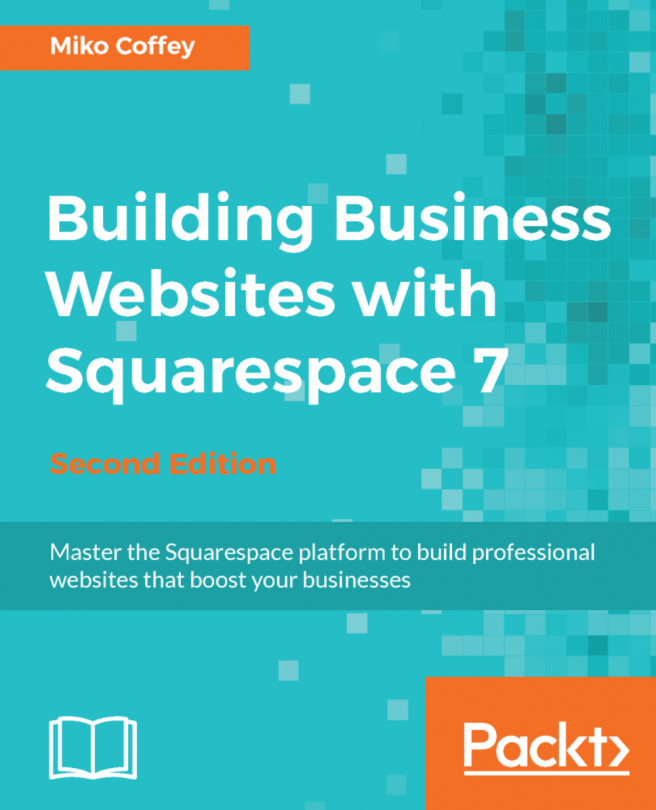














![Pentesting Web Applications: Testing real time web apps [Video]](https://content.packt.com/V07343/cover_image_large.png)