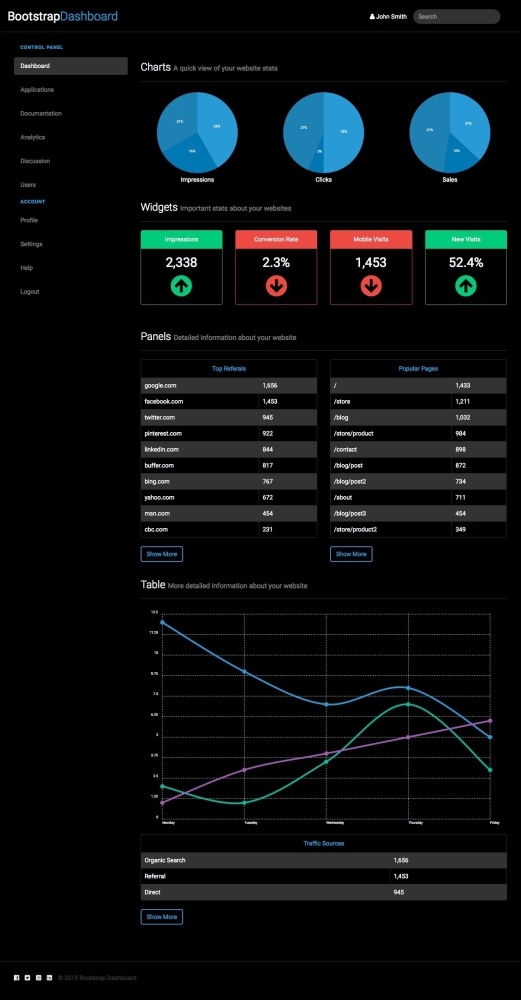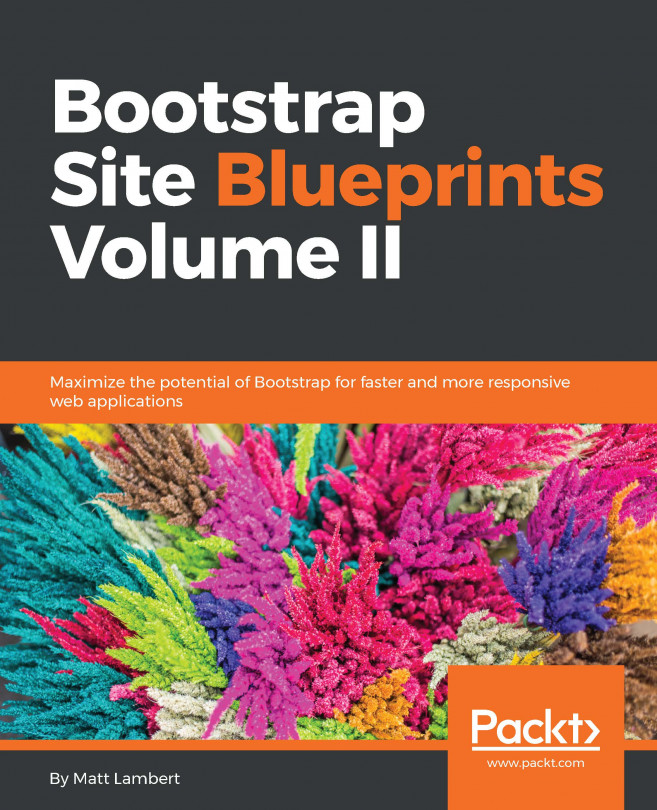In this chapter, I'm going to show you how to create a dashboard using Bootstrap. For a change, we'll make a dark-colored design and implement a number of components commonly found on a dashboard. Part of this exercise will teach you how to integrate a third-party chart library and customize it to work in Bootstrap. We'll also cover customizations of a few components that we have not used yet, such as navigation pills, panels, and tables.
Before we dive into updating our template, let's take a look at what we'll be creating: