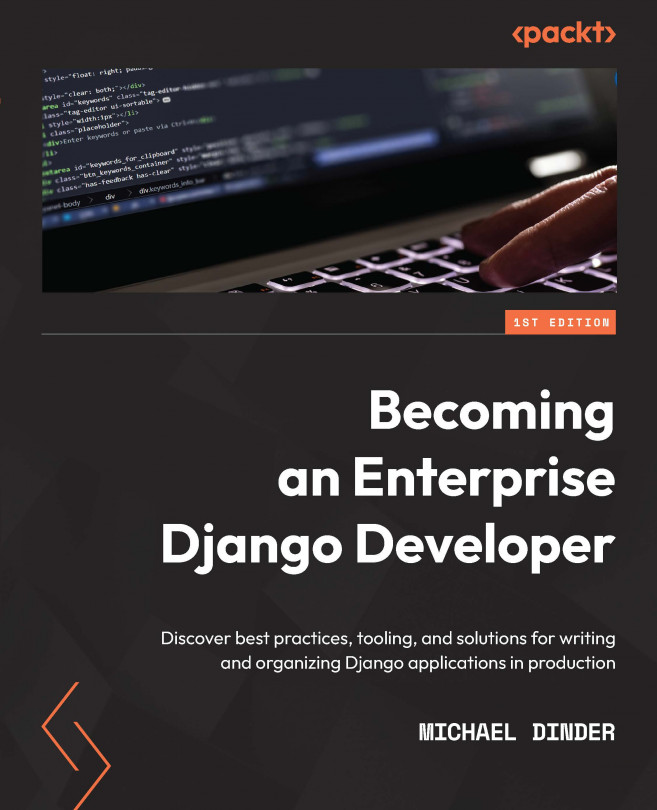Chapter 2: Project Configuration
Source code is considered the meat and bones, or the framing of a home, in any software. In this chapter, we will build a project that contains the files where the source code lives. We will discuss several tools that will come in handy when developers are working directly with their source code. When working with Django, while any tool can be used to edit the source code, some tools are more productive than others. In this chapter, we will explore some of the countless tools that exist and discuss why an Integrated Development Environment (IDE) might also be used.
We'll also learn about the importance of working with the Django settings.py file(s) of a project. Of course, software also requires a database to store and retrieve data entered and created by its users, and we will install a local and remote database for each environment of a project. We will go over the various database types that are available and then focus on the most popular...