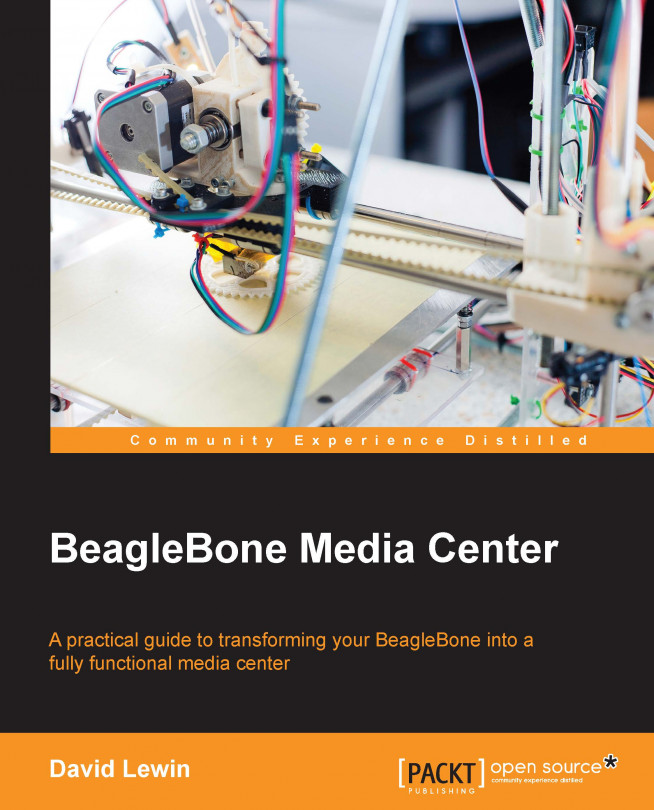Chapter 2. Media Management, Shares, and Social Activities
Now that the configuration is done, let's dive into the fun part. The MediaDrop web interface is intuitive enough to quickly access any required function. This chapter will introduce the main functionality and the concept of libraries as well as explain the workflow required to publish any of your media contents. Sharing media through social groups will also be introduced.
In this chapter, we will cover the following topics:
How to use MediaDrop through workflows
Why approvals are required
How to get published
Administrator tasks
Exploring different ways to access your media
By the end of this chapter, you will be able to obtain a result similar to the one shown in the following screenshot:
How to use MediaDrop through workflows
You are here stamping your feet, waiting for your new embedded server to serve your goals and let the world know how cute your cat is. However, before doing this, you have to understand the workflow that MediaDrop uses.
When you need to publish content (files, URL, YouTube videos, and so on), you will need to go through some processes. Detailed here is an overall description we are going to see in detail:
The user opens a connection to the server
Then this user can create a personalized page with some text and pictures
After submission, the administrator is notified that a new page has been created and is waiting for approbation
The administrator then connects to a dashboard to apply different actions: review, publish, or delete this new page
As soon as the page has been published, it is available on the server. This page can be viewed, commented, liked, shared, and so on.
Why approvals are required
Using a media server is not similar to using a simple media reader, where you just copy/paste video or audio in it and read them later. Sharing contents implies that you can manage who will access them.
After submitting a video, it needs to be validated before it is made available online.
As such, consider these scenarios:
You just came back from holidays and want to show your photos and videos to friends on your TV set and also let them add comments. How about unrelated or inappropriate comments?
Your daughter would want to have her own space to publish her media and share it through Facebook from her laptop. Don't you think this should be supervised a bit?
Meanwhile, your kid wants the last Disney movie from the VOD provider on his tablet, right now! What about account credentials?
Note
Standard media readers are DVDs, CDs, hard drives, network attached storage (NAS), game consoles, or any software/device that lets you listen to music or watch movies. The server...
When you first connect to the interface, simply click on Upload, as shown in the following screenshot. You will be redirected to the principal interface where you need to fill in the media details, as in the following screenshot.
The title of the post: This will appear beside the thumbnail.
The author's name: This will have implications related to user's rights.
An email address.
A description: To let your readers know what is it all about. Keep in mind that it will also be used when you share the post, so it's better to write explicitly.
Optionally, you can also do the following:
Just pick the video from this location; in this case, this is a YouTube video, but it can come from your local PC, NAS, or even the BeagleBone Black itself through its USB access.
Note
Storing directly to the BeagleBone Black SD is not recommended because...
This can be you in both the roles, or in many cases there is a dedicated person. In all the cases, administrator approval is required before the video is to be published.
The administrator who is connected to the dashboard page can see that some uploads are awaiting review.
Note
As you have seen in Chapter 1, Transforming Your BeagleBone Black Into a Media Server, this phase is related to the rights that each user has been granted.
You can also edit and publish as a user with administrator privileges.
The administrator is someone who is often busy with different tasks, and it's his responsibility to react in time to one's post. Professionals define this as Quality of Service. For example, this could be your daughter awaiting approval because she's sent a post from her iPad. No problem, even from the garden, you will be able to manage administration just from your tab.
Note
In
Chapter 1, Transforming Your BeagleBone Black Into a Media Server, we saw how you can configure notifications...
Exploring different ways to access your media
When your content is in the Published status, MediaDrop generates dedicated links for you in the form of the following:
A permalink to be used be in e-mails, websites, and so on. This kind of a link is generated, so will stay unchanged indefinitely.
A Facebook post prepared with some of the details you already provided.
A tweet with media information, including a link to your local content.
Q1. Video files can be big sometimes. Storing them on the SD card in most of the cases should be enough, but this might become a showstopper in some other cases. Where should videos files indeed be stored?
On the local flash.
On an external USB hard drive.
On a NAS or networked file system (NFS).
Q2. This chapter focused on video: does this mean that only videos are supported?
Q3. There are so many movie readers on the market, "I don't need to bother with the contents' administration." So what will I do:
I just need to share a video directory from my computer.
These are just video files, not banking accounts' credentials.
I prefer to protect my personal life and want my files to be watched by my neighbors or the rest of the world so, yes, it's worth spending a few minutes.
In this chapter, we jumped from the administrator to the user's side of MediaDrop, so we covered contents management through simple process tasks that MediaDrop proposes.
Now, you know why you should select your user's rights carefully, so you don't need to worry about upload consequences. This means that you can be sure that any of your user's submitted content will have a delimited sharing perimeter: the one you have chosen.
As such, remember what Spiderman says:
"With great power comes great responsibility."
We also saw that submissions can be done by many users or even by a single user, if necessary.
Fortunately, MediaDrop gets the security jobs done, as it is built around a user's privileges philosophy. That's why, in the next chapter, you will see how to manage your user's rights according to usages from some real-world examples.