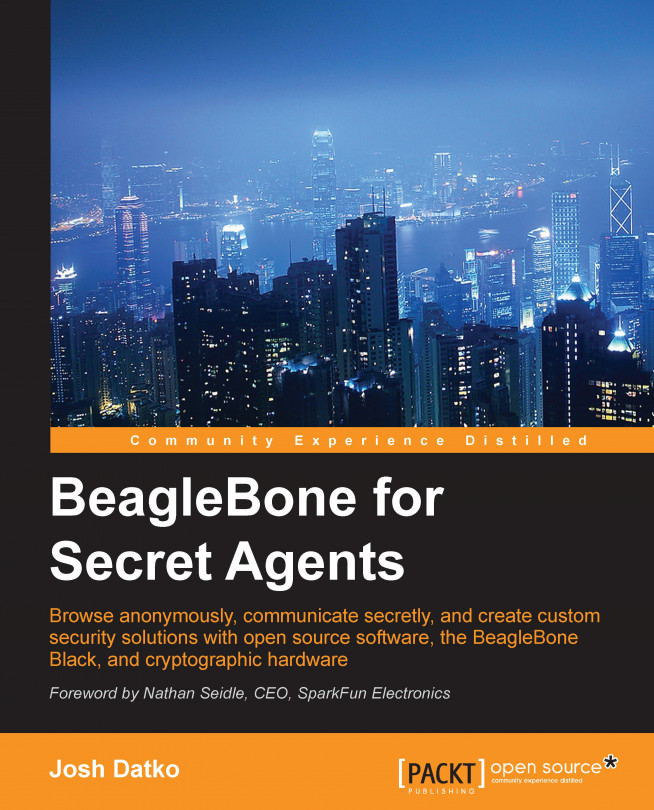In this chapter, you'll configure your BeagleBone Black (BBB) to run a bridge in the Tor network. This bridge will allow you and others to access the Internet more anonymously and provide an anti-censorship gateway. We'll add a simple hardware control interface to BBB so that we can see and adjust the bandwidth usage of the bridge in real time. We'll call this project BeagleBridge.
This chapter will discuss the following topics:
An introduction to Tor
The difference between a Tor relay and bridge
Obfuscated Tor proxies
How to download and install Tor on BBB
How to configure BBB as a Tor bridge running an obfuscated proxy
How to add hardware controls to adjust the bridge from a front panel