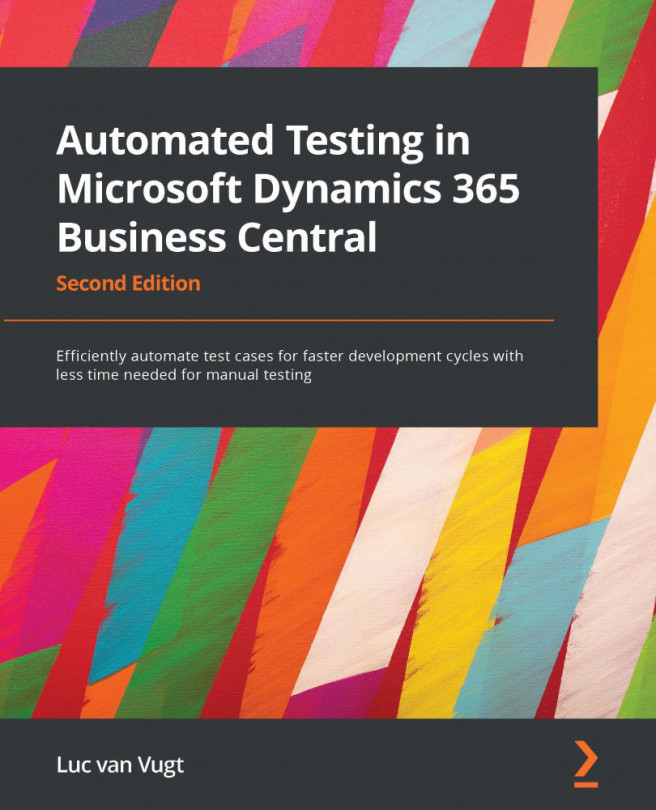Chapter 7: From Customer Wish to Test Automation – Next Level
In the previous chapter, you built your first basic test automation in Dynamics 365 Business Central. You looked at three simple examples that show how to apply the Acceptance Test-Driven Development (ATDD) test case pattern and our 4-steps recipe to get customer wishes converted into an application and test code. In this chapter, you will use the same methodology to create some more tests that use the same test data setup, that have a comparable structure, and that interact with UI handlers.
The following topics will be covered:
- Sales documents, customer template, and warehouse shipment
- Test example 4 – how to set up a shared fixture
- Test example 5 – how to parameterize tests
- Test example 6 – how to hand over data to UI handlers