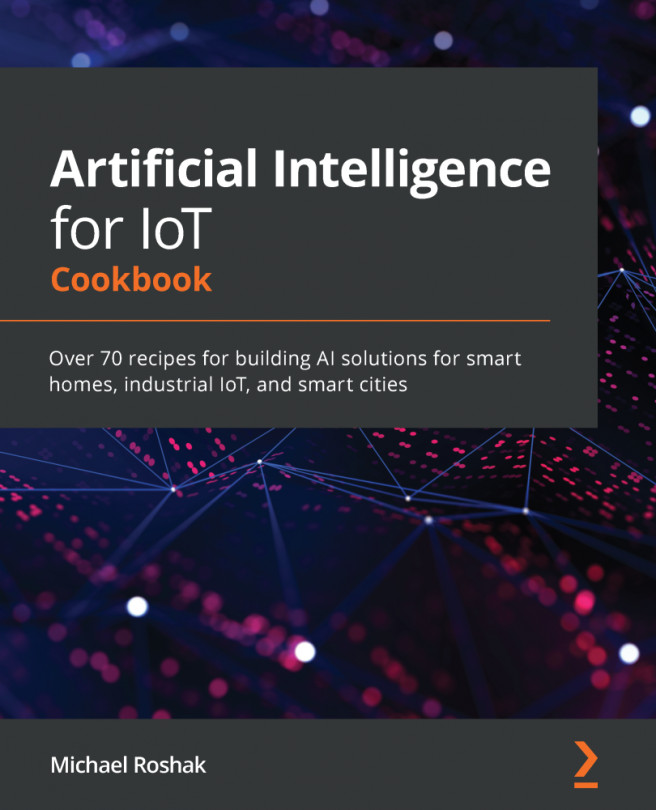The Internet of Things (IoT) and artificial intelligence (AI) are leading to a dramatic impact on people's lives. Industries such as medicine are being revolutionized by wearable sensors that can monitor patients after they leave the hospital. Machine learning (ML) used on industrial devices is leading to better monitoring and less downtime with techniques such as anomaly detection, predictive maintenance, and prescriptive actions.
Building an IoT device capable of delivering results relies on gathering the right information. This book gives recipes that support the end-to-end IoT/ML life cycle. The next chapter has recipes for making sure that devices have the right sensors and the data is the best it can be for ML outcomes. Tools such as explanatory factor analysis and data collection design are used.
This chapter will cover the...