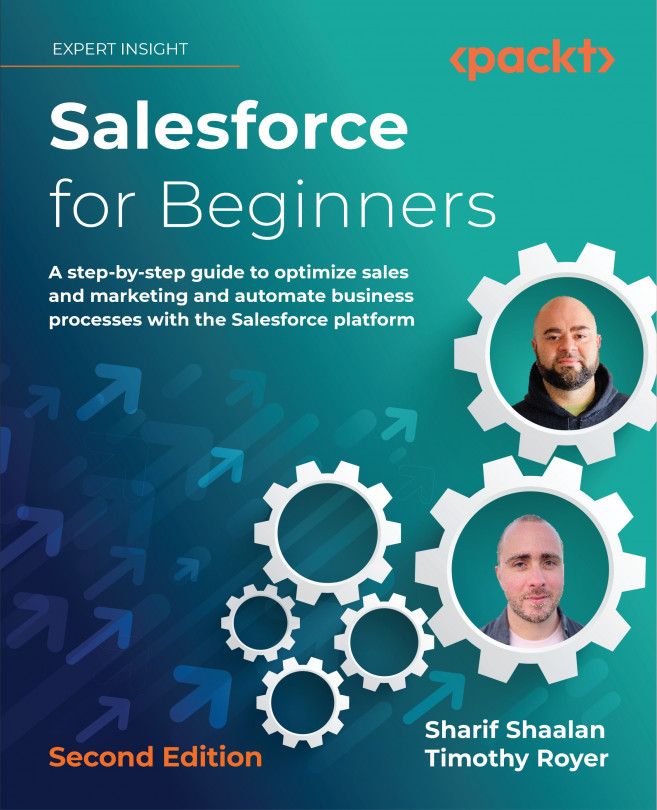Using Web-to-Case to generate case capture forms
Very similar to Web-to-Lead, which we covered in Chapter 3, Creating and Managing Leads, Web-to-Case is an easy way to generate HTML code that you can drop into your website to create a case capture form. A case capture form lives outside of Salesforce but creates a case directly in Salesforce when the form is saved. This can be a page on your website or any other form where you would want the case to be automatically added to Salesforce. Let’s see how this is done.
In the following screenshot, I started typing web into the search bar. This brings up any items in Setup that contain these letters:
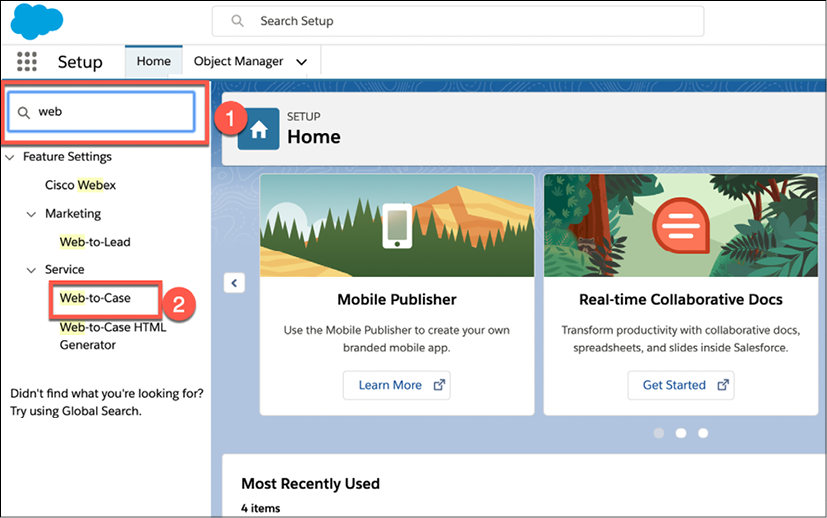
Figure 7.13: Reaching Web-to-Case by using the search bar
As you can see in the preceding screenshot, after clicking on Web-to-Case, it takes you into the section where you can set this up.
Note: This section is only available to users with the view setup and configuration permission.
In the following...