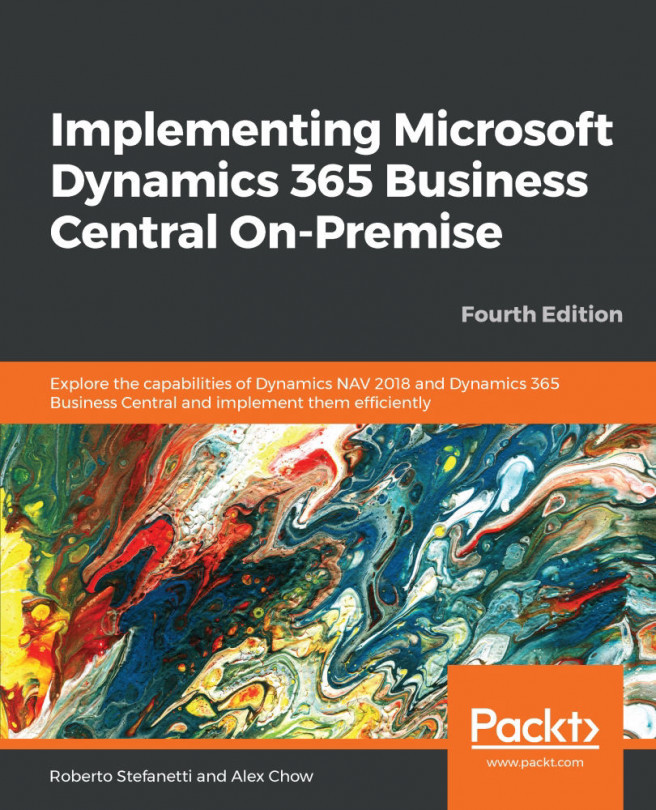Line-by-line execution
When the debugger stops the execution of the program flow, you have four options to continue the execution. You can find those options on the ribbon pane of the Debugger page, as shown in the following screenshot:
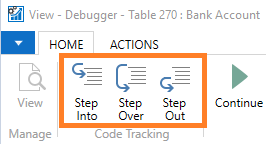
The following is a description of each of the options available to continue execution:
Step Into: Click on theStep Intoicon or press F11 to execute the current statement. If the statement contains a function call, execute the function and break at the first statement inside the function.Step Over: Click on theStep Overicon or press F10 to execute the current statement. If the statement contains a function call, execute the function and break at the first statement outside the function.Step Out: Click on theStep Outicon or press Shift + F11 to execute the remaining statements in the current function, and break at the next statement in the calling function.Continue: Click on theContinueicon or press F5 to continue until the next break.
Let's see an example...