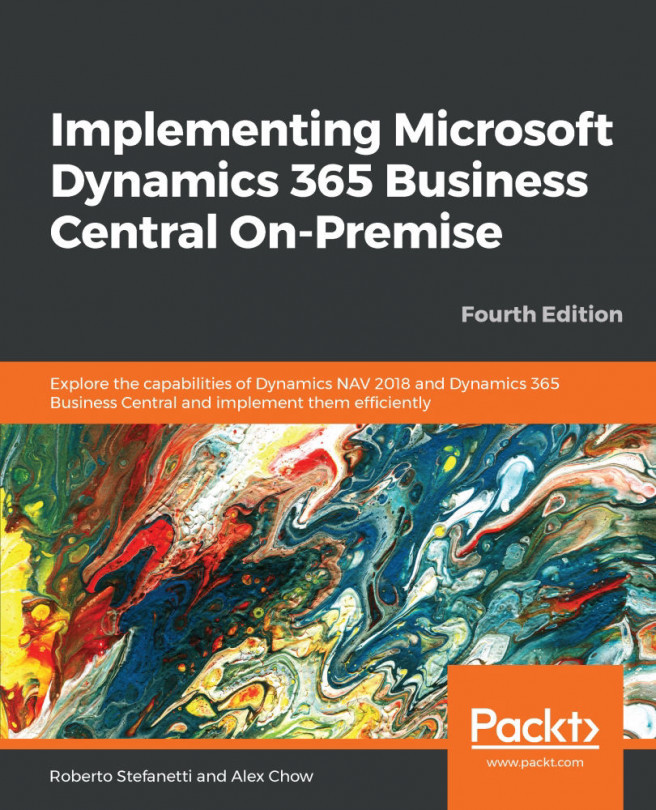Using Filters and FlowFilters
A good and powerful way to view and analyze data is to use Filters and FlowFilters inside the application.
We have explained the use of filters in the Navigating through your data section inChapter 3, General Considerations. Refer to that chapter to get some examples on how to use filters to analyze your data.
In that same chapter, we explained what the SIFT is and how to define fields on tables to use that technology. What we did not explain in that chapter is that FlowFilters can be applied over the defined to use SIFT to narrow down the calculated results. That is actually what we will be explaining now.
We will be looking at the Chart of Accounts page to explain how to apply FlowFilters and the results they produce. The procedure is as follows:
- Enter
Chart of Accountsin the search box of the Microsoft Dynamics NAV Windows client. - Select
Chart of Accounts. - The
Chart of Accountspage will be shown. The following screenshot shows part of theChart of Accountspage...