Using Sage as a powerful calculator
Sage has all the features of a scientific calculator—and more. If you have been trying to perform mathematical calculations with a spreadsheet or the built-in calculator in your operating system, it's time to upgrade. Sage offers all the built-in functions you would expect. Here are a few examples:
If you have to make a calculation repeatedly, you can define a function and variables to make your life easier. For example, let's say that you need to calculate the Reynolds number, which is used in fluid mechanics:
You can define a function and variables like this:
When you type the code into an input cell and evaluate the cell, your screen will look like this:
Now, you can change the value of one or more variables and re-run the calculation:
Sage can also perform exact calculations with integers and rational numbers. Using the pre-defined constant
pi will result in exact values from trigonometric operations. Sage will even utilize complex numbers when needed. Here are some examples:
Much of the difficulty of higher mathematics actually lies in the extensive algebraic manipulations that are required to obtain a result. Sage can save you many hours, and many sheets of paper, by automating some tedious tasks in mathematics. We'll start with basic calculus. For example, let's compute the derivative of the following equation:
The following code defines the equation and computes the derivative:
The results will look like this:
The first line defines a symbolic variable x (Sage automatically assumes that x is always a symbolic variable, but we will define it in each example for clarity). We then defined a function as a quotient of polynomials. Taking the derivative of f(x) would normally require the use of the quotient rule, which can be very tedious to calculate. Sage computes the derivative effortlessly.
Now, we'll move on to integration, which can be one of the most daunting tasks in calculus. Let's compute the following indefinite integral symbolically:
The code to compute the integral is very simple:
The result is as follows:
To perform this integration by hand, integration by parts would have to be done twice, which could be quite time consuming. If we want to better understand the function we just defined, we can graph it with the following code:
Sage will produce the following plot:
Sage can also compute definite integrals symbolically:
To compute a definite integral, we simply have to tell Sage the limits of integration:
The result is:
This would have required the use of a substitution if computed by hand.
There is actually a clever way to evaluate the integral from the previous problem without doing any calculus. If it isn't immediately apparent, plot the function f(x) from 0 to 1 and see if you recognize it. Note that the aspect ratio of the plot may not be square.
The partial fraction decomposition is another technique that Sage can do a lot faster than you. The solution to the following example covers two full pages in a calculus textbook —assuming that you don't make any mistakes in the algebra!
The result is as follows:
We'll use partial fractions again when we talk about solving ordinary differential equations symbolically.
Linear algebra is one of the most fundamental tasks in numerical computing. Sage has many facilities for performing linear algebra, both numerical and symbolic. One fundamental operation is solving a system of linear equations:
Although this is a tedious problem to solve by hand, it only requires a few lines of code in Sage:
The answer is as follows:
Notice that Sage provided an exact answer with integer values. When we created matrix A, the argument QQ specified that the matrix was to contain rational values. Therefore, the result contains only rational values (which all happen to be integers for this problem). Chapter 5 describes in detail how to do linear algebra with Sage.
Solving an ordinary differential equation
Solving ordinary differential equations by hand can be time consuming. Although many differential equations can be handled with standard techniques such as the Laplace transform, other equations require special methods of solution. For example, let's try to solve the following equation:
The following code will solve the equation:
The answer is defined in terms of Bessel functions:
It turns out that the equation we solved is known as Bessel's equation. This example illustrates that Sage knows about special functions, such as Bessel and Legendre functions. It also shows that you can use the assume function to tell Sage to make specific assumptions when solving problems. In Chapter 7, we will explore Sage's powerful symbolic capabilities.
 Argentina
Argentina
 Australia
Australia
 Austria
Austria
 Belgium
Belgium
 Brazil
Brazil
 Bulgaria
Bulgaria
 Canada
Canada
 Chile
Chile
 Colombia
Colombia
 Cyprus
Cyprus
 Czechia
Czechia
 Denmark
Denmark
 Ecuador
Ecuador
 Egypt
Egypt
 Estonia
Estonia
 Finland
Finland
 France
France
 Germany
Germany
 Great Britain
Great Britain
 Greece
Greece
 Hungary
Hungary
 India
India
 Indonesia
Indonesia
 Ireland
Ireland
 Italy
Italy
 Japan
Japan
 Latvia
Latvia
 Lithuania
Lithuania
 Luxembourg
Luxembourg
 Malaysia
Malaysia
 Malta
Malta
 Mexico
Mexico
 Netherlands
Netherlands
 New Zealand
New Zealand
 Norway
Norway
 Philippines
Philippines
 Poland
Poland
 Portugal
Portugal
 Romania
Romania
 Russia
Russia
 Singapore
Singapore
 Slovakia
Slovakia
 Slovenia
Slovenia
 South Africa
South Africa
 South Korea
South Korea
 Spain
Spain
 Sweden
Sweden
 Switzerland
Switzerland
 Taiwan
Taiwan
 Thailand
Thailand
 Turkey
Turkey
 Ukraine
Ukraine
 United States
United States
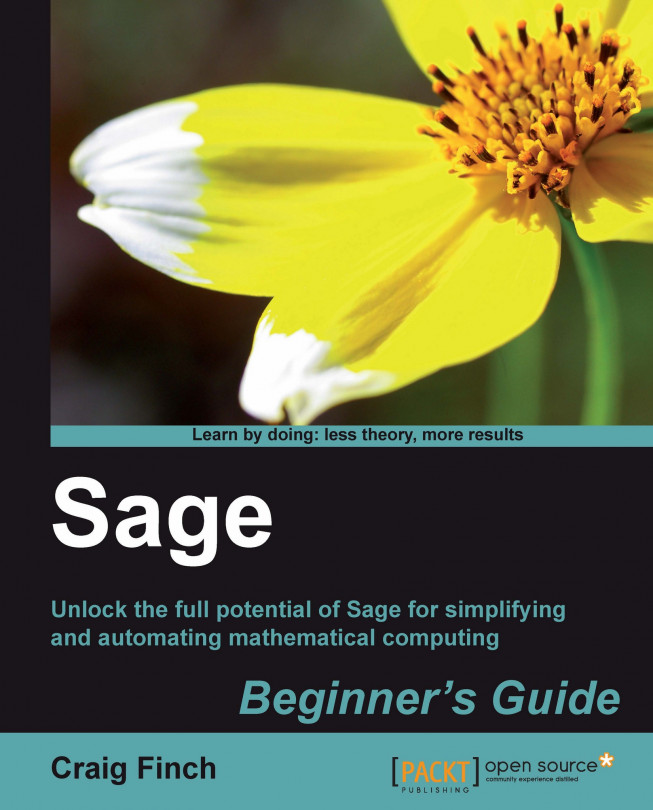














![Pentesting Web Applications: Testing real time web apps [Video]](https://content.packt.com/V07343/cover_image_large.png)