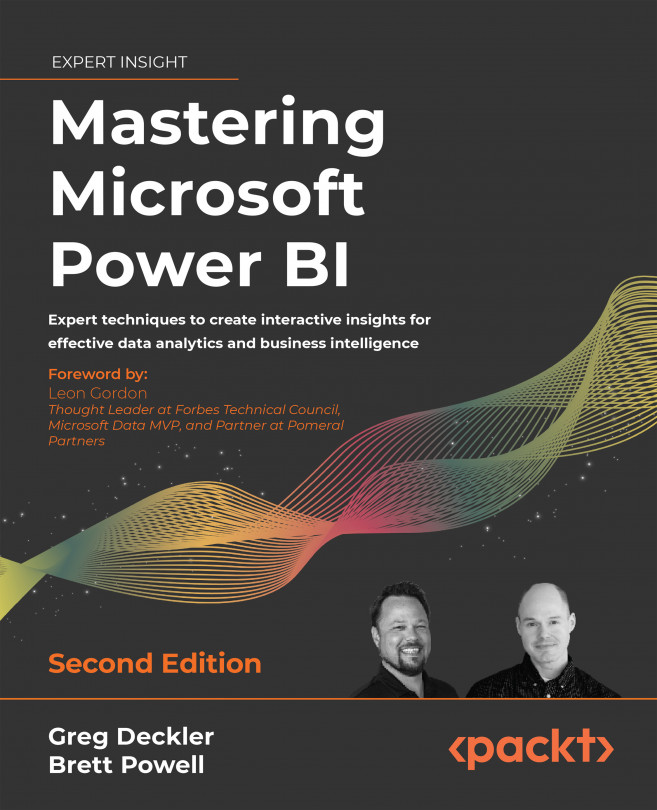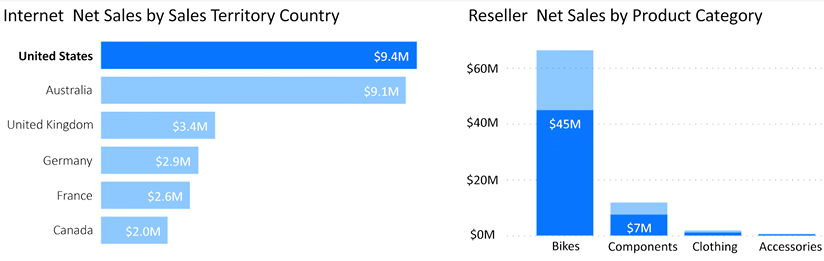Planning Power BI Reports
Effective and sustainable Power BI reports and Power BI solutions more generally reflect thoughtful planning and process. To this end, this chapter contains foundational concepts and features to support the design of Power BI reports including visualization best practices, report filter scopes, and Live connections to Power BI datasets.
In this chapter, we review the following topics:
- Report planning process
- Visualization best practices
- Choosing the right visual
- Visual interactions
- Drillthrough report pages
- Report filter scopes
- Bookmarks
- Live connections to Power BI datasets
- Report design summary
Before jumping into creating visuals, it is important to properly plan reports in order to ensure a good user experience and maximize the value to the business. Thus, we’ll first take a look at the report planning process.