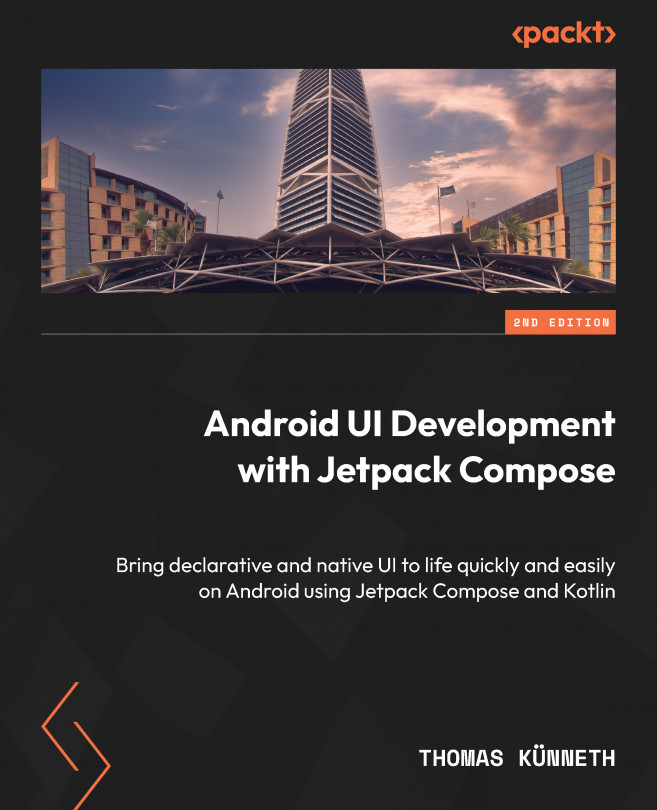Working with Animations
In the previous chapters, I introduced you to many technical aspects of Jetpack Compose and showed you how to write well-behaving and good-looking apps. Now, adding animations and transitions will make your apps really shine! Compose simplifies the process of adding animation effects greatly compared to the old View-based approach.
In this chapter, you will learn important animation-related application programming interfaces, see animations of single and multiple properties, look at transitions between composables in action, and understand the relationship between state changes and visual interactions.
The main sections of this chapter are as follows:
- Using animation to visualize state changes
- Showing and hiding UI elements with animations
- Spicing up transitions through visual effects
We start by using animations to visualize state changes. Think of a simple use case: clicking a button might change the color of a UI object. However...