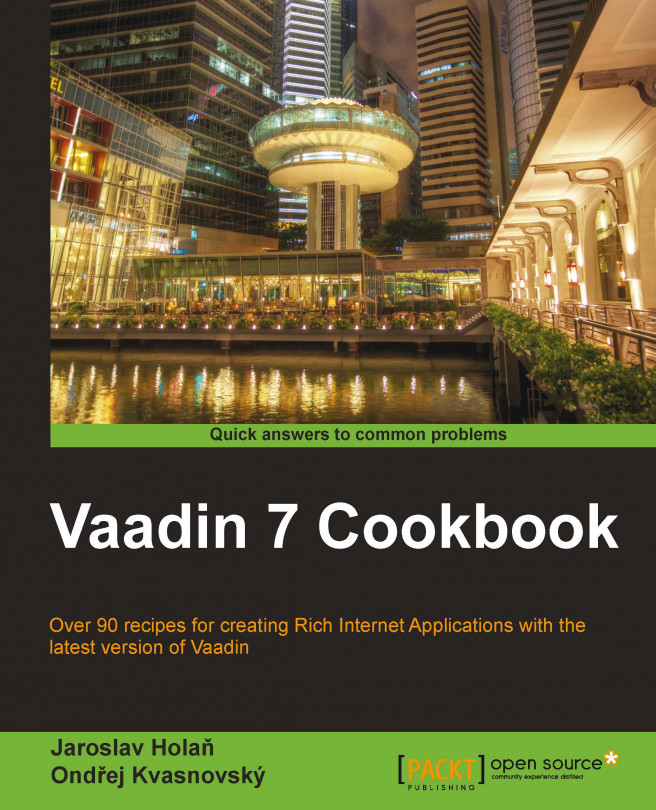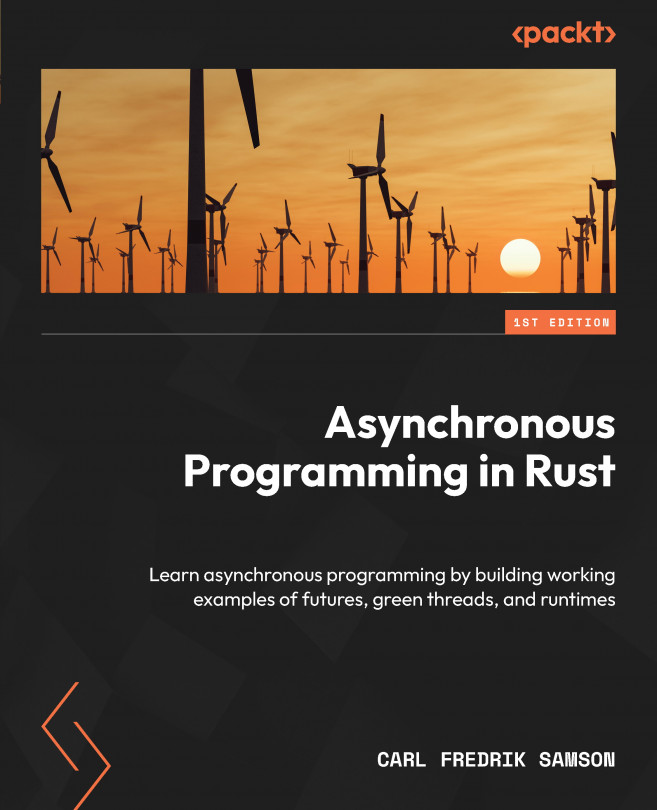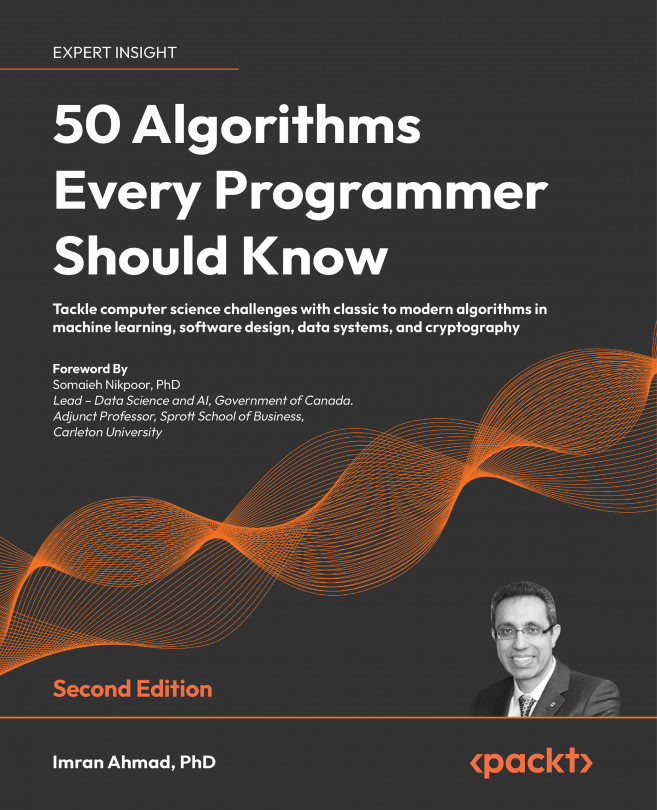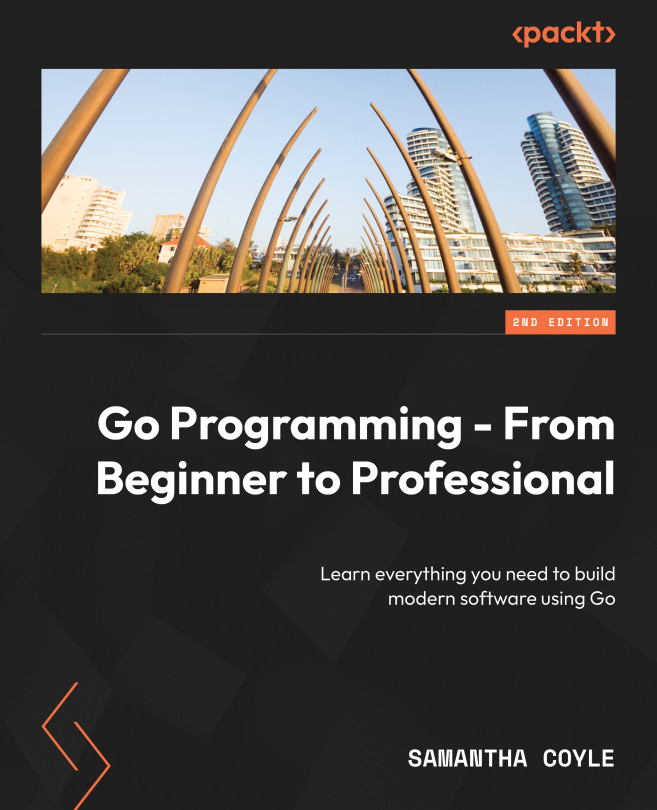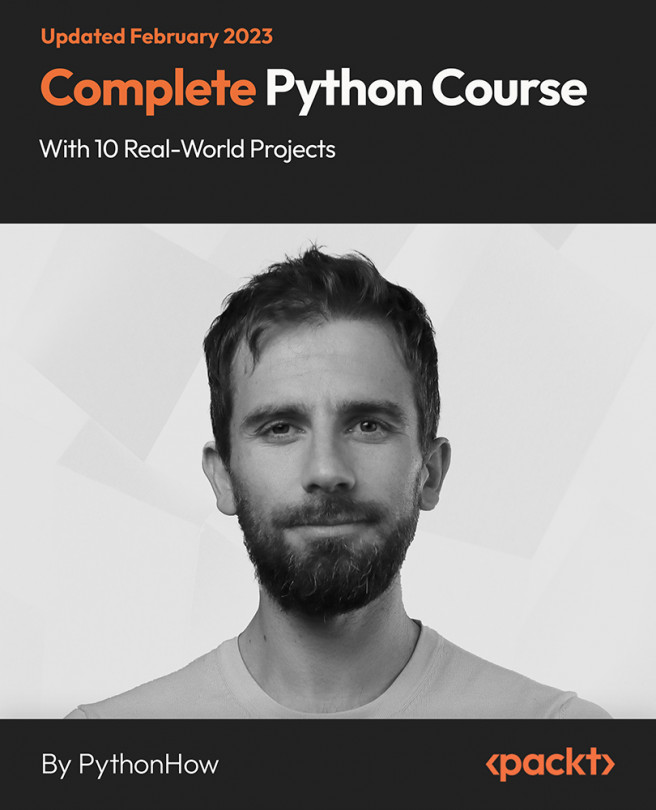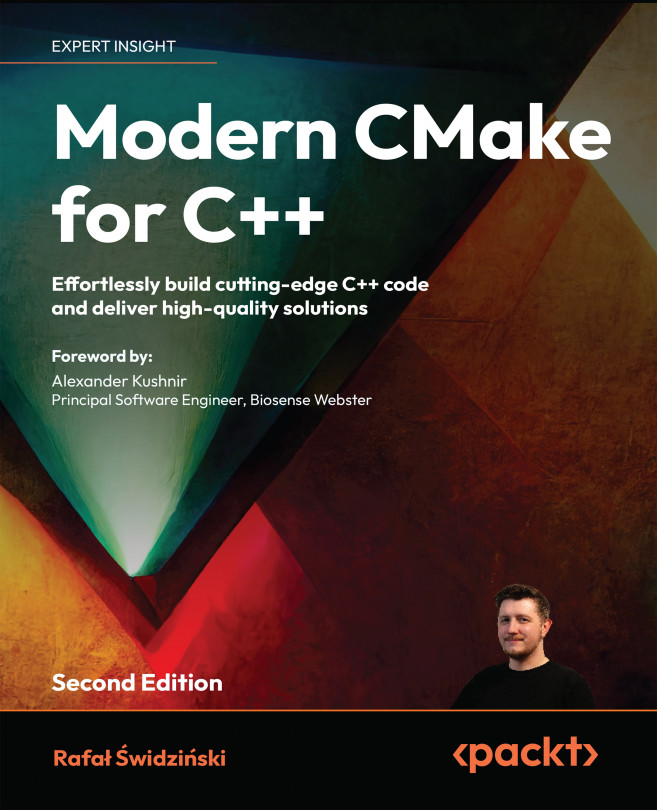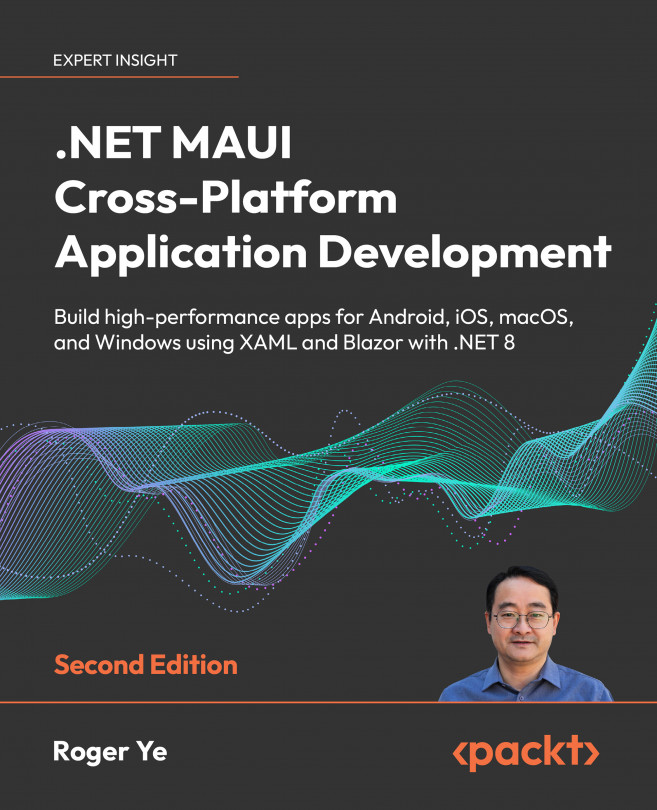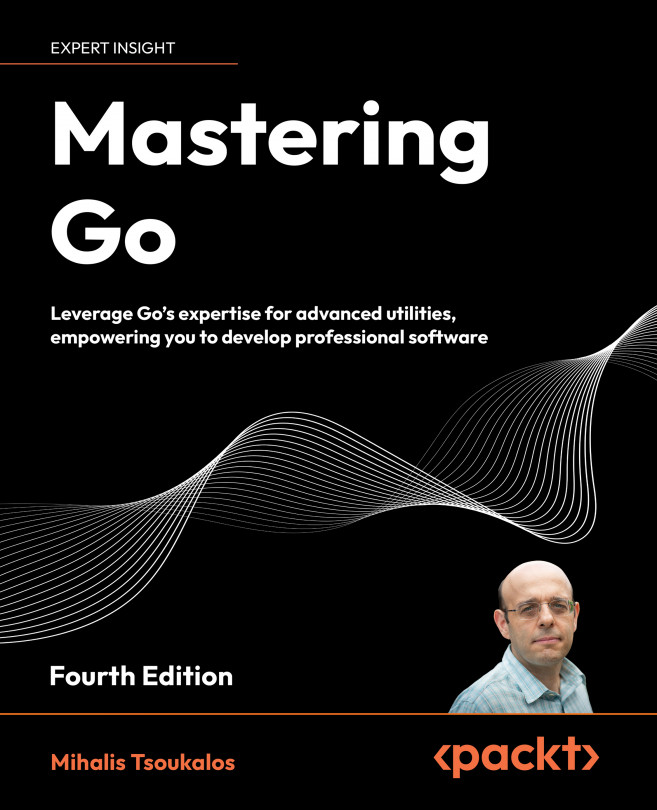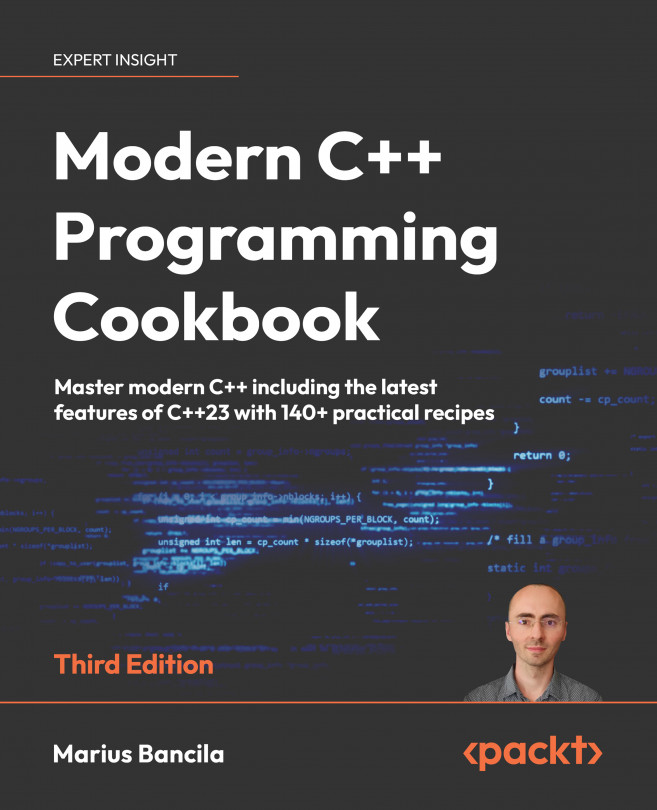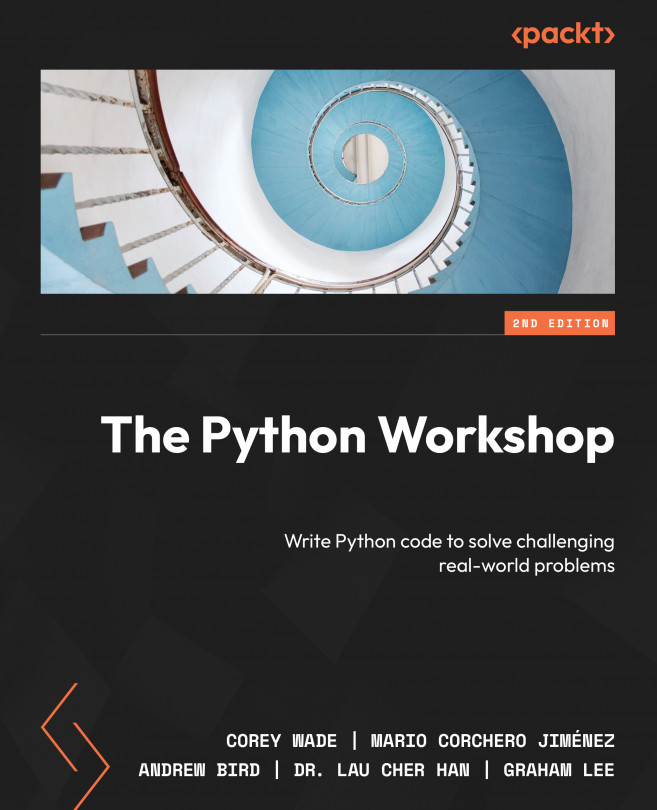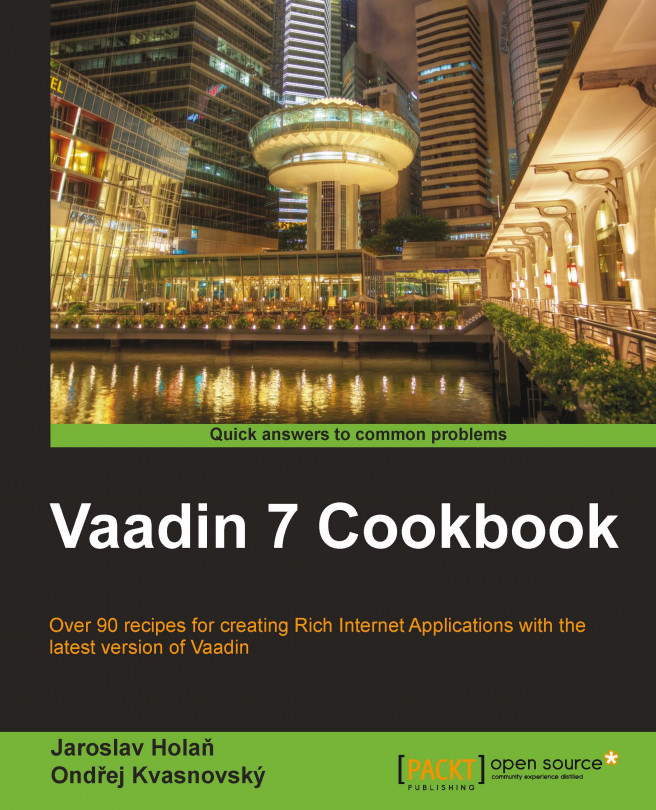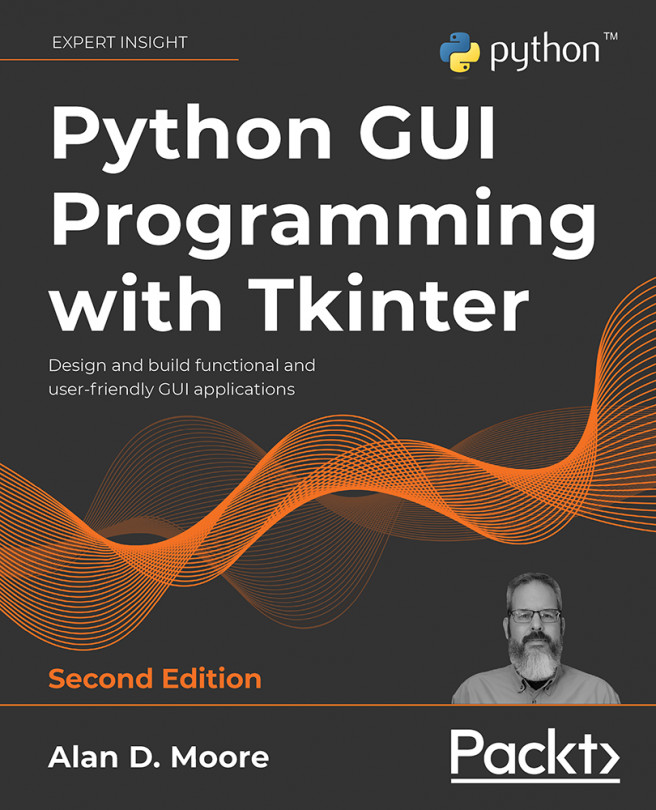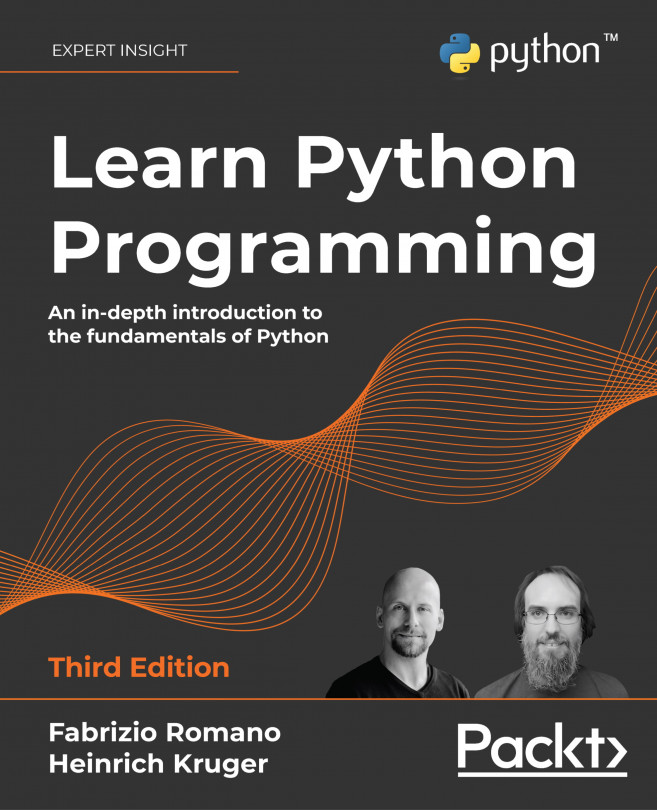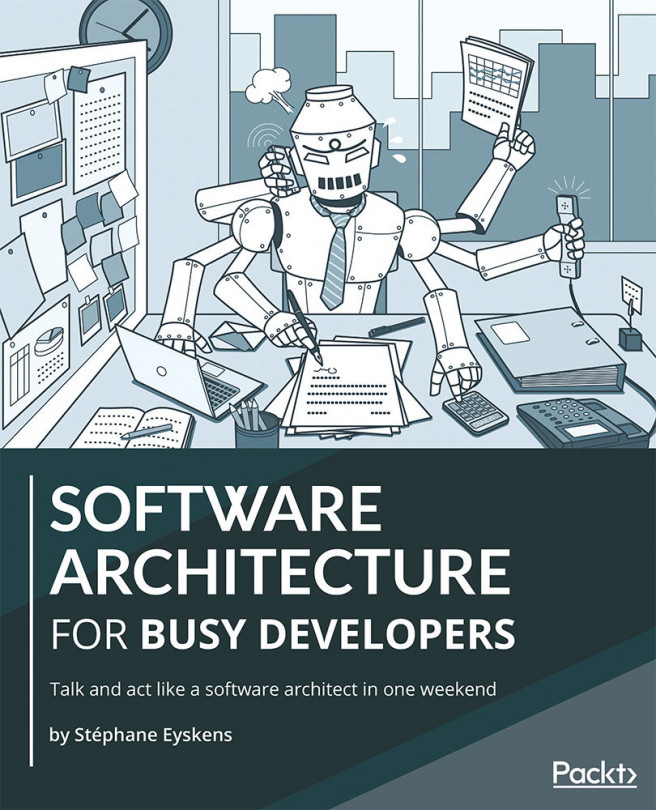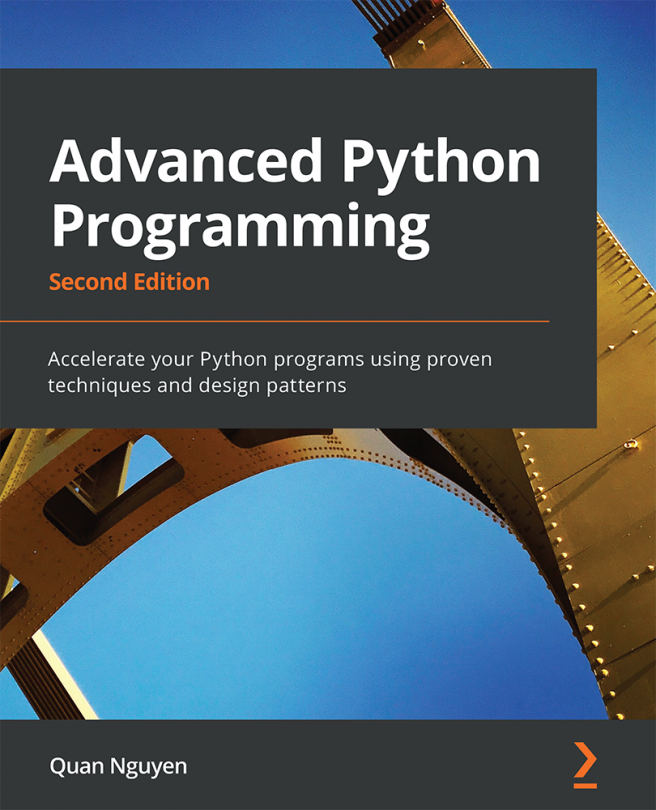Before we start coding, we need a project. Vaadin projects can be created in many ways using several tools and languages.
In this chapter, we will show how to make projects that support three languages: Java, Groovy, and Scala.
First, we will make a simple Java project in Eclipse. Then, we will continue in a more sophisticated way and make a Vaadin application by using Maven and Gradle. Maven is a tool providing a better build process and it uses XML for the description of project, definition of dependencies, plugins, and so on. While Gradle is the next generation of build tools. Gradle combines both Maven and Ant, taking the best from both tools. Maybe the most exciting thing about Gradle is that it is uses Groovy instead of XML.
After we know how to make the project from Maven archetype, we will make the same project in IntelliJ IDEA.
Scala is a programming language that integrates features of object-oriented and functional languages. The server-side part of Vaadin runs on JVM and therefore we can write Vaadin applications in Scala language.
Grails is a web application framework that takes advantage of the Groovy language. Grails follows the convention over configuration principle. When we make a new Grails project, we automatically get a persistent model, service, controller and view layers, environments, and localization. We will have a look at how to create a new Grails project and how to use Vaadin instead of a Grails view layer.
 Argentina
Argentina
 Australia
Australia
 Austria
Austria
 Belgium
Belgium
 Brazil
Brazil
 Bulgaria
Bulgaria
 Canada
Canada
 Chile
Chile
 Colombia
Colombia
 Cyprus
Cyprus
 Czechia
Czechia
 Denmark
Denmark
 Ecuador
Ecuador
 Egypt
Egypt
 Estonia
Estonia
 Finland
Finland
 France
France
 Germany
Germany
 Great Britain
Great Britain
 Greece
Greece
 Hungary
Hungary
 India
India
 Indonesia
Indonesia
 Ireland
Ireland
 Italy
Italy
 Japan
Japan
 Latvia
Latvia
 Lithuania
Lithuania
 Luxembourg
Luxembourg
 Malaysia
Malaysia
 Malta
Malta
 Mexico
Mexico
 Netherlands
Netherlands
 New Zealand
New Zealand
 Norway
Norway
 Philippines
Philippines
 Poland
Poland
 Portugal
Portugal
 Romania
Romania
 Russia
Russia
 Singapore
Singapore
 Slovakia
Slovakia
 Slovenia
Slovenia
 South Africa
South Africa
 South Korea
South Korea
 Spain
Spain
 Sweden
Sweden
 Switzerland
Switzerland
 Taiwan
Taiwan
 Thailand
Thailand
 Turkey
Turkey
 Ukraine
Ukraine
 United States
United States