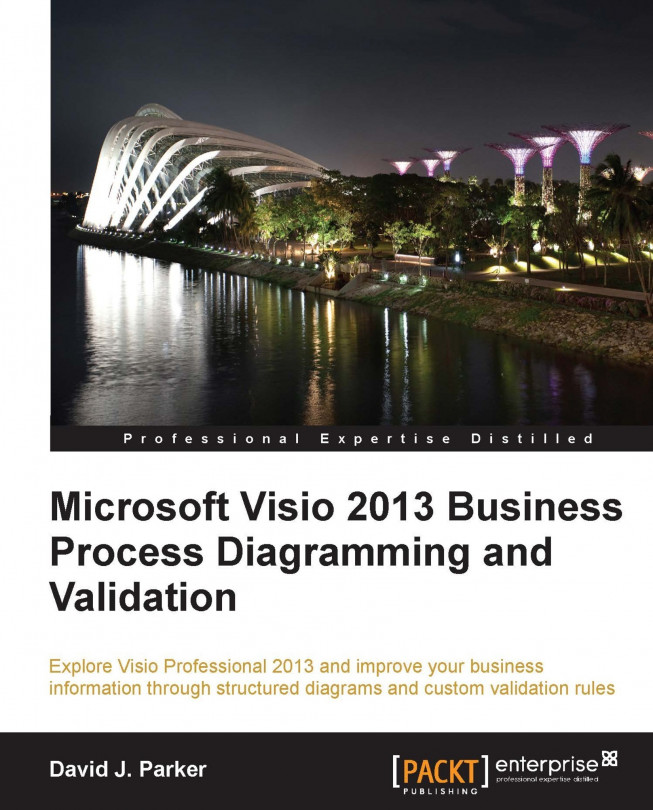Reviewing the new process flow templates
There are two process flow diagram templates, in addition to the Six Sigma Diagram template, in the Flowchart category of Visio 2013 Professional Edition that include their own validation rules. The first, BPMN Diagram, provides native Visio support for an important and widely-used process flow notation, and the second, Microsoft SharePoint 2013 Workflow, enables visual development of SharePoint workflows that integrates closely with SharePoint 2013.
Understanding a BPMN Diagram
The Object Management Group/Business Process Management Initiative (http://bpmn.org/) promotes the BPMN standards. The BMPN version in Microsoft Visio 2013 is 2.0, an upgrade from Version 1.1 in Visio 2010. Although this officially added diagram types to the standard, it did not add more BPMN templates in Visio 2013. Instead, Microsoft actually simplified the number of stencils and shapes for BPMN in Visio 2013, while increasing their capability. There is no better short description of BPMN than the charter from the OMG's website, which states:
A standard Business Process Modeling Notation (BPMN) will provide businesses with the capability of understanding their internal business procedures in a graphical notation and will give organizations the ability to communicate these procedures in a standard manner. Furthermore, the graphical notation will facilitate the understanding of the performance collaborations and business transactions between the organizations. This will ensure that businesses will understand themselves and participants in their business and will enable organizations to adjust to new internal and B2B business circumstances quickly.
Having been involved in the creation of two other BPMN solutions based on earlier versions of Visio, I believe that the native support of BPMN is a very important development for Microsoft, because it is obviously a very popular methodology for the description of an interchange of business processes.
The BMPN template in Visio 2010 contained five docked stencils, each of them containing a logical set of shapes, but for Visio 2013 these have been reduced to just one, BPMN Basic Shapes, as seen on the left of the following screenshot. The other stencils are still there, but hidden by default.
Each of the shapes has BPMN Attributes in the form of a set of Shape Data, which can be edited using the Shape Data window or dialog. Some shapes can also be edited using the right mouse menu.
These Shape Data rows correspond to BPMN Attributes, as specified by the OMG specification. In the preceding screenshot, a Task shape is selected, revealing that there are many permutations that can be set.
The following screenshot shows all of the BPMN master shapes in the BPMN Basic Shapes stencil:
In reality, any of these Task shapes can be changed into a Collapsed SubProcess shape, and each of the Event shapes into any of the other Event shapes, by amending the Shape Data . Thus, the original name of the Master shape is really immaterial, since it is the Shape Data that determine how it should be understood.
Understanding a Microsoft SharePoint 2013 workflow
Microsoft Visio 2013 also includes a template and shapes for designing workflows that can be developed in tandem with Microsoft SharePoint Designer.
With Visio 2010, you could pass the workflow back and forth between the two with no loss of data or functionality, by using a Visio Workflow Interchange (*.vwi) file, and the Import and Export buttons are still present on the PROCESS tab in the ribbon in Visio 2013, as seen in the following screenshot. However, Visio 2013 Professional and SharePoint Designer 2013 become complementary design surfaces that you can seamlessly switch between, if you have them both installed on your desktop.