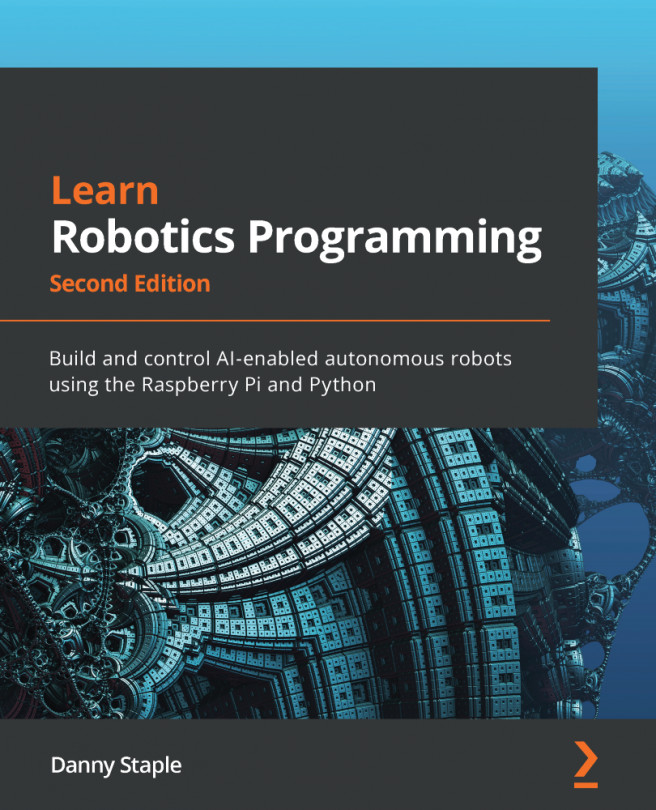Chapter 3: Exploring the Raspberry Pi
In the previous chapter, we saw the Raspberry Pi in the deconstruction of a robot. It's no surprise, then, that we'll build a robot using the Raspberry Pi.
In this chapter, we will be using the Raspberry Pi 3A+ as a controller. We'll look at various options when examining this choice, and look at features such as the connections on the Raspberry Pi and how we will use them to understand our decision. We'll move on to exploring Raspberry Pi OS, and will finish by preparing the OS for use on the Raspberry Pi.
The following topics will be covered in this chapter:
- Exploring the Raspberry Pi's capabilities
- Choosing the connections
- What is Raspberry Pi OS?
- Preparing an SD card with Raspberry Pi OS