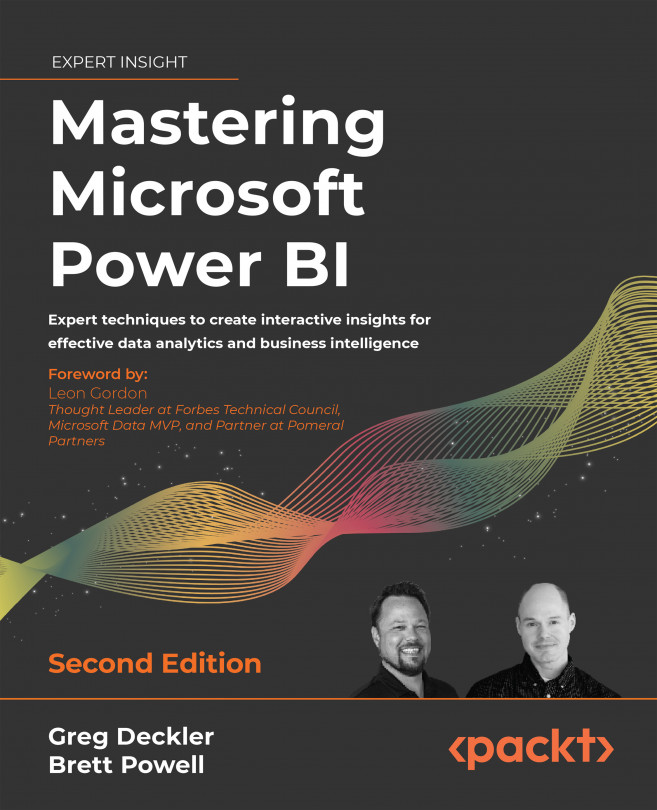Designing Import, DirectQuery, and Composite Data Models
This chapter utilizes the queries described in Chapter 3, Connecting To Sources And Transforming Data With M, to create import, DirectQuery, and composite data models. Relationships are created between fact and dimension tables to enable business users to analyze the fact data for both Internet Sales and Reseller Sales simultaneously by using common dimension tables and across multiple business dates. In addition, business users can compare these fact tables against the Annual Sales and Margin Plan.
This chapter also contains recommended practices for model metadata such as assigning data categories to columns and providing users with a simplified field list. Finally, we review common performance analysis tools and optimization techniques for import and DirectQuery data models.
As described in the Dataset planning section of Chapter 1, Planning Power BI Projects, data models can have modes of either import, DirectQuery...