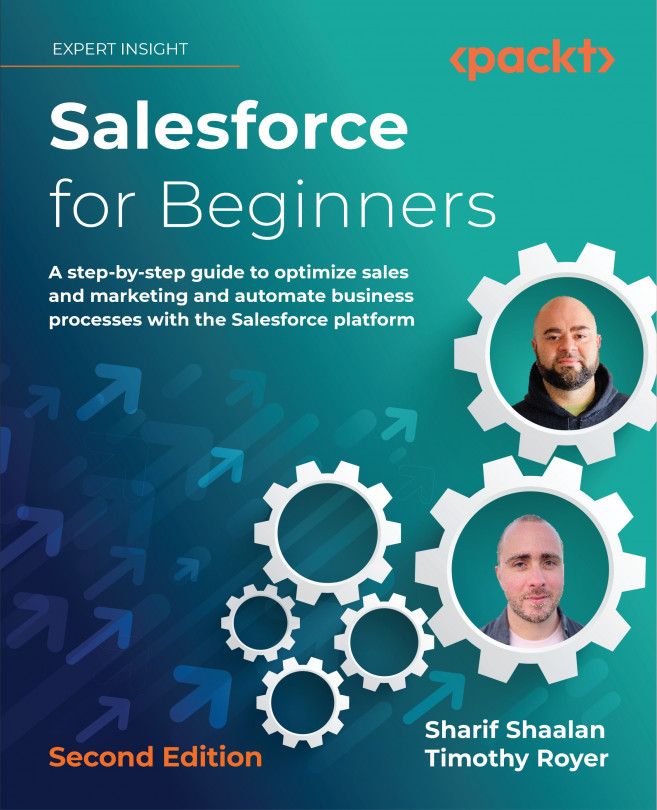Creating quotes
Quotes are an integral part of the sales process and allow you to send pricing details to your clients. You can create multiple quotes as you work to close a deal. In this section we will see how to create quotes.
The following screenshot shows you how to create a quote from an opportunity:

Navigate to the Quotes section of the Opportunity and click on New Quote. The following screenshot shows the quote creation page:

Then, fill in the Expiration Date field for the quote and set Status to Approved so that the quote can be used.
The following screenshot shows you how to generate a PDF of the quote by choosing Create PDF from the drop-down menu. Creating a PDF of the quote makes it easy to share the quote with a client:

The following screenshot shows you how...