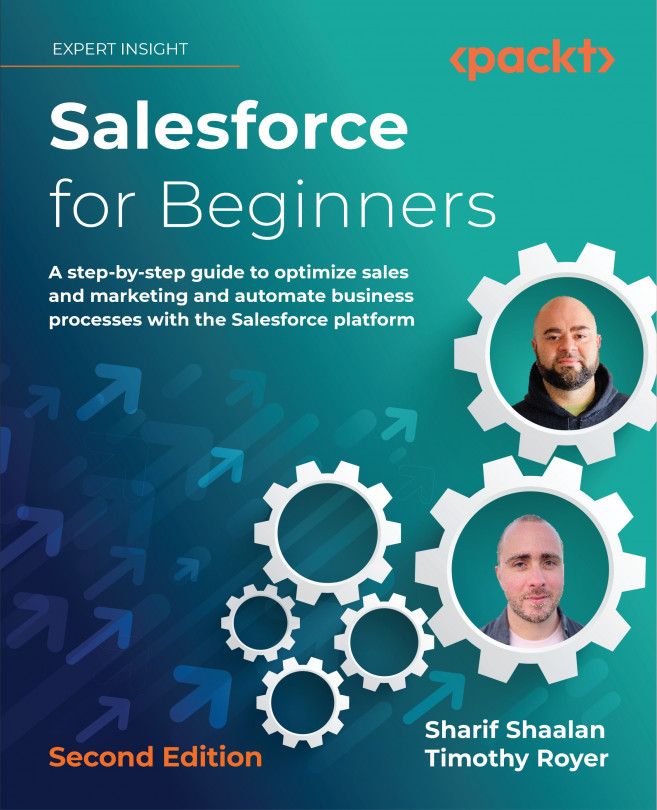Setting up Email-to-Case
Whereas Web-to-Case allows you to capture a case submission through your website, Email-to-Case allows you to set up a specific email address that converts any email sent to that email address to a case. A good example of this is a support email. You may want to set up an email address such as support@yourcompany.com, to which your clients can send an email with an issue. Salesforce will take that email and create a case for the issue. All subsequent correspondence will be captured on that case until the case is resolved. Let’s take a look at how to set up Email-to-Case.
In the following screenshot, I started typing case into the search bar. This brings up any items in Setup that contain these letters:
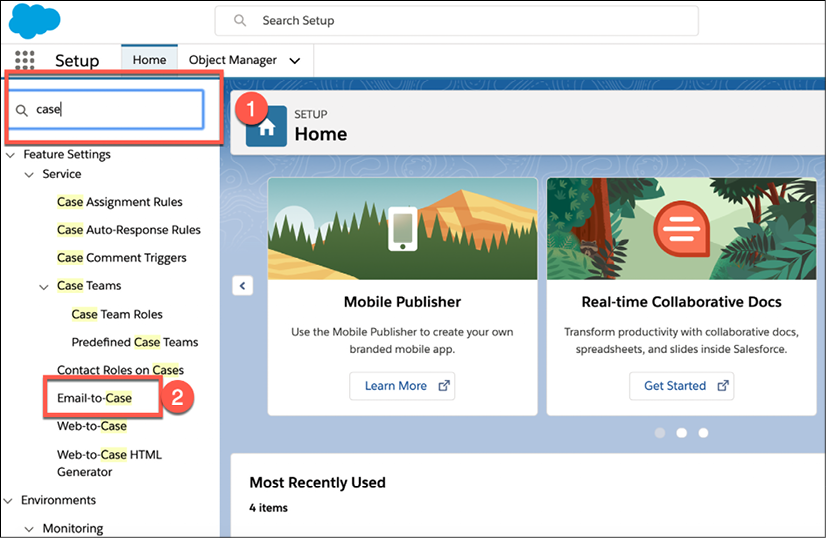
Figure 7.16: Reaching Email-to-Case by using the search bar
As you can see in the preceding screenshot, I clicked on Email-to-Case to take me into the section where we can set this up.
Note: This section is only available...