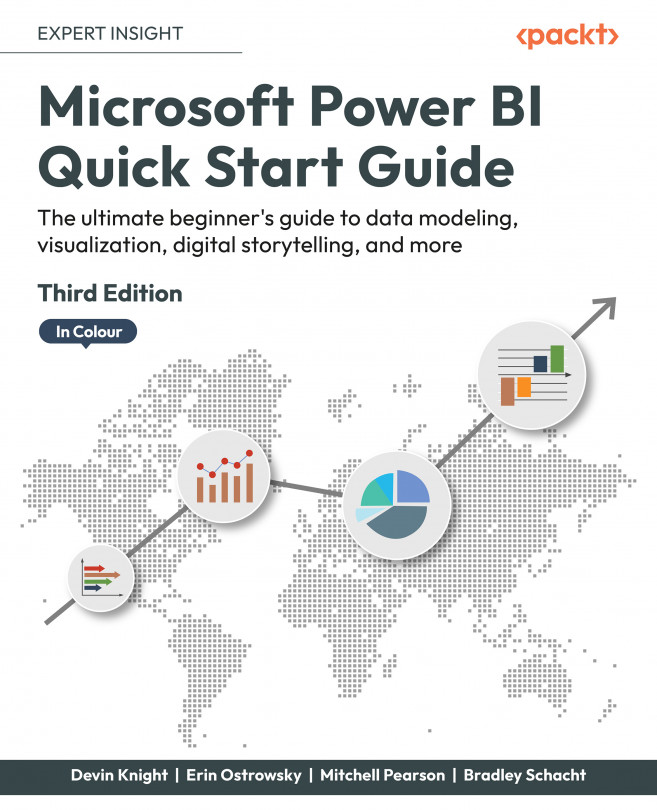Connecting to Data
Power BI may very well be one of the most aptly named tools ever developed by Microsoft, giving analysts and developers a powerful business intelligence and analytics playground while still packaging it in a surprisingly lightweight application. Using Microsoft Power BI, the processes of data discovery, modeling, visualization, and sharing are made elegantly simple using a single product. These processes are so commonplace when developing Power BI solutions that this book has adopted sections that follow this pattern. However, from your perspective, the really exciting thing may be that development problems that would have previously taken you weeks to solve in a corporate BI solution can now be accomplished in only hours.
Using the Power BI Desktop application enables you to define your data discovery and data preparation steps, organize your data model, and design engaging data visualizations based on your reports. In this chapter, the development environment...