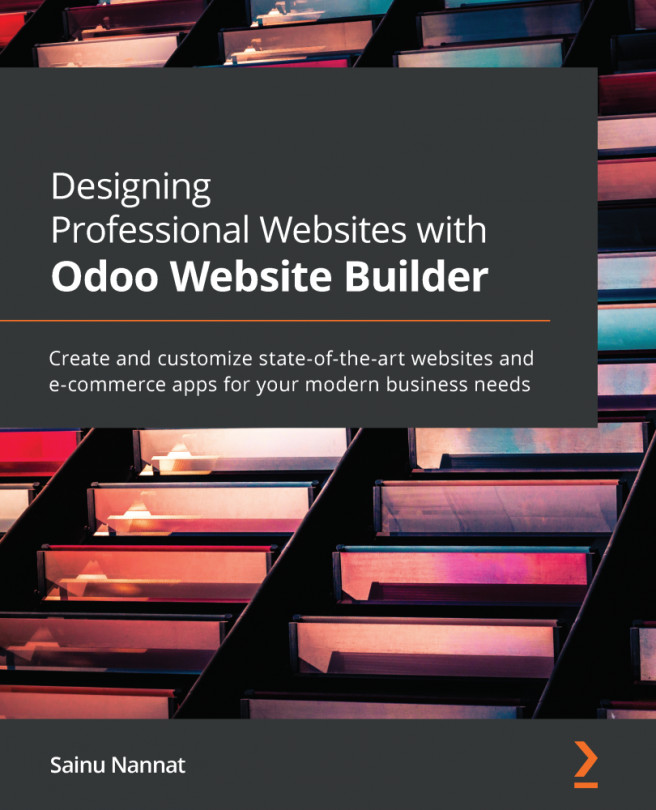Conventions used
There are a number of text conventions used throughout this book.
Code in text: Indicates code words in text, database table names, folder names, filenames, file extensions, pathnames, dummy URLs, user input, and Twitter handles. Here is an example: "The first way is by downloading the .ded file from the website and installing it before then further configuring it to be operational."
A block of code is set as follows:
sudo wget https://github.com/wkhtmltopdf/wkhtmltopdf/releases/download/0.12.5/wkhtmltox_0.12.5-1.bionic_amd64.deb sudo dpkg -i wkhtmltox_0.12.5-1.bionic_amd64.deb sudo apt install -f
Bold: Indicates a new term, an important word, or words that you see onscreen. For example, words in menus or dialog boxes appear in the text like this. Here is an example: "The Subscribe button available for the newsletter subscription should be configured, which can be done by double-clicking on it."
Tips or important notes
Appear like this.