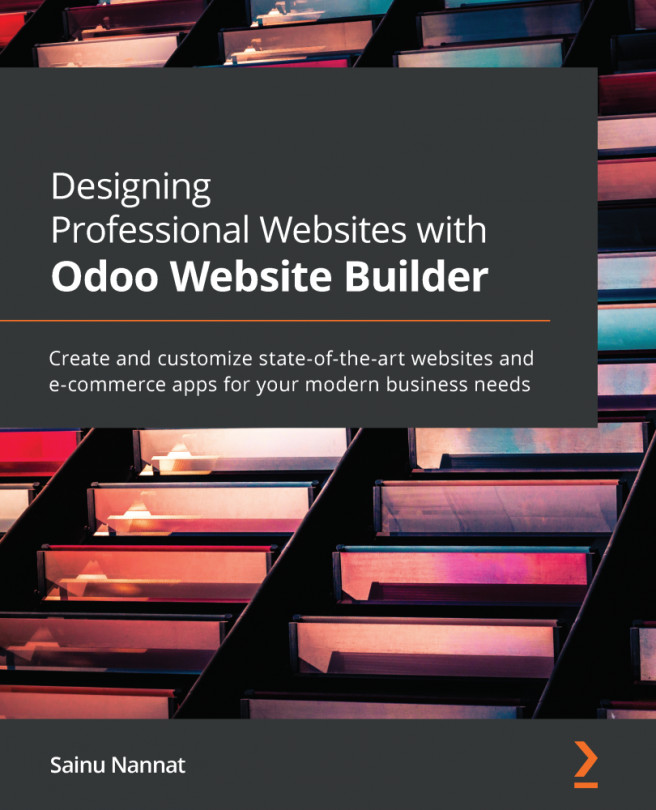Creating a separate page for product categories
Assigning a product to a category will be a beneficial operation for categorizing the product for the in-house operations of the company. For the visitor, it will be the best tool for filtering out products. Moreover, the product category description can be done from the backend of the platform when products are described in the inventory module. On the e-commerce website, you will be able to add a separate page for a product category or one for all the product categories as it will help visitors to search for a product based on the category classification.
For the product categories to be added to the website of the company, you should initially create a product category in the Inventory module of the platform. To do so, select the Product category menu available in the Configuration tab of the module and you will be shown the menu where all the available Product Categories are described, just as depicted in the following screenshot...