Office 365 for Small Businesses and Professionals—considerations and limitations
The Office 365 plan for Small Businesses and Professionals provides amazing value and functionality for small and growing organizations. It includes Exchange Online Plan 1, SharePoint Online Plan 1, Lync Online Plan 2, and Office Web Apps. To learn more about the various individual plans, follow this link:
http://www.microsoft.com/en-us/office365/online-services.aspx#fbid=zJh_251OGc5.
For many businesses it will provide far more functionality than they may ever utilize, however there are some key limitations that must be considered prior to purchase.
Phone / ticketed support by Microsoft not included
Support is only available via the Office 365 community site. Some syndication partners however may offer level 1 support as part of the subscription (for example, Telstra in Australia).
User count limited and no way to upgrade to an E Plan
There is a hard limit of 50 users in the small business plan and there is no way around it. If you ever need to go above 50—the entire organization would have to be completely migrated out of Office 365 and back in to a new tenant.
While the SharePoint functionality of the small business plan is relatively on par with the enterprise capabilities there are a few key limitations that may require you to move up plans.
Only two site collections are possible—one for private or intranet use and one for the public facing website. This is generally not a concern for most organizations under 50 in size, however it can potentially be an issue for organizations that may have separation of business units and security groups.
Additional storage cannot be purchased. The default storage allocation for SharePoint Online is 10 GB as a base platform plus 500 MB contributed for every user. So if you have 50 users the maximum amount of storage you could possibly have in your site collection is 35 GB (10 GB + (50 x 0.5 GB).
Another limitation is that SSL certificates are not provided or supported, meaning that any traffic between your device and your SharePoint Online site is unencrypted.
Active Directory Synchronization is not supported
If you run an Active Directory environment in your office—you cannot replicate the user accounts to Office 365, and that user and password management will be done separately. Replicating your user's accounts to Office 365 enables you to simplify the overall management of your environment and provisioning of users. Often at times, this is less of an issue for small businesses.
Largely this also means that Active Directory Federation Services (leveraging on-premise Active Directory credentials) is not supported; however this is usually out of the realm of small businesses.
However, if your organization runs Microsoft Small Business Server 2011 Essentials—there is an add-on pack that integrates with Office 365 and synchronizes users and passwords.
No access to Forefront Online Protection for the Exchange (FOPE) console
For small businesses, no access to the Forefront Online Protection for Exchange (FOPE) console may not be a great concern, however the FOPE console is the rich management and reporting functionality that allows organizations to understand and manage their e-mail security.
For customers using the Office 365 for Small Businesses plan—there is no ability to mix and match individual licenses.
Doesn't include e-mail archiving
Unlike the enterprise plans, Office 365 for small businesses does not allow for the addition of a mailbox archive on top of the existing 25 GB mailbox. What is possible however is to segment the existing mailbox into an archive area (for example, 5 GB of your 25 GB) which is only available when online with Outlook or via Outlook Web App.
Doesn't support the Blackberry Enterprise Server
If customers using Office 365 for small businesses use BlackBerry smartphones then the only option available is to use the BlackBerry Individual Service (BIS) for synchronization of e-mails wirelessly. This does not support synchronization of calendar and contact items as the BlackBerry Enterprise Service (BES) does under the Office 365 for Enterprises plan.
 Argentina
Argentina
 Australia
Australia
 Austria
Austria
 Belgium
Belgium
 Brazil
Brazil
 Bulgaria
Bulgaria
 Canada
Canada
 Chile
Chile
 Colombia
Colombia
 Cyprus
Cyprus
 Czechia
Czechia
 Denmark
Denmark
 Ecuador
Ecuador
 Egypt
Egypt
 Estonia
Estonia
 Finland
Finland
 France
France
 Germany
Germany
 Great Britain
Great Britain
 Greece
Greece
 Hungary
Hungary
 India
India
 Indonesia
Indonesia
 Ireland
Ireland
 Italy
Italy
 Japan
Japan
 Latvia
Latvia
 Lithuania
Lithuania
 Luxembourg
Luxembourg
 Malaysia
Malaysia
 Malta
Malta
 Mexico
Mexico
 Netherlands
Netherlands
 New Zealand
New Zealand
 Norway
Norway
 Philippines
Philippines
 Poland
Poland
 Portugal
Portugal
 Romania
Romania
 Russia
Russia
 Singapore
Singapore
 Slovakia
Slovakia
 Slovenia
Slovenia
 South Africa
South Africa
 South Korea
South Korea
 Spain
Spain
 Sweden
Sweden
 Switzerland
Switzerland
 Taiwan
Taiwan
 Thailand
Thailand
 Turkey
Turkey
 Ukraine
Ukraine
 United States
United States
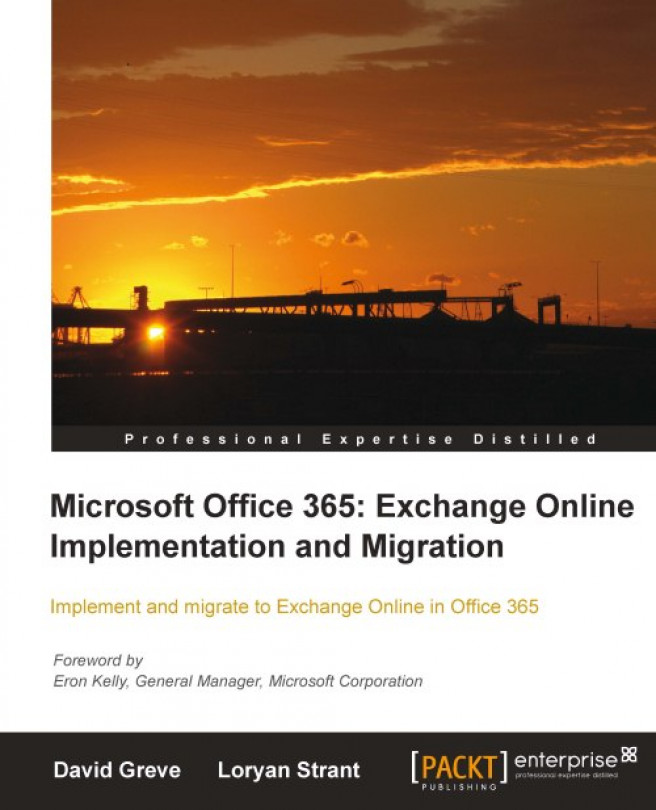














![Pentesting Web Applications: Testing real time web apps [Video]](https://content.packt.com/V07343/cover_image_large.png)