Miguel DeQuadros is a game developer and the founder of the independent development studio, Wurd Industries, based in Ontario, Canada. He has been developing iPhone games since the release of the App Store back at the exciting release of iOS 2.0. Since then, he has released 10 games and 1 entertainment app world-wide on the App Store with more to come from Wurd Industries. He was originally interested in 3D animation and graphical design, which he focused on mainly in 2004. But, he then got the game development bug and has been developing iPhone apps since 2008, which also allows him to use his creativity and knowledge of 3D animation for cut scenes and videos within his apps, and he is loving every minute of it. Starting from his first project, Toy Tennis, back in 2008, down to his current project, SpaceRoads, for PC, Mac, Wii U, and other platforms, he continues to develop high-quality apps and games alike. Moving away from simple game development tools, he now primarily uses Unity3D, 3D Studio Max, and the Unreal Engine for his current project in an aim to create very high-quality games. His games can be seen on the App Store on iOS, Steam Greenlight, Amazon, and IndieCity, and of course on his website, www.wurdindustries.com. His games have been reviewed on YouTube by Action Soup Studios, and you can also find his interviews there.
Read more
 Argentina
Argentina
 Australia
Australia
 Austria
Austria
 Belgium
Belgium
 Brazil
Brazil
 Bulgaria
Bulgaria
 Canada
Canada
 Chile
Chile
 Colombia
Colombia
 Cyprus
Cyprus
 Czechia
Czechia
 Denmark
Denmark
 Ecuador
Ecuador
 Egypt
Egypt
 Estonia
Estonia
 Finland
Finland
 France
France
 Germany
Germany
 Great Britain
Great Britain
 Greece
Greece
 Hungary
Hungary
 India
India
 Indonesia
Indonesia
 Ireland
Ireland
 Italy
Italy
 Japan
Japan
 Latvia
Latvia
 Lithuania
Lithuania
 Luxembourg
Luxembourg
 Malaysia
Malaysia
 Malta
Malta
 Mexico
Mexico
 Netherlands
Netherlands
 New Zealand
New Zealand
 Norway
Norway
 Philippines
Philippines
 Poland
Poland
 Portugal
Portugal
 Romania
Romania
 Russia
Russia
 Singapore
Singapore
 Slovakia
Slovakia
 Slovenia
Slovenia
 South Africa
South Africa
 South Korea
South Korea
 Spain
Spain
 Sweden
Sweden
 Switzerland
Switzerland
 Taiwan
Taiwan
 Thailand
Thailand
 Turkey
Turkey
 Ukraine
Ukraine
 United States
United States
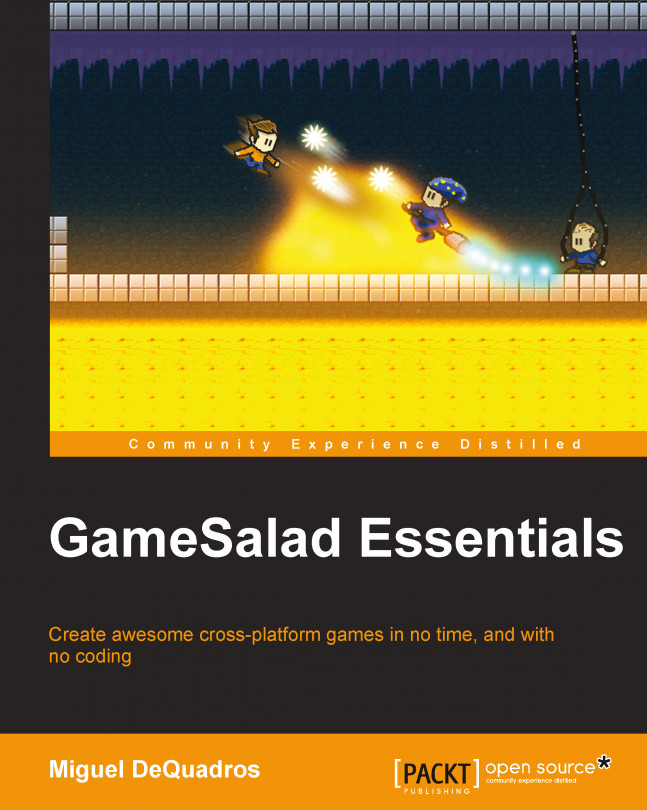














![Pentesting Web Applications: Testing real time web apps [Video]](https://content.packt.com/V07343/cover_image_large.png)