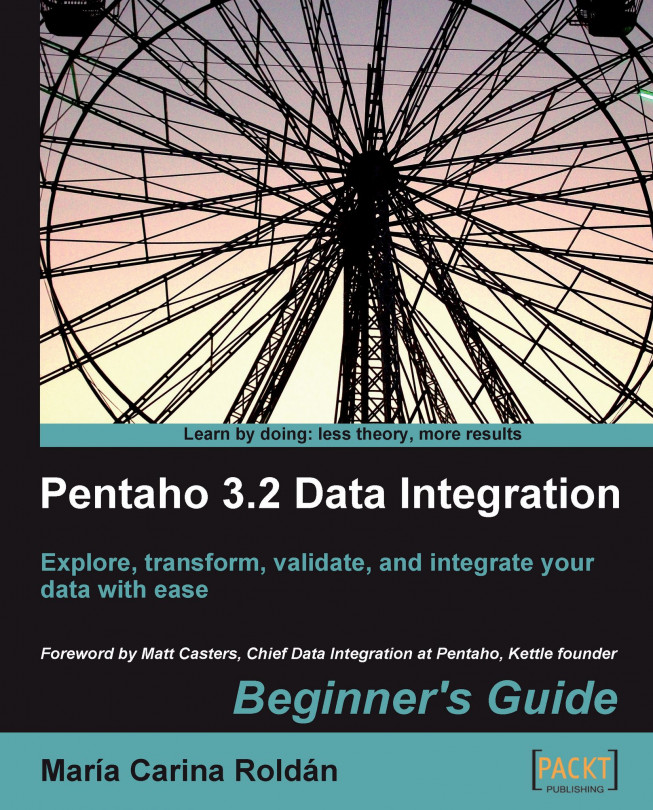You could do the same thing you did above by using a different notation. Follow these instructions:
Open the transformation and edit the configuration windows of the input step.
Delete the lines with the names of the files.
In the first row of the grid, type
C:\pdi_files\input\under the File/Directory column, andgroup[1-4]\.txtunder the Wildcard (Reg.Exp.) column.Click the Show filename(s)... button. You'll see the list of files that match the expression.

Close the tiny window and click Preview rows to confirm that the rows shown belong to the four files that match the expression you typed.