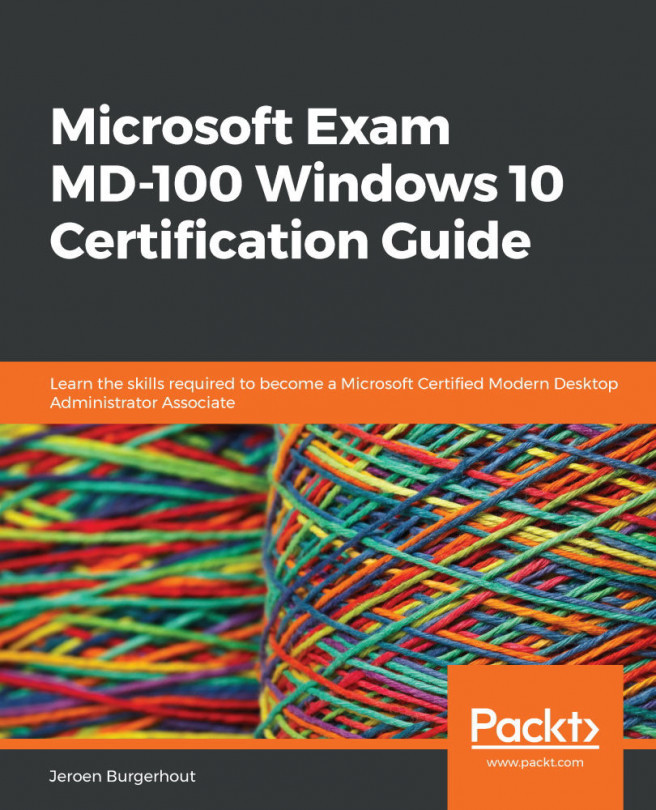Chapter 5: Configuring Permissions and File Access
When users connect to a shared folder over a network, they can access the folders and files that the shared folder contains. Shared folders can contain applications, public data, or a user's personal data. This chapter will discuss the various methods of sharing folders, along with the effect that these methods will have on file and folder permissions when you create shared folders on a New Technology File System (NTFS) formatted partition.
This chapter will also talk about managing and configuring NTFS and sharing permissions on folders and files.
The following topics will be covered in this chapter:
- Overviewing different types of file systems
- Configuring and managing file access
- Understanding shared folder permissions
- Configuring and managing shared folders
In this chapter, you will learn about the different file systems that you can use in Windows 10. Furthermore, you will learn about the configuration...