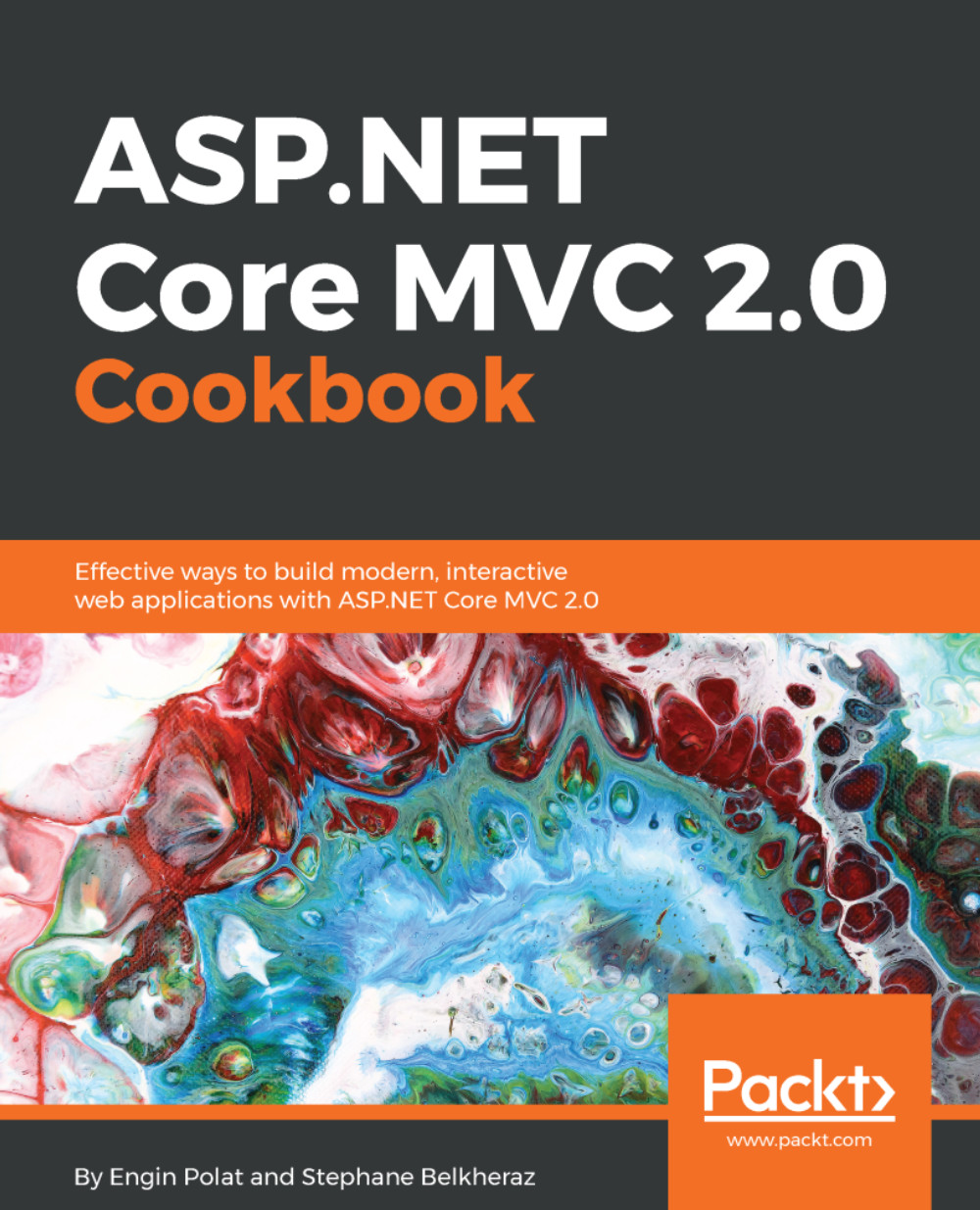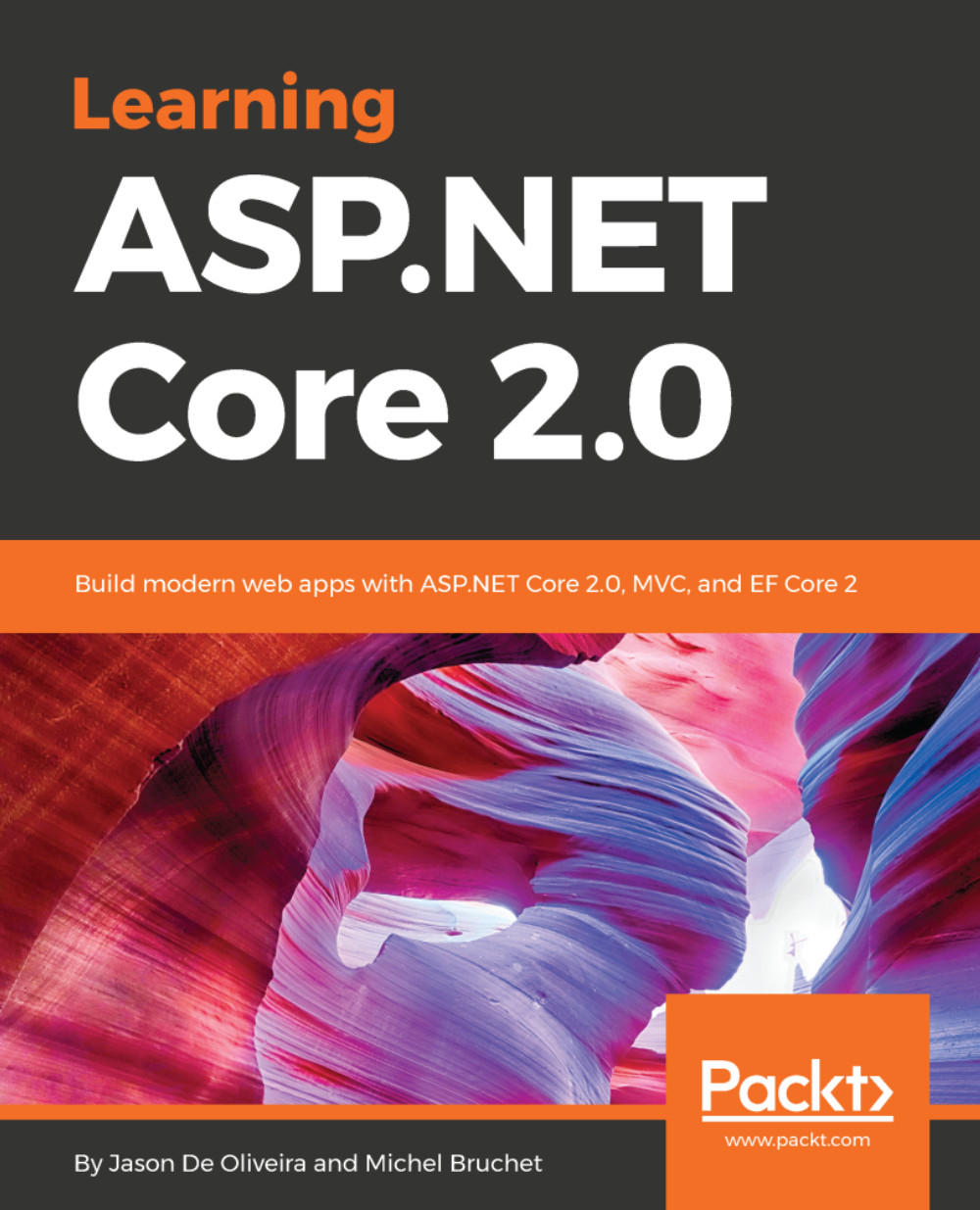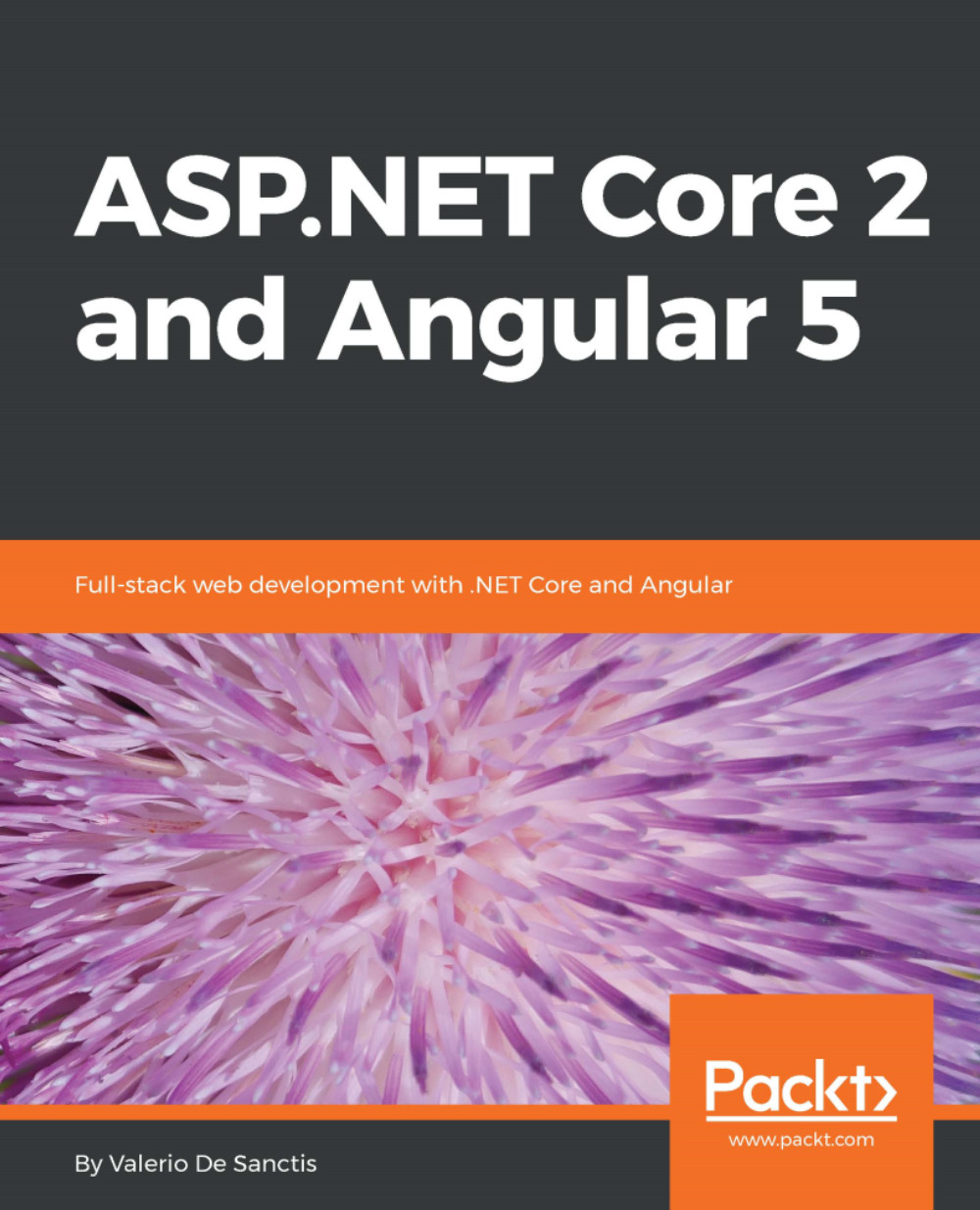This new version of ASP.NET is quite a revolution in the Microsoft ecosystem.
Before ASP.NET Core, ASP.NET was not open source, and ran only on Windows. To develop ASP.NET applications, most developers used Visual Studio as IDE. It was not mandatory, because we could use Notepad with CSharp or VB compilers (which were always free), but so much easier with VS even with an express edition. At that time, the only way to run .NET applications on Linux and macOS was to use Mono, an open source cross-platform version of the .NET Framework.
The ASP.NET Core version 2.0 is far more flexible. You can develop on any OS (at least Windows, Linux, and macOS), use various tools such as Visual Studio, Visual Studio Code, or even Sublime Text. ASP.NET Core is now modular, more maintenable, and has increased performance. By design, it is cloud-ready and middleware-based.
With the new version of ASP.NET, IIS is not the only possible host. You can host your ASP.NET applications on other web servers, such as Kestrel on macOS and Linux.
Among all the changes, some of the most important were the fusion of MVC and Web API, and the deletion of WebForms, Service locator, and System.Web.
All the duplicate libraries existing both in MVC and Web API, such as Controllers, Actions, Filters, Model Binding, and Dependency Resolver, are now the same unified classes.
The strong dependency on the heaviest library used in ASP.NET, System.Web, is now deleted to make ASP.NET Core MVC more modular, middleware-compliant, and platform-independent.
 United States
United States
 Great Britain
Great Britain
 India
India
 Germany
Germany
 France
France
 Canada
Canada
 Russia
Russia
 Spain
Spain
 Brazil
Brazil
 Australia
Australia
 Singapore
Singapore
 Canary Islands
Canary Islands
 Hungary
Hungary
 Ukraine
Ukraine
 Luxembourg
Luxembourg
 Estonia
Estonia
 Lithuania
Lithuania
 South Korea
South Korea
 Turkey
Turkey
 Switzerland
Switzerland
 Colombia
Colombia
 Taiwan
Taiwan
 Chile
Chile
 Norway
Norway
 Ecuador
Ecuador
 Indonesia
Indonesia
 New Zealand
New Zealand
 Cyprus
Cyprus
 Denmark
Denmark
 Finland
Finland
 Poland
Poland
 Malta
Malta
 Czechia
Czechia
 Austria
Austria
 Sweden
Sweden
 Italy
Italy
 Egypt
Egypt
 Belgium
Belgium
 Portugal
Portugal
 Slovenia
Slovenia
 Ireland
Ireland
 Romania
Romania
 Greece
Greece
 Argentina
Argentina
 Netherlands
Netherlands
 Bulgaria
Bulgaria
 Latvia
Latvia
 South Africa
South Africa
 Malaysia
Malaysia
 Japan
Japan
 Slovakia
Slovakia
 Philippines
Philippines
 Mexico
Mexico
 Thailand
Thailand