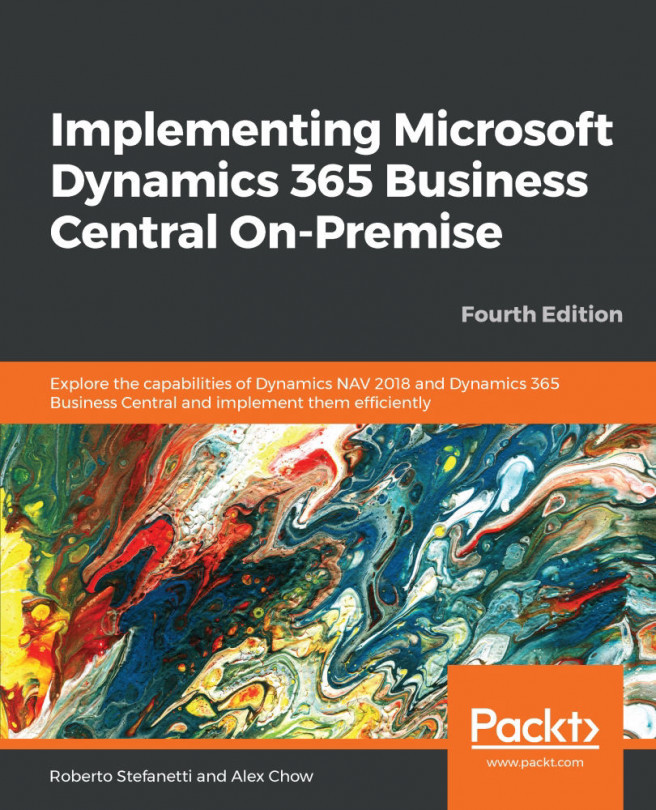So we have seen how to apply filters and FlowFilters to the application. But once we leave the page and come back to the same page, the filter is gone. We have to apply the same filter or FlowFilter over and over again if we want to see the same results. Wouldn't it be great if we could save applied filters so that we could apply them as many times as we wished without having to select the fields we want to filter and writing the filter expression again? This is possible with Microsoft Dynamics NAV Views (we have already talked about this in a previous chapter). This feature might also be introduced in relation to Microsoft Dynamics 365 Business Central and Microsoft Dynamics NAV Web client; at present, it is not available.
To create a view, perform the following steps:
- Perform the steps from the previous section to apply a FlowFilter to the
Chart of Accountspage. - Click on
Chart of Accountsand selectSave View As, as demonstrated in the following screenshot:
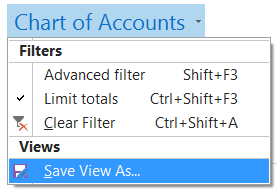
- The
Save View As...