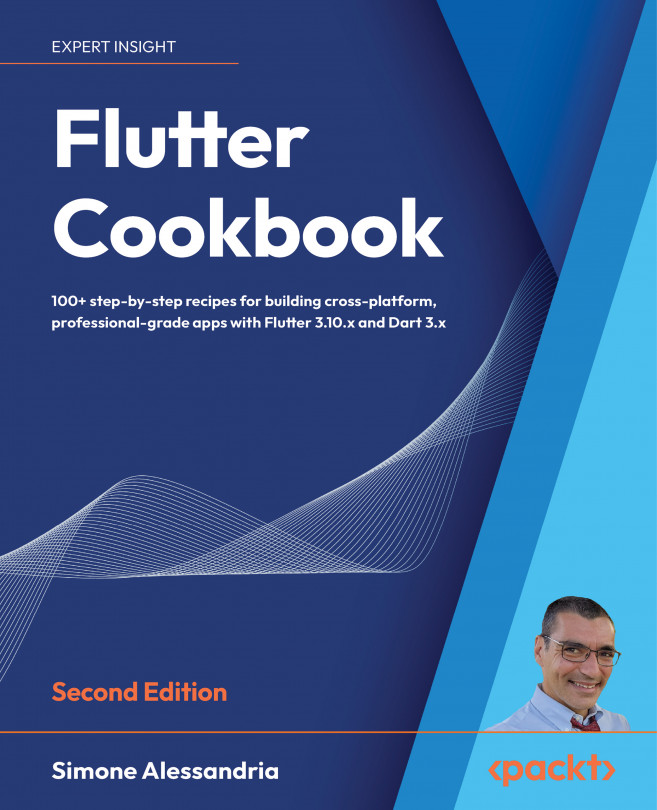Distributing Your Mobile App
In this chapter, you will explore how to publish your app in the main mobile stores: Google Play and the Apple App Store. There are many small tasks that app developers need to perform when distributing their apps. Thankfully, some of these tasks can be automated. This includes code signing, writing metadata, incrementing build numbers, and creating icons.
We will be using the platform portals and fastlane, a tool currently owned by Google. At its core, fastlane is a set of scripts that automates the deployment of iOS and Android apps. Some scripts are only available for iOS, but it’s still a great tool that can save you a lot of time.
The main fastlane tools you can leverage for your app’s deployment include the following:
certto create and maintain signing certificatessighto manage provisioning profilesgymto build and sign your appsdeliverto upload your apps, screenshots, and metadata to the...