Mythravarun Vepakomma was born in Hyderabad, India, in 1983 and is currently working as a CG Supervisor at Xentrix Studios Pvt Ltd, India. Though he graduated in Electrical and Electronics Engineering in 2004, he has always had a great passion for comics and cartoons. During his studies, his passion got him attracted to web designing and 3D animation. Mythravarun always believed in transforming his passion into a career. He decided to go for it and started learning 3D graphics and web designing on his own. He also started working as a part-time illustrator and graphic designer. After consistent efforts, he finally moved into the field of 3D animation in 2005 to chase his dream of making it his career. He has a decade of experience in several TV series, theme park ride films, and features. He now deals with creating and setting up CG lighting and compositing pipelines, providing a creative direction for CG Projects, research and development on several render engines to create a stable future for the studio, and many more things. Midway through his career, Mythravarun encountered Blender and was fascinated by its features and the fact that it was an open source software. This made him dig deeper into Blender to get a better understanding. Now he prefers to use Blender for many of his illustrations. As a hobby and secondary interest, he composes music and writes blogs on social awareness. His online presence can be found at the following links: Personal website: www.mythravarun.com Blog: www.senseandessence.com Music and entertainment: www.charliesmile.com www.youtube.com/thevroad www.youtube.com/joyasysnthesis http://joyasynthesis.blogspot.in
Read more
 Argentina
Argentina
 Australia
Australia
 Austria
Austria
 Belgium
Belgium
 Brazil
Brazil
 Bulgaria
Bulgaria
 Canada
Canada
 Chile
Chile
 Colombia
Colombia
 Cyprus
Cyprus
 Czechia
Czechia
 Denmark
Denmark
 Ecuador
Ecuador
 Egypt
Egypt
 Estonia
Estonia
 Finland
Finland
 France
France
 Germany
Germany
 Great Britain
Great Britain
 Greece
Greece
 Hungary
Hungary
 India
India
 Indonesia
Indonesia
 Ireland
Ireland
 Italy
Italy
 Japan
Japan
 Latvia
Latvia
 Lithuania
Lithuania
 Luxembourg
Luxembourg
 Malaysia
Malaysia
 Malta
Malta
 Mexico
Mexico
 Netherlands
Netherlands
 New Zealand
New Zealand
 Norway
Norway
 Philippines
Philippines
 Poland
Poland
 Portugal
Portugal
 Romania
Romania
 Russia
Russia
 Singapore
Singapore
 Slovakia
Slovakia
 Slovenia
Slovenia
 South Africa
South Africa
 South Korea
South Korea
 Spain
Spain
 Sweden
Sweden
 Switzerland
Switzerland
 Taiwan
Taiwan
 Thailand
Thailand
 Turkey
Turkey
 Ukraine
Ukraine
 United States
United States
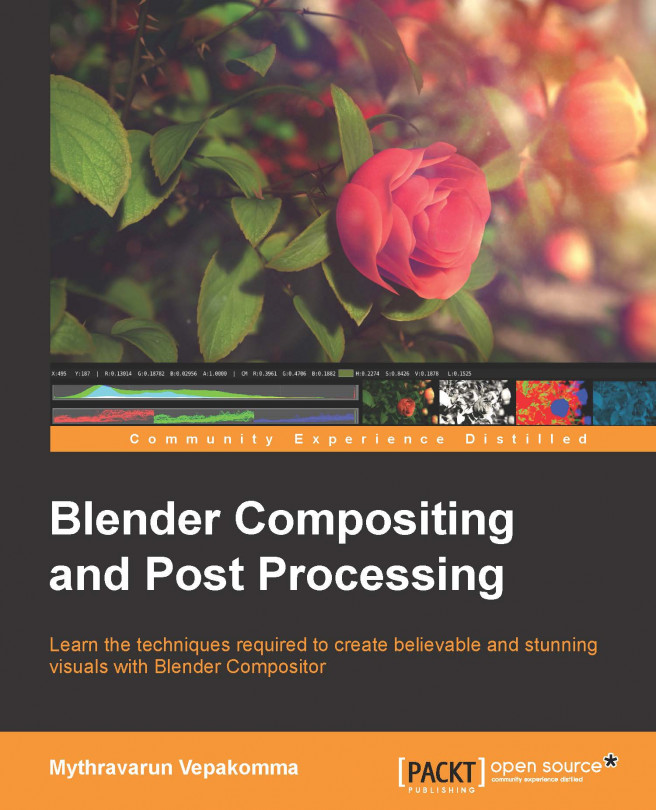














![Pentesting Web Applications: Testing real time web apps [Video]](https://content.packt.com/V07343/cover_image_large.png)