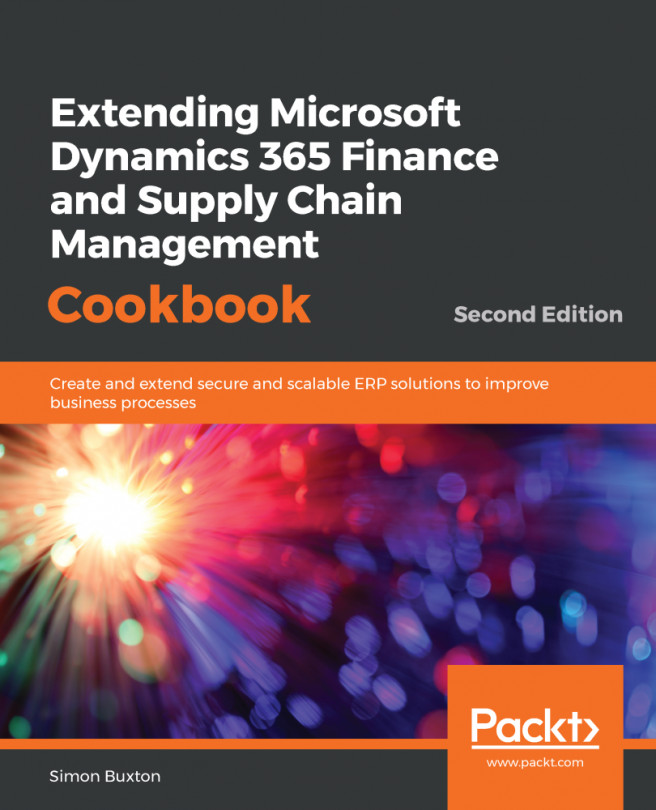Extended data types are commonly referred to as EDTs. They extend base types, such as Strings and Integers by adding properties that affect the appearance, behavior, data (size), and table reference/relationships. This means that we can have types like CustAccount that have a label, size, table relation information, and other properties that provide consistency and greater understanding within the data model.
Another example of an EDT is Name. Should we change the StringSize property of this field, all fields based on this EDT will be adjusted; and if we reduce the size, it will truncate the values to the new size.
All fields should be based on an EDT or an enum, but they are not just used to enforce consistency in the data model but are used as types when writing code.
The EDT in this example will be a primary key field for a table that we will use later in the chapter.