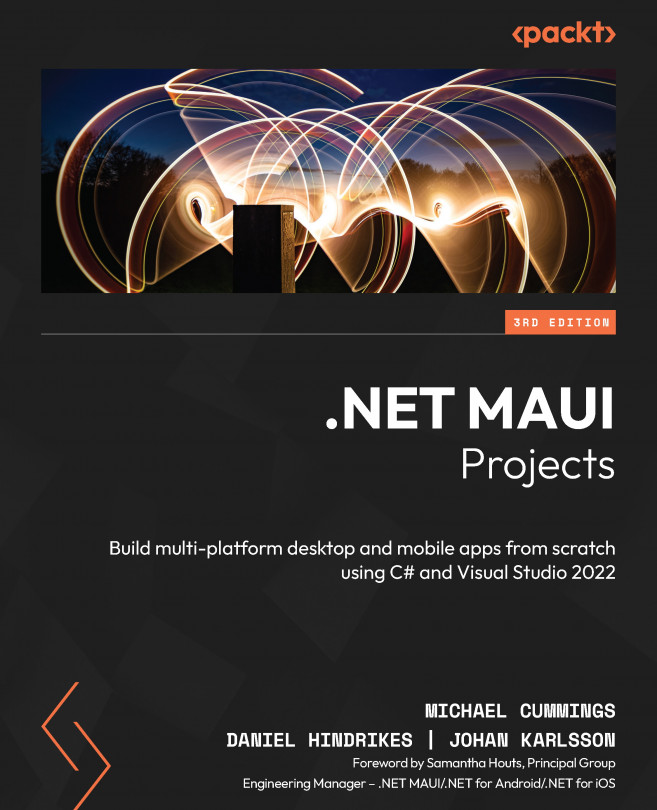Building a Photo Gallery App Using CollectionView and CarouselView
In this chapter, we will build an app that shows photos from the camera roll (photo gallery) of a user’s device. The user will also be able to select photos as favorites. We will then look at the different ways to display photos—in carousels and in multi-column grid control. By using the .NET MAUI CarouselView control to display a group of images, the user can swipe through them to view each image. To display a large group of images, we will use the .NET MAUI CollectionView control and vertical scrolling to allow the user to view all the images. By learning how to use these controls, we will be able to use them in a lot of other cases when we build real-world apps.
The following topics will be covered in this chapter:
- Requesting permissions from the user to access data
- How to import photos from the iOS and Mac Catalyst photo gallery
- How to import photos from the Android photo gallery...