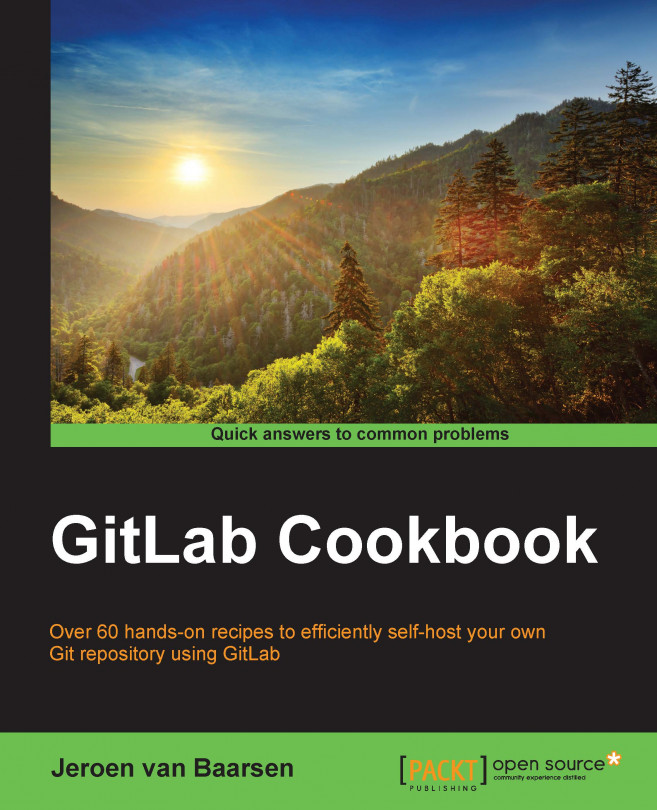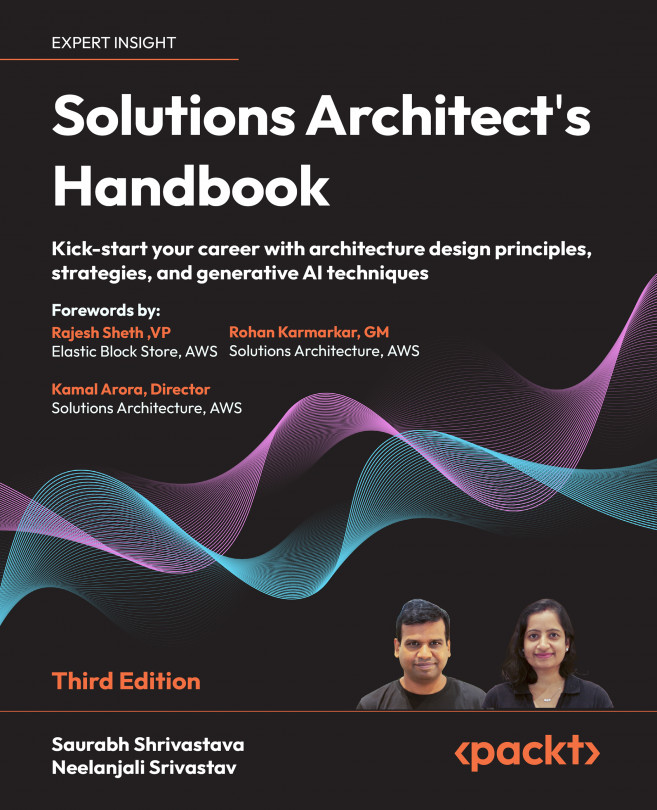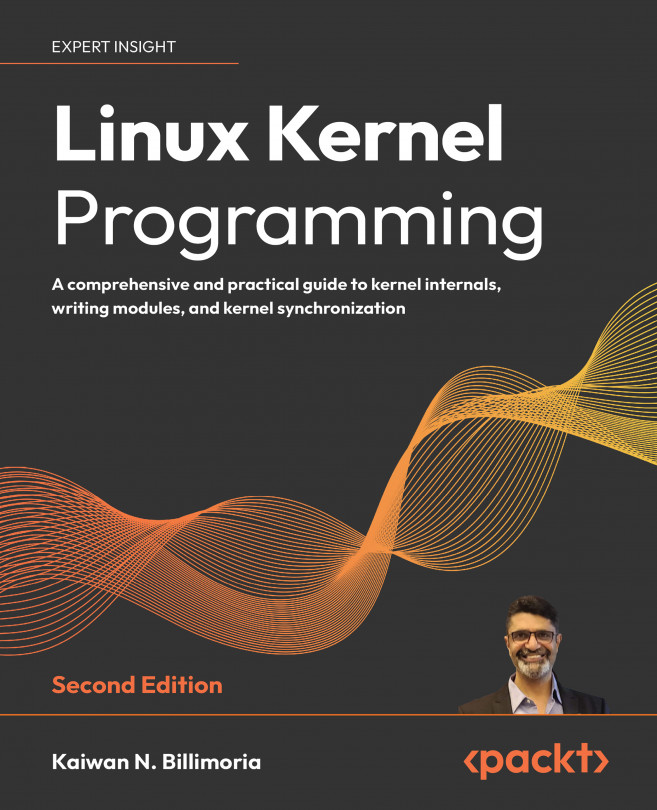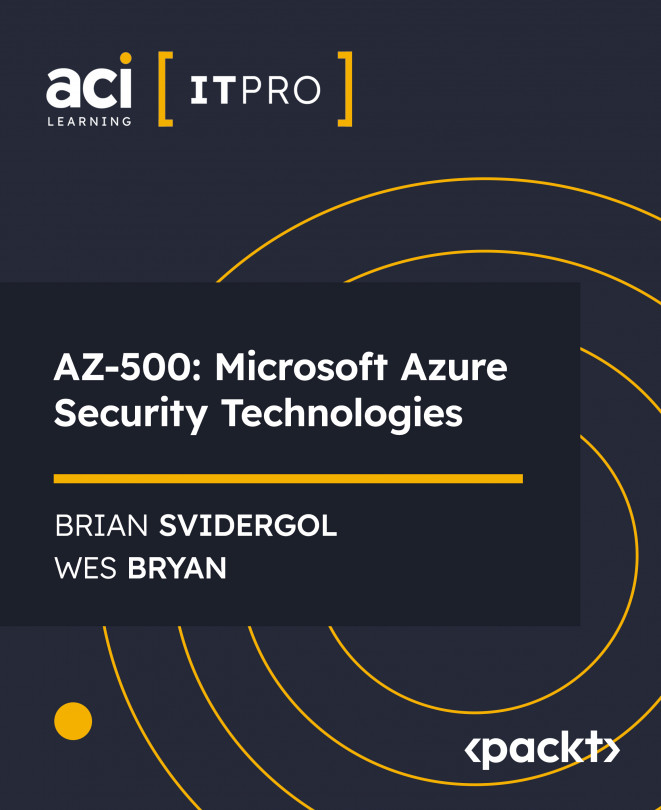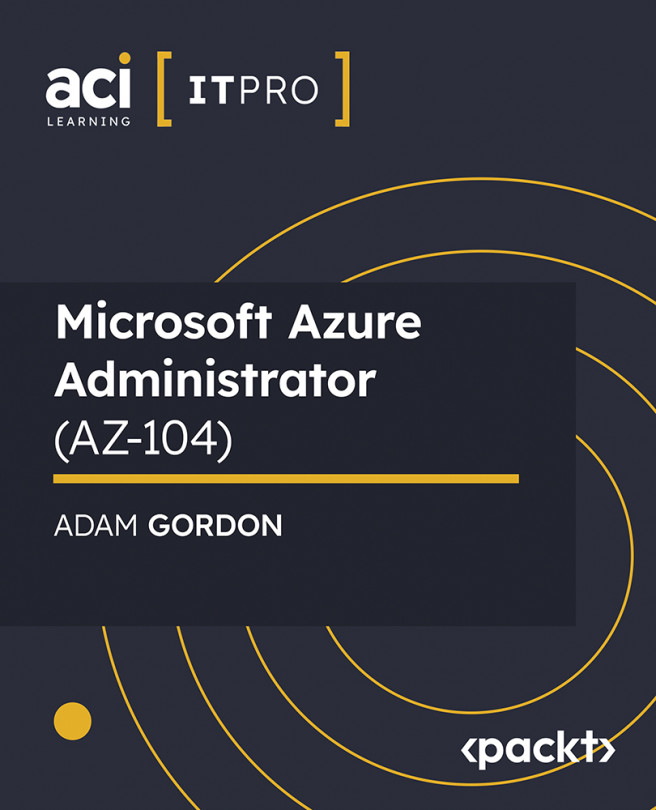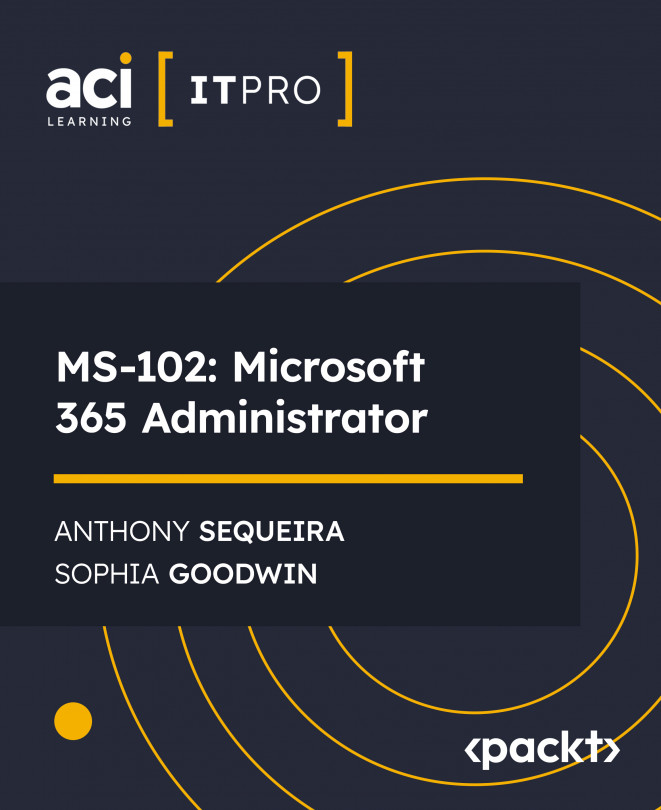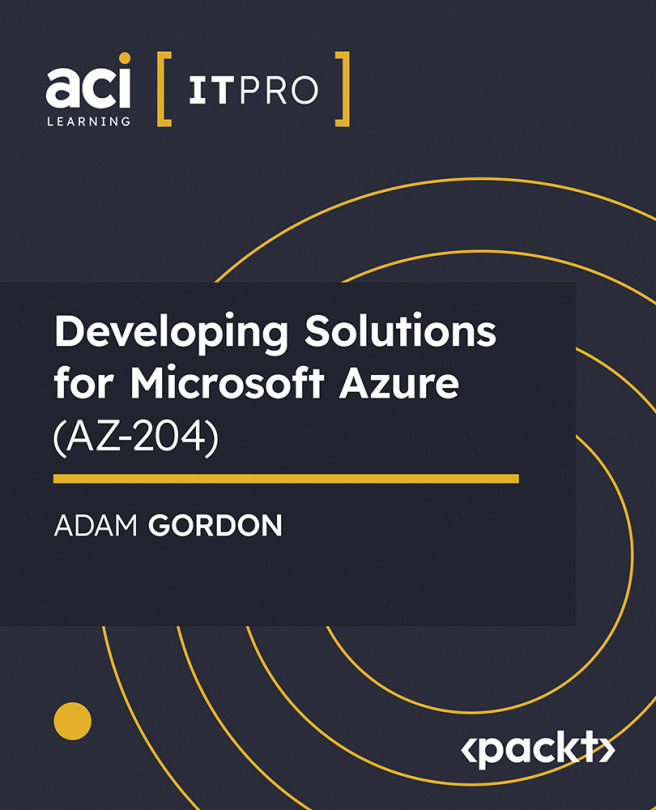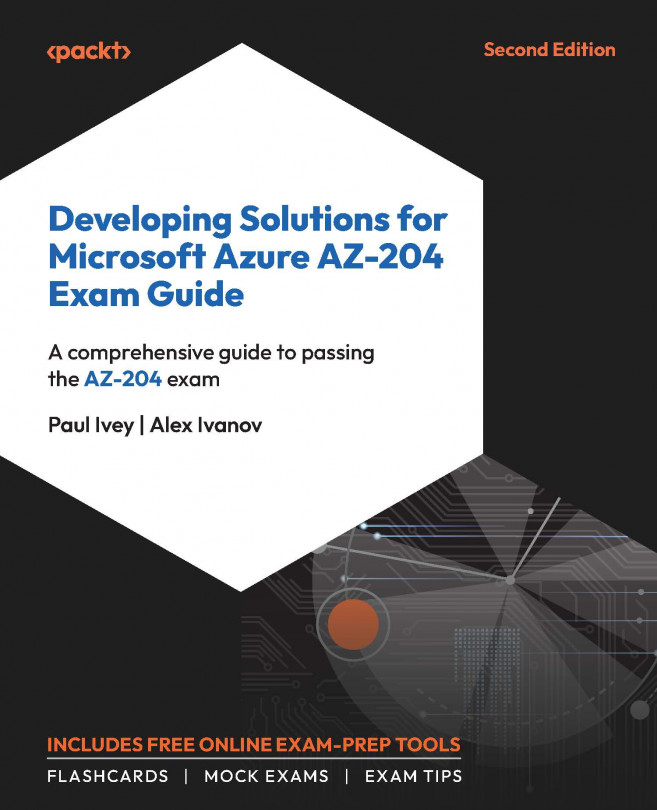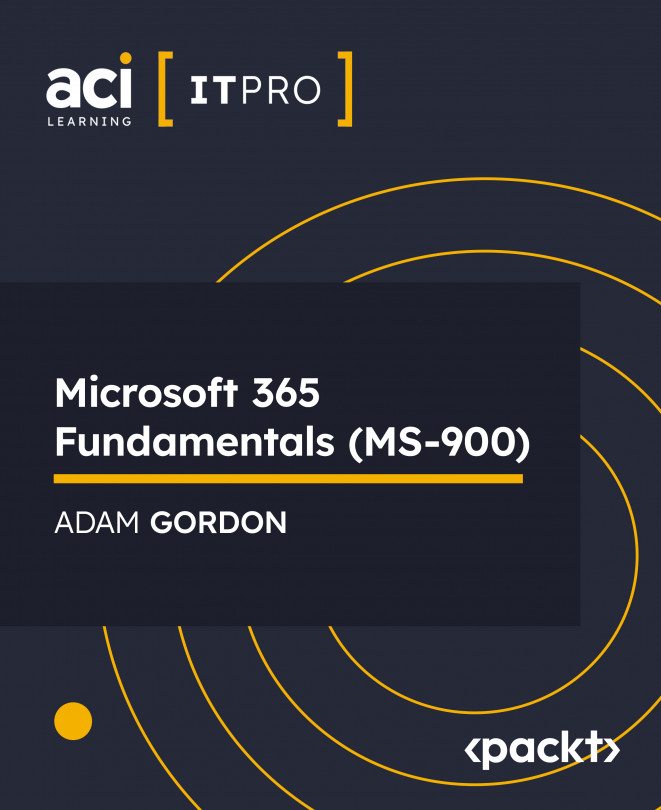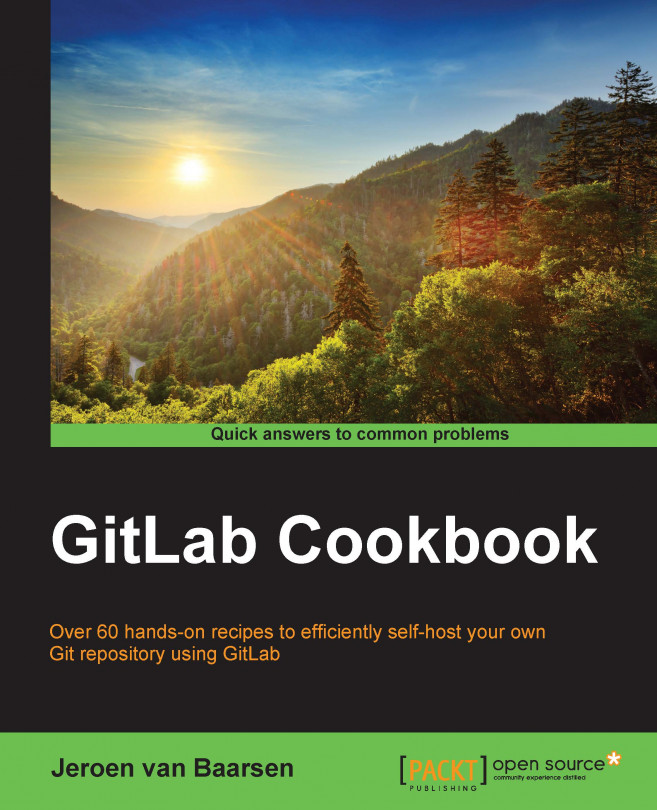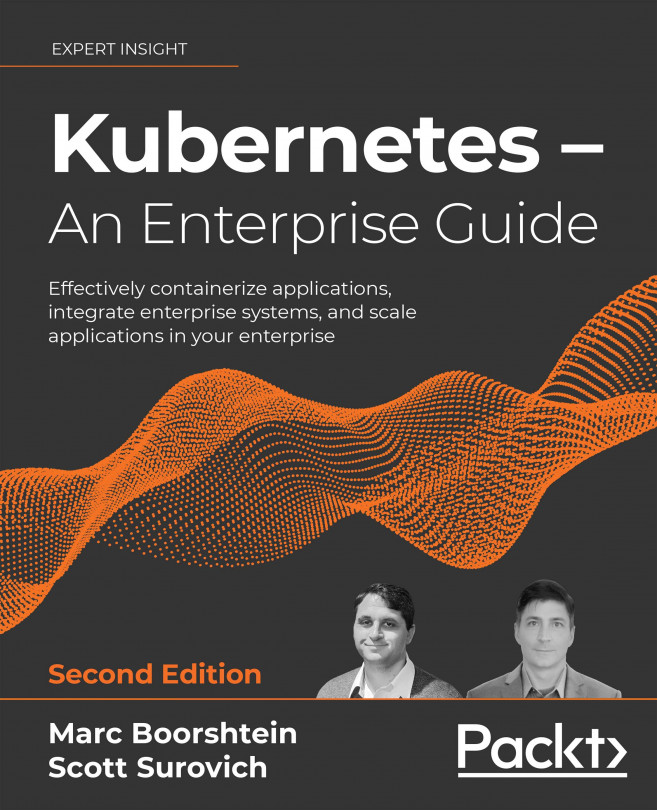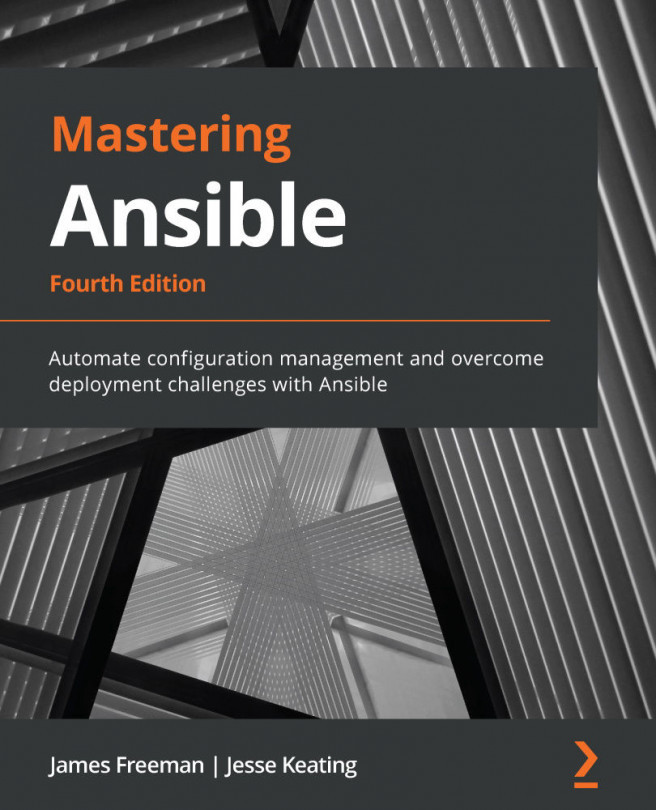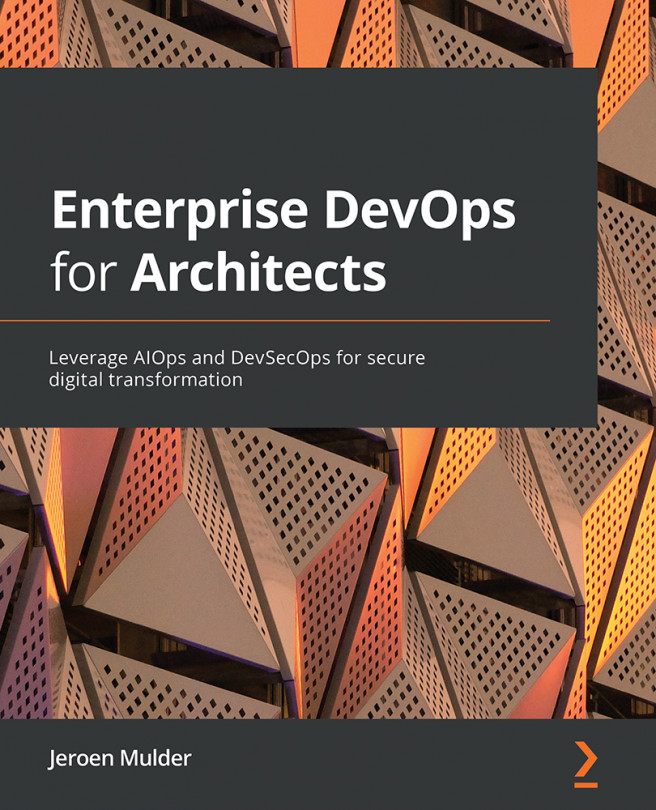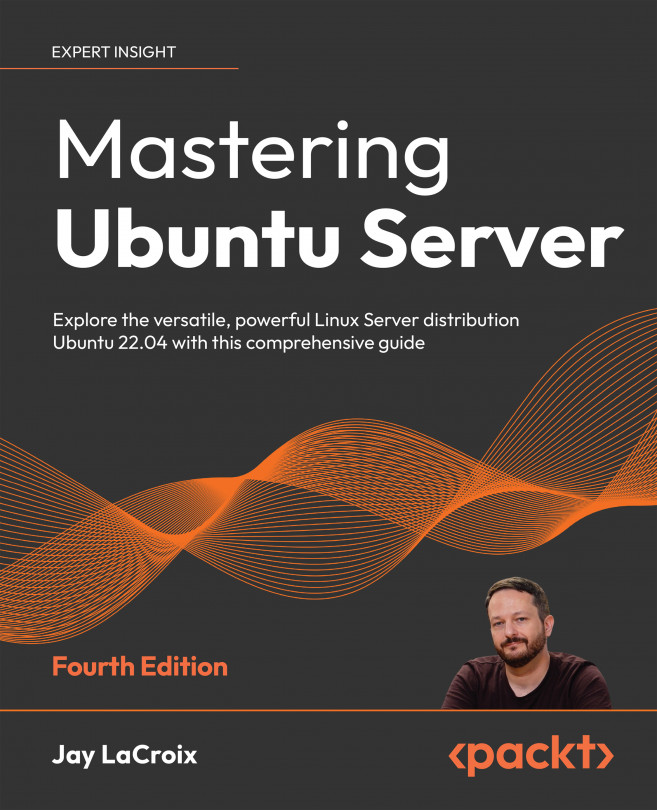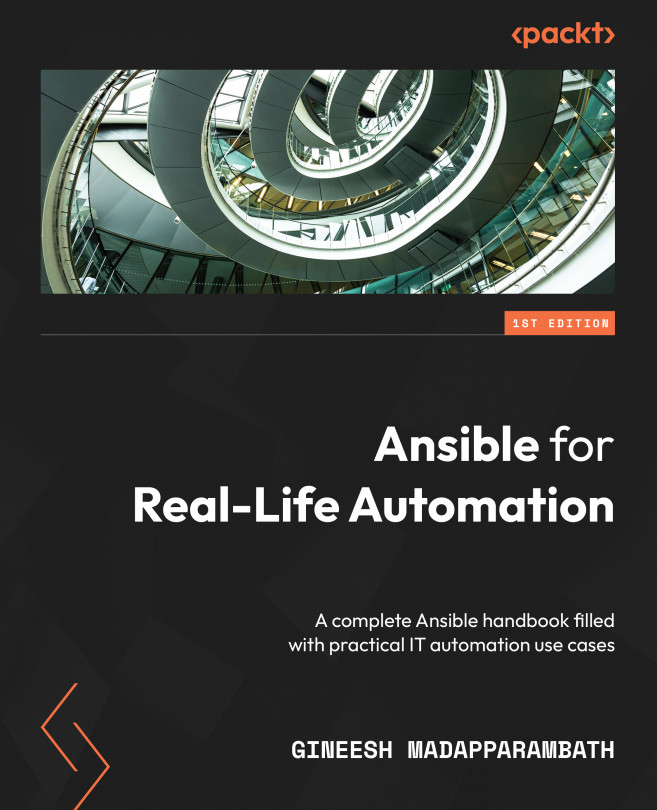GitLab is a self-hosted system for managing your code. It was first released in October 2011, and is updated every twenty-second day of the month since then. It was released under the MIT license.
It used to be hosted on GitHub, but since January 2014, its main source of hosting is gitlab.com. The fork of GitLab, which is hosted on GitHub, will remain active as a source where you can file issues and merge requests.
GitLab was founded by Dmitriy Zaporozhets in 2013. He has worked on GitLab full-time since 2013. The project consists of two main groups: on one side, the open source core team, and on the other side, the GitLab B.V. team (the second one is the company side of GitLab).
Besides the amazing project management tool for Git projects, the GitLab Continuous Integration (CI) system also exists; this is a CI system that highly integrates with GitLab.
In this book, we will be using the
Community Edition (CE) of GitLab. The CE version is the free open source version that you can download. There is also an enterprise version. The enterprise version includes a support subscription where the GitLab B.V. team helps you with problems with the installation of it.
If you want to give GitLab a try, or just don't want to host it yourself, take a look at gitlab.com. You can find the hosted version of GitLab there. It's run by the team behind GitLab B.V., so you know you're in good hands!
 Argentina
Argentina
 Australia
Australia
 Austria
Austria
 Belgium
Belgium
 Brazil
Brazil
 Bulgaria
Bulgaria
 Canada
Canada
 Chile
Chile
 Colombia
Colombia
 Cyprus
Cyprus
 Czechia
Czechia
 Denmark
Denmark
 Ecuador
Ecuador
 Egypt
Egypt
 Estonia
Estonia
 Finland
Finland
 France
France
 Germany
Germany
 Great Britain
Great Britain
 Greece
Greece
 Hungary
Hungary
 India
India
 Indonesia
Indonesia
 Ireland
Ireland
 Italy
Italy
 Japan
Japan
 Latvia
Latvia
 Lithuania
Lithuania
 Luxembourg
Luxembourg
 Malaysia
Malaysia
 Malta
Malta
 Mexico
Mexico
 Netherlands
Netherlands
 New Zealand
New Zealand
 Norway
Norway
 Philippines
Philippines
 Poland
Poland
 Portugal
Portugal
 Romania
Romania
 Russia
Russia
 Singapore
Singapore
 Slovakia
Slovakia
 Slovenia
Slovenia
 South Africa
South Africa
 South Korea
South Korea
 Spain
Spain
 Sweden
Sweden
 Switzerland
Switzerland
 Taiwan
Taiwan
 Thailand
Thailand
 Turkey
Turkey
 Ukraine
Ukraine
 United States
United States