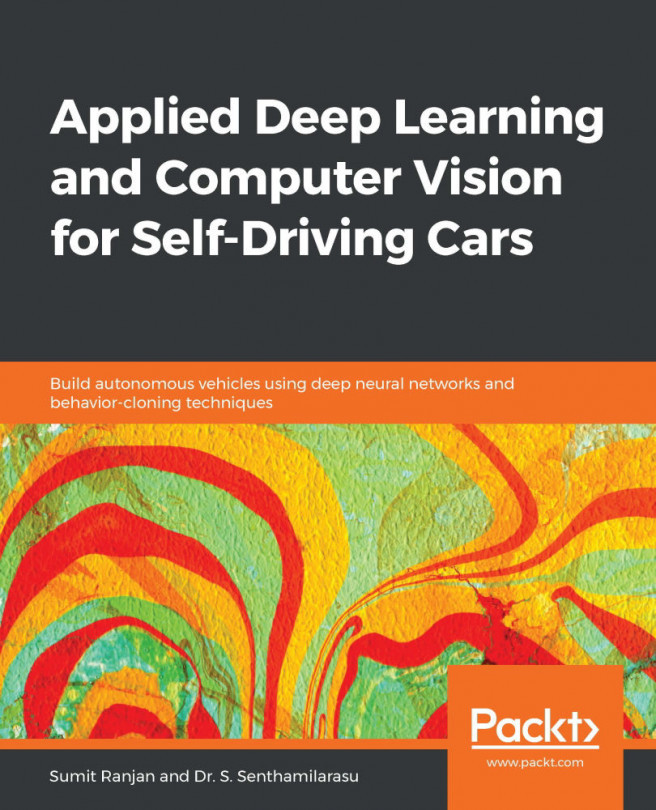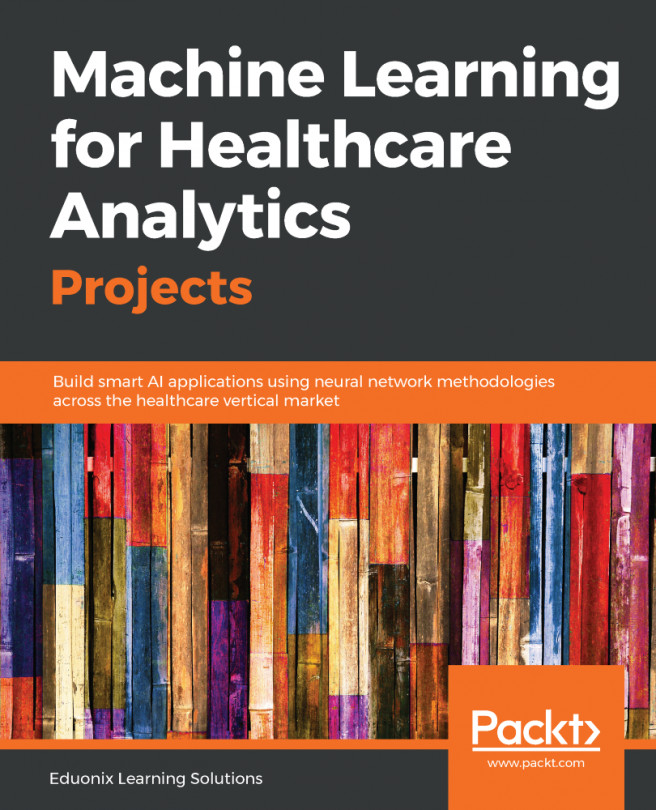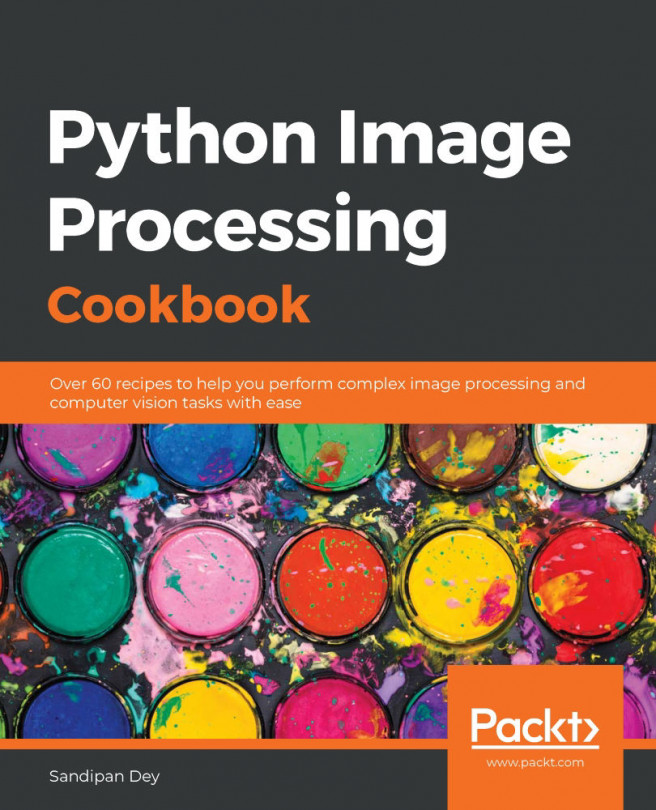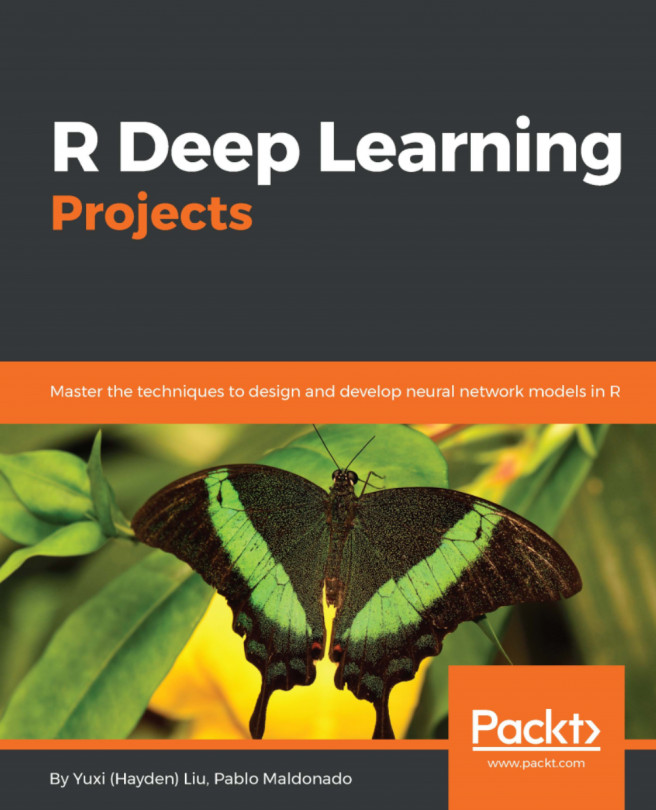In this chapter, we will use the concepts from Chapter 4, Computer Vision for Self-Driving Cars, to design a pipeline to identify road markings for self-driving cars using the OpenCV library. In general, we will preprocess our data with the OpenCV library and then feed in a deep learning network.
The main purpose of this chapter is to build a program that can identify road markings in a picture or a video. When we drive a car, we can see where the road markings are. A car obviously doesn't have any eyes, which is where computer vision comes in. In this chapter, we will use a complex algorithm that helps the computer see the world as we do. We will be using a series of camera images to identify road markings.
In this chapter, we will cover the following topics:
- Finding road markings in an image
- Detecting road markings in a video