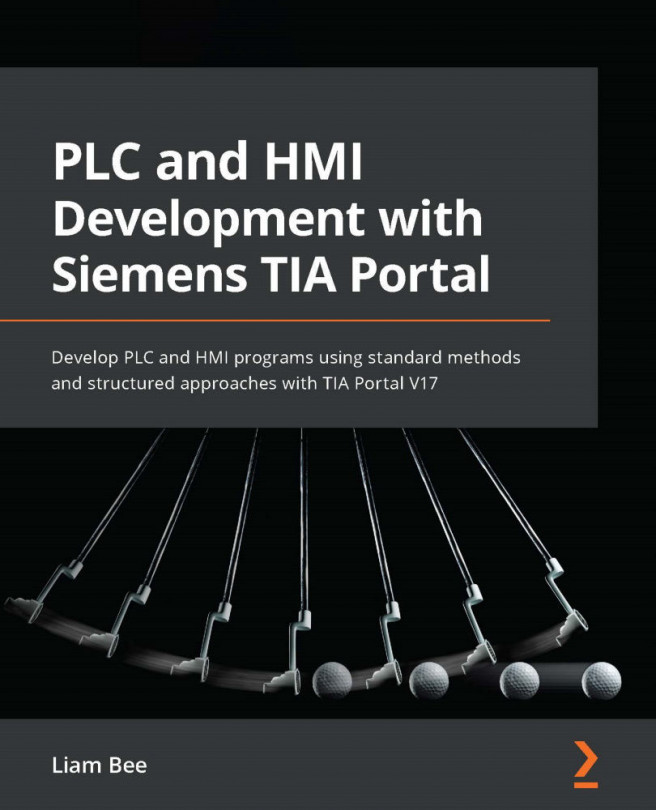Managing simulated inputs
S7-PLCSIM does not provide a solution for managing the simulation of input signals. It is up to the programmer to choose one of the following solutions:
- Create a watch table and modify its input signals
- Create an input mapping layer with dedicated simulation data
These two approaches both have strengths and weaknesses, but creating an input mapping layer is the correct choice when you wish to create standard control objects and UDTs.
Using watch tables to change inputs
In the Project tree area, open the Watch and force tables folder. Double-click the Add new watch table item; a new watch table called Watch table_1 will be created:
Figure 7.9 – The watch table view
The new watch table will open with no tags to be monitored. In the Address column, an Input address can be added that you can monitor.
Note
When input cards and remote I/O are added to a CPU in the Device configuration window, input memory...