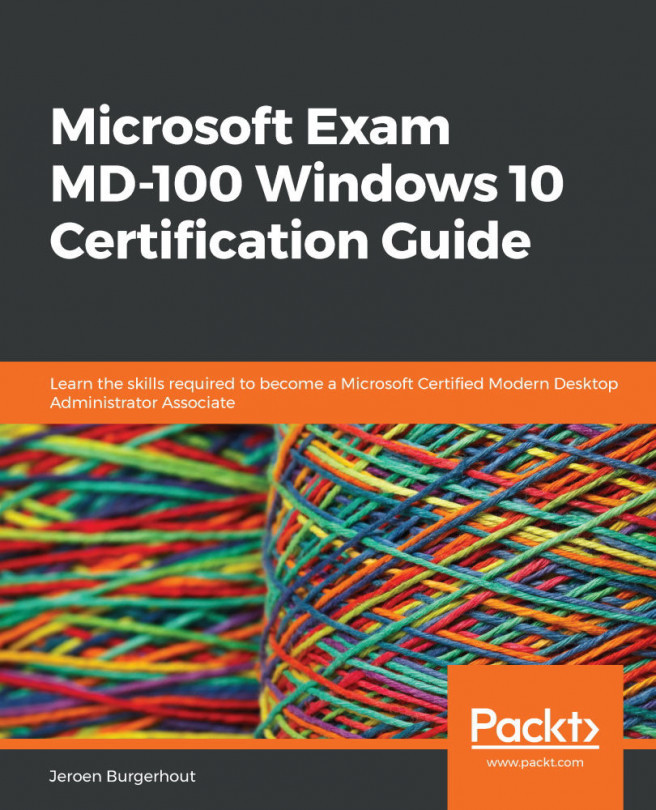Chapter 12: Managing Log Files
Once Windows 10 computers are installed, they need to be monitored and managed. Windows 10 provides various tools for controlling your computer, including Event Viewer and a range of performance management features, such as Resource Monitor and Performance Monitor.
As well as knowing how to control your computers, you must also be familiar with how to handle vital Operating System(OS) elements, such as printing, indexing, and the various Windows services.
The following topics will be covered in this chapter:
- Configuring and analyzing event logs
- Managing performance
- Managing the Windows 10 environment
This chapter provides you with the skills you need to analyze event log errors on the current version of Windows 10. This will help you maintain the performance and environment of Windows 10. This chapter will also help you to prepare for the MD-100 (Windows 10) exam, which is part of the Microsoft 365 Certified: Modern Desktop...