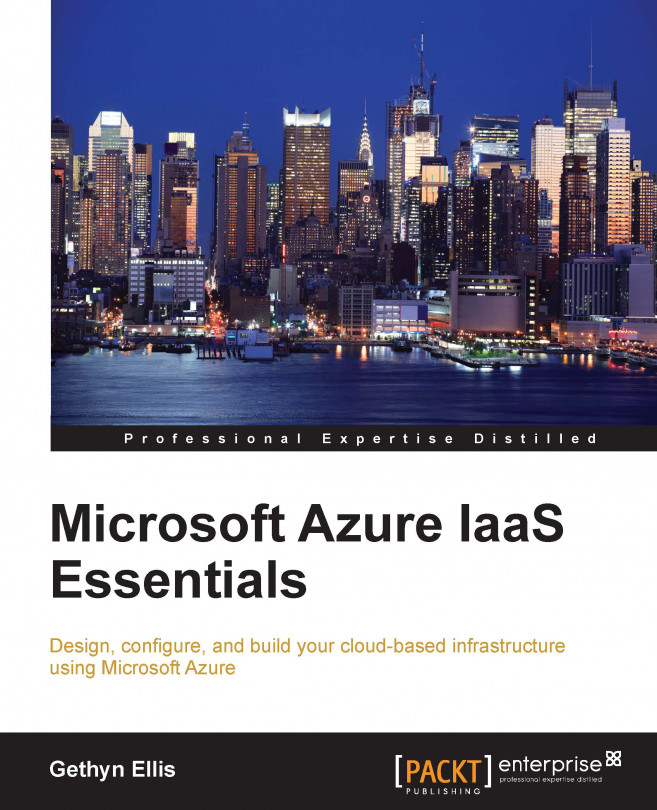In this section, we will take a look at how you can connect and manage your new Windows-based virtual machine. You will learn how to start and stop and your virtual machine in the Azure portal and how you can connect to the virtual machine to work on it.
You can start and stop your virtual machine using the Microsoft Azure portal as follows:
To start and stop the virtual machine, you need to be logged into the Azure portal.
When you are logged into the portal, you need to select the Virtual Machines option on the left-hand side of the page.
In the following screenshot, you can see that, currently, I have created two virtual machines and they are both running. The process of creating the virtual machine will start the virtual machine, so both of my virtual machines are currently running:

To stop or power off the virtual machine, we will use the menu footer toolbar: