TFS is a set of tools and processes that are used to plan, develop, build, test, deploy, and maintain a software product. TFS forms the basis for Microsoft's Application Lifecycle Management (ALM) initiative. It also has a cloud version in
Azure named
Visual Studio Online (VSO), which is known as
TFS Online and has slightly different capabilities. VSO is a hub for project data on cloud, which can be up-and-running in a few minutes without installing and configuring a single server. We can connect to the project on cloud using the Visual Studio Development suite.
TFS ensures that the various software development methodologies and activities of an application include the following:
The main purpose of TFS is to empower a team with easy-to-use methods and tools to develop software solutions. It enhances communication between team members, including developers, testers, the project manager, scrum master, and product owners, but also eases communication for external stakeholders by reporting all kinds of aspects within the development process such as bug reports, the results of testing, maintenance reports, work item reports, and so on. Everything in TFS is done within the context of a team project. The team project is used to maintain the project's development work where members are added and given access through which reports are generated and displayed. The following diagram indicates the connection between the project team and the TFS Server.
TFS provides version control to enable a team to manage and track the source files and documents in a project. It lets you to add not only code files but also documents, to maintain the project's documentation.
TFS version control has the following most useful activities:
Microsoft recommends using version control as early as possible in the project development life cycle. It helps to improve productivity and get rid of difficult problems.
Note
For more information on Version control, have a look at the following links:
Planning the Agile process
TFS supports agile methodologies by providing multiple process templates for agile projects and scrums. Third-party process templates can also be used to create your own template. Such templates help to plan, manage, and track a project team's work activities. The following are the main features provided by TFS for agile project development:
Managing product backlogs
Creating work items
Breaking work items into tasks
Assigning tasks to team members
Tracking processes via a task board
In short, TFS provides real-time visibility with customizable boards while continuously monitoring the project status with flexible reporting. Agile tools are also available on Visual Studio Online.
Note
For more information on agile process planning, have a look at the following link:
TFS allows continuous or periodic generation of project builds. A TFS build consists of the following activities:
In reality, TFS build server provides a way to define a build, which is then compiled and tested. Build systems help catch bugs and other quality issues during the development period and keep the code validated so that the application performs better.
Note
For more information on the build process, have a look at the following links:
The TFS family has a tool named Microsoft Test Management that is used to store test plans, create test cases, and run these test cases on a regular basis to increase the quality of the software product. It also helps find bugs encountered in an application. Generally, Microsoft Test Manager defines the test plan and manages the test cases for manual or automated tests. As we saw previously, test cases can be run during a build process; test cases are actually stored in a TFS server and closely integrated with every build process throughout the software product life cycle.
Note
For more information on test case management, have a look at the following links:
Reporting is a basic segment in TFS that uses a separate data warehouse to generate the report. Tracking a team's work via reporting using work items, queries, builds, source code, and test results, is mainly used to represent graphical charts in a TFS report. Based on this report, we can make better decisions in order to drive the project seamlessly. There are a number of templates available to create reports. TFS can create custom reports as well. Every report depicts the status of the project, quality of the software, or progress of the project, which in turn results in better management of the software product throughout the team. We will discuss TFS reporting in more detail in later chapters.
Ultimately, TFS is a focal point for the Application Life Cycle Management (ALM). It empowers the development team, project managers, and customers to effectively engage in the development process via a single solution.
 Argentina
Argentina
 Australia
Australia
 Austria
Austria
 Belgium
Belgium
 Brazil
Brazil
 Bulgaria
Bulgaria
 Canada
Canada
 Chile
Chile
 Colombia
Colombia
 Cyprus
Cyprus
 Czechia
Czechia
 Denmark
Denmark
 Ecuador
Ecuador
 Egypt
Egypt
 Estonia
Estonia
 Finland
Finland
 France
France
 Germany
Germany
 Great Britain
Great Britain
 Greece
Greece
 Hungary
Hungary
 India
India
 Indonesia
Indonesia
 Ireland
Ireland
 Italy
Italy
 Japan
Japan
 Latvia
Latvia
 Lithuania
Lithuania
 Luxembourg
Luxembourg
 Malaysia
Malaysia
 Malta
Malta
 Mexico
Mexico
 Netherlands
Netherlands
 New Zealand
New Zealand
 Norway
Norway
 Philippines
Philippines
 Poland
Poland
 Portugal
Portugal
 Romania
Romania
 Russia
Russia
 Singapore
Singapore
 Slovakia
Slovakia
 Slovenia
Slovenia
 South Africa
South Africa
 South Korea
South Korea
 Spain
Spain
 Sweden
Sweden
 Switzerland
Switzerland
 Taiwan
Taiwan
 Thailand
Thailand
 Turkey
Turkey
 Ukraine
Ukraine
 United States
United States
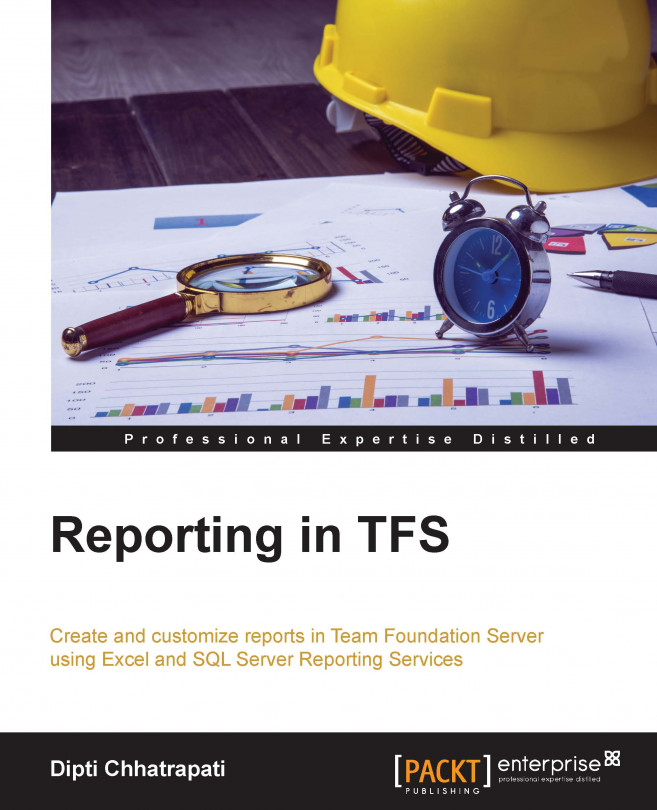














![Pentesting Web Applications: Testing real time web apps [Video]](https://content.packt.com/V07343/cover_image_large.png)