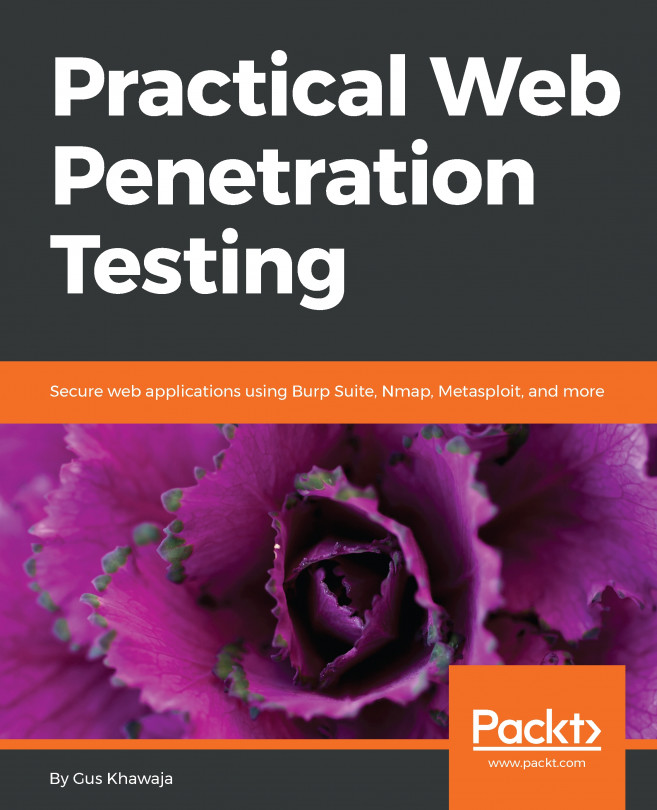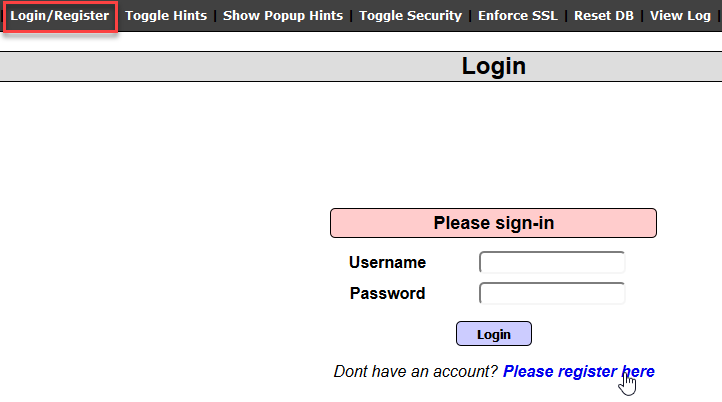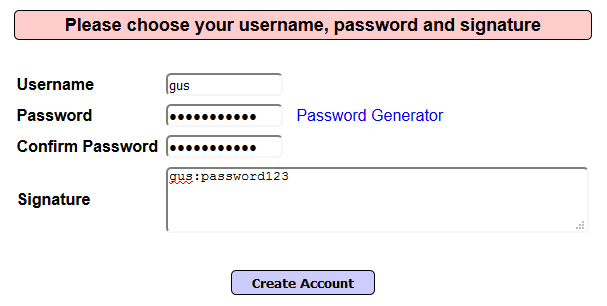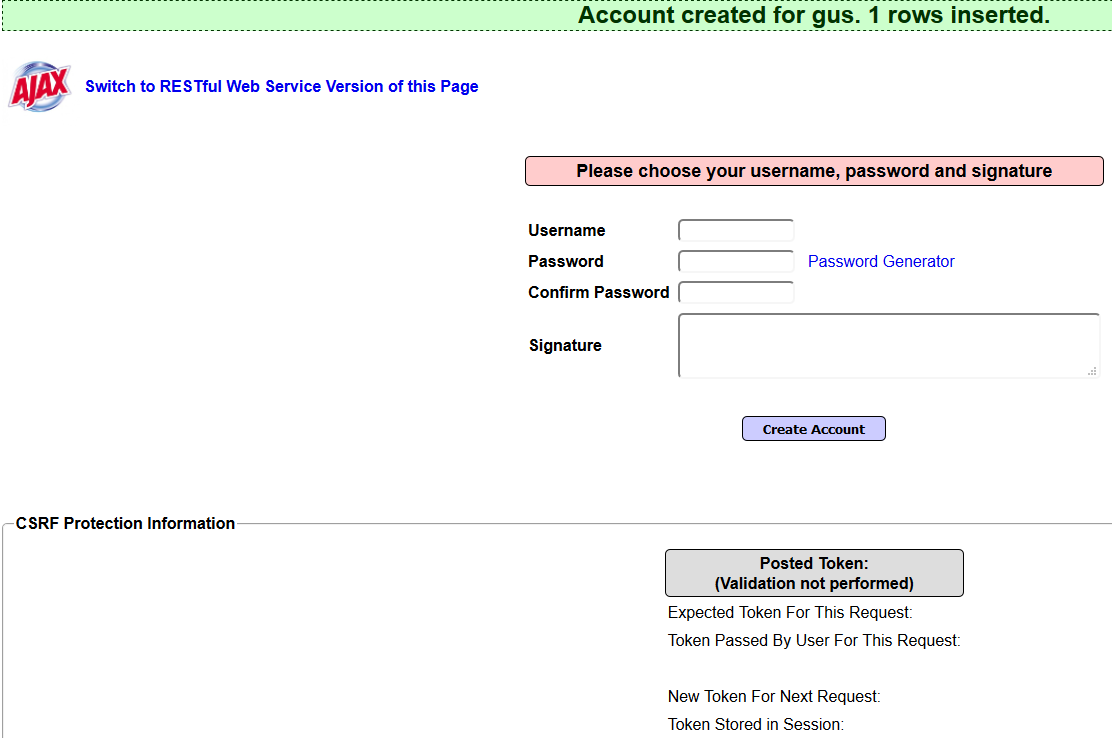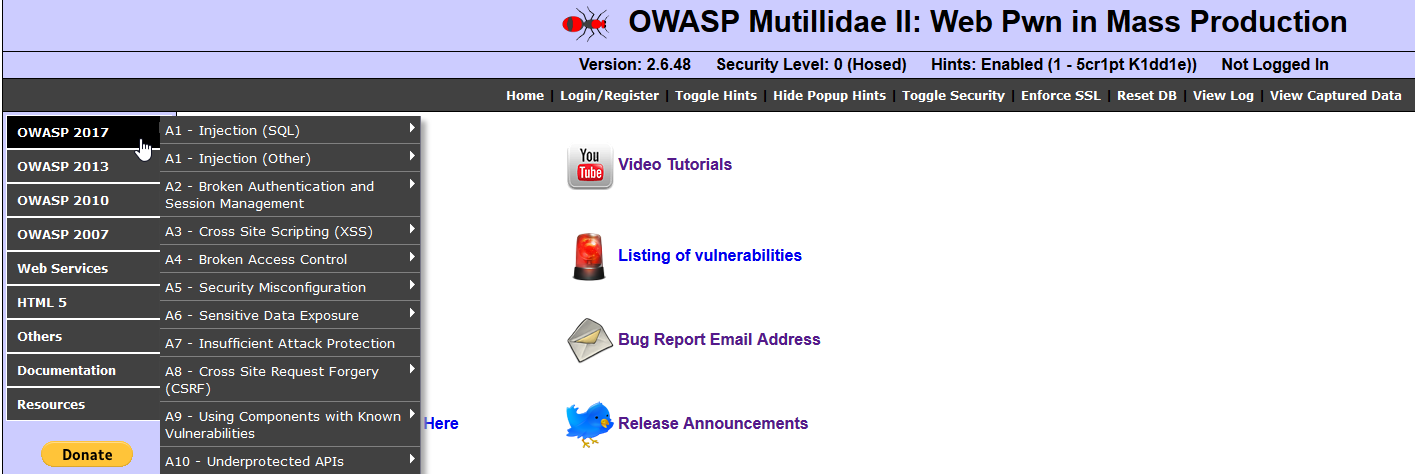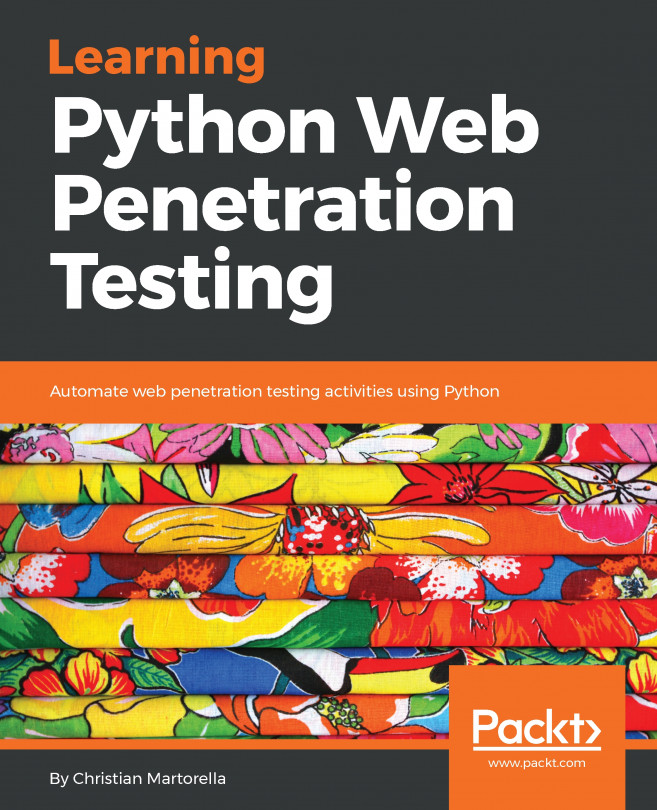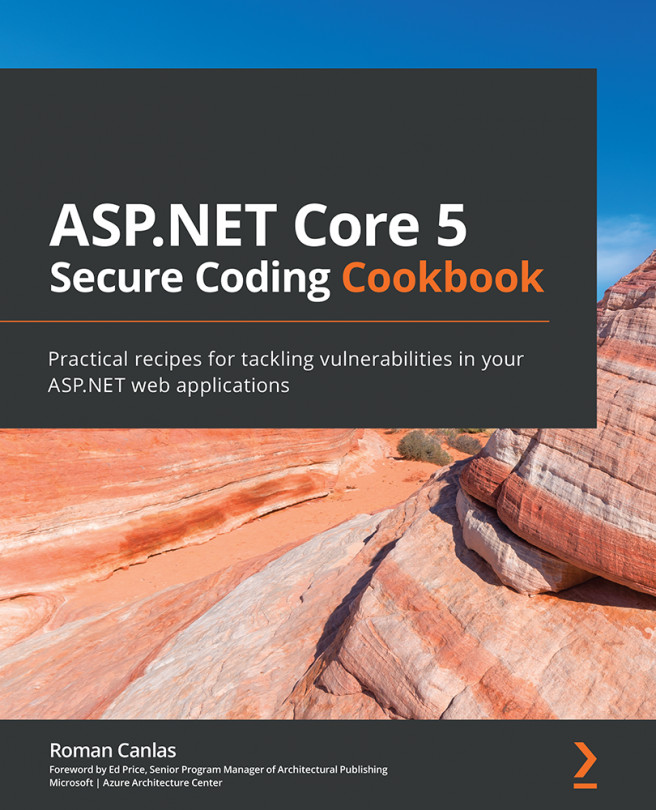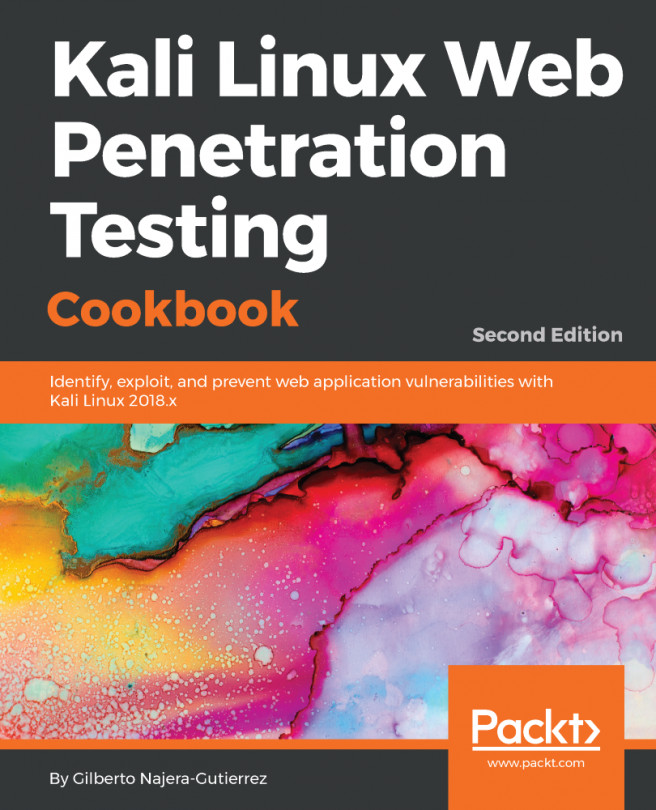In learning about how web application vulnerabilities work, the first step is to have an environment for exploring such vulnerabilities, such as SQL Injection and Cross-Site Scripting. If this is the first time you are hearing about these types of vulnerabilities, don't worry; we will dive deeper into them later in this book.
In this chapter, I will show you how to install a vulnerable web application called Mutillidae. I know that the name sounds awkward; in fact, a Mutillidae is a type of ant (just in case you want to know what that word means).
In this chapter, you will learn how to install the application in either Windows or Ubuntu Linux; I will leave the choice up to you.
In this chapter, we will cover the following:
- Downloading Mutillidae
- Installing Mutillidae on a Windows machine
- Installing Mutillidae on a Linux Ubuntu host
- Getting familiar with Mutillidae
- Introducing the OWASP community