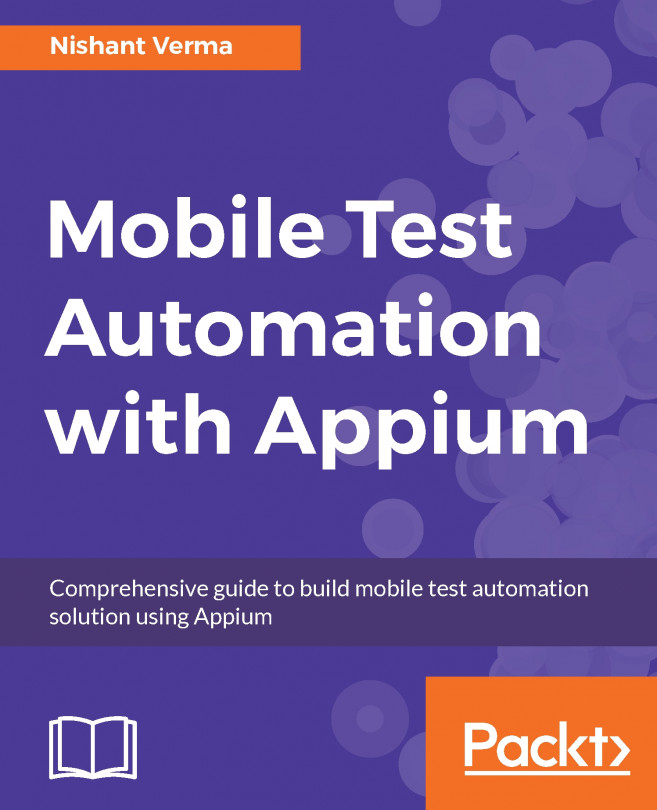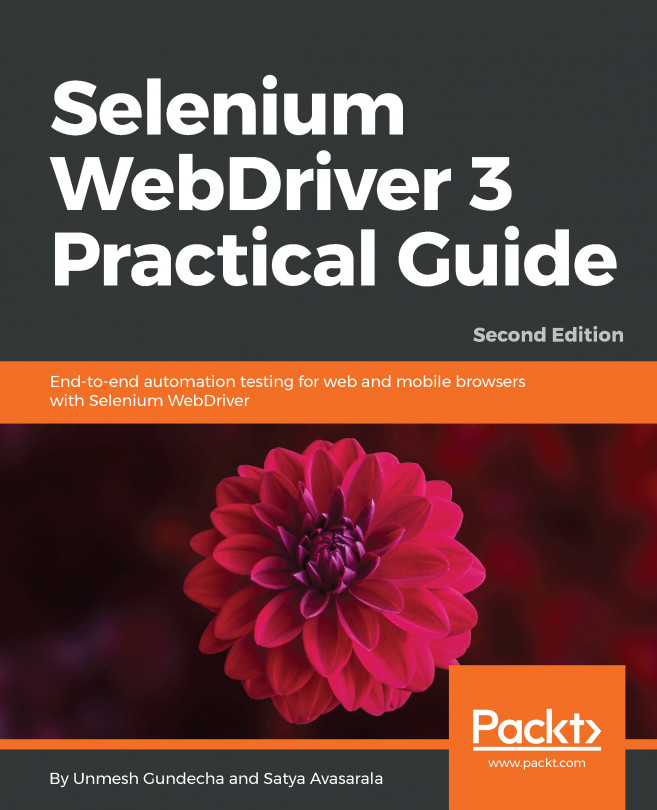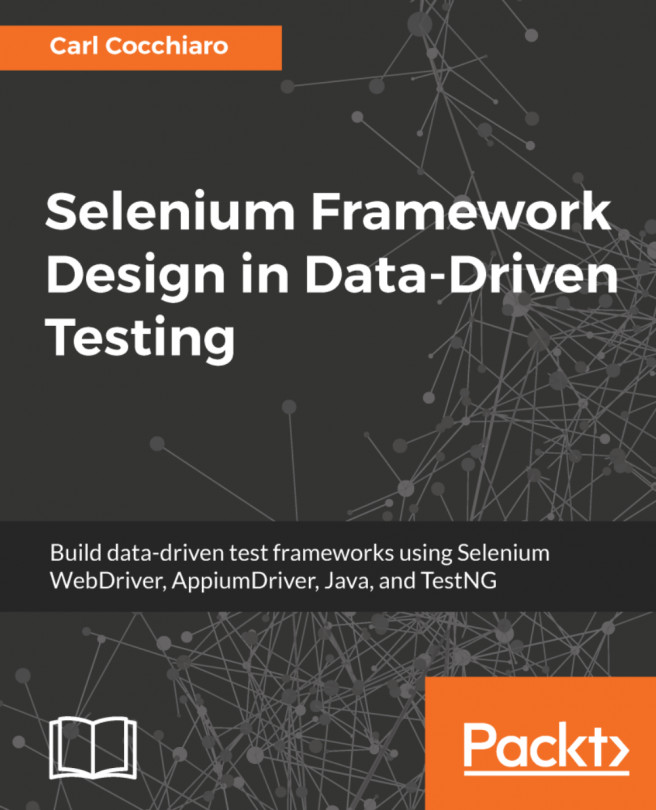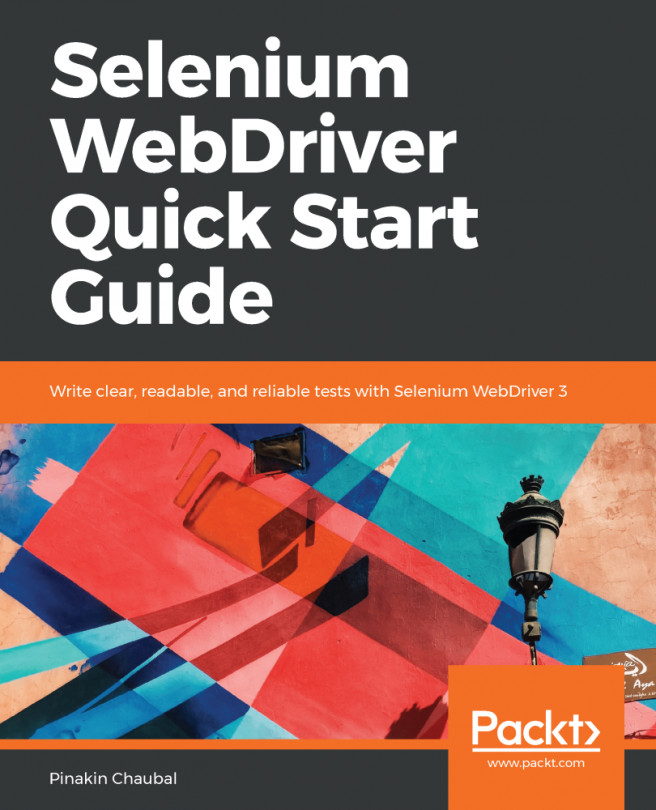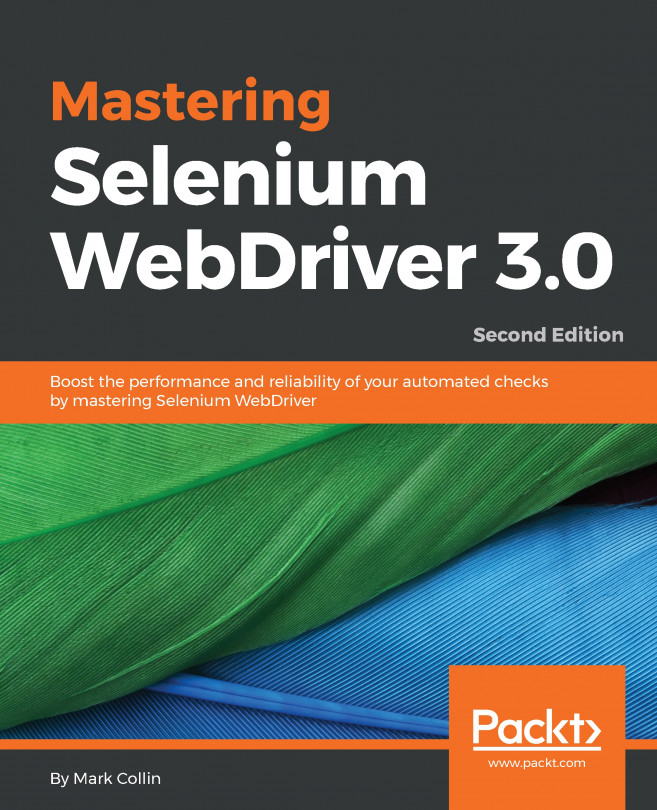Creating an Appium Java project (using gradle)
Let's create a sample Appium Java project in IntelliJ. This forms the foundation of all the code-related and Appium-related discussions we will have in the subsequent chapters. The following steps help you to achieve this:
- Launch IntelliJ and click on
Create New Projecton the welcome screen. - On the
New Projectscreen, selectGradlefrom the left pane. Project SDK should get populated with the Java version. - Click on
Next, enter theGroupIdascom.testandArtifactIdasHelloAppium. The version will already be populated; click onNext. - Check the
Use auto-importoption and ensure thatGradle JVMis populated. Click onNext. In case the Gradle JVM is not populated, please follow the below steps:

- Click on
Configure >Project Defaults>Project Structure:
- Click on

- Choose
ProjectunderProject Settingsas shown below:
- Choose
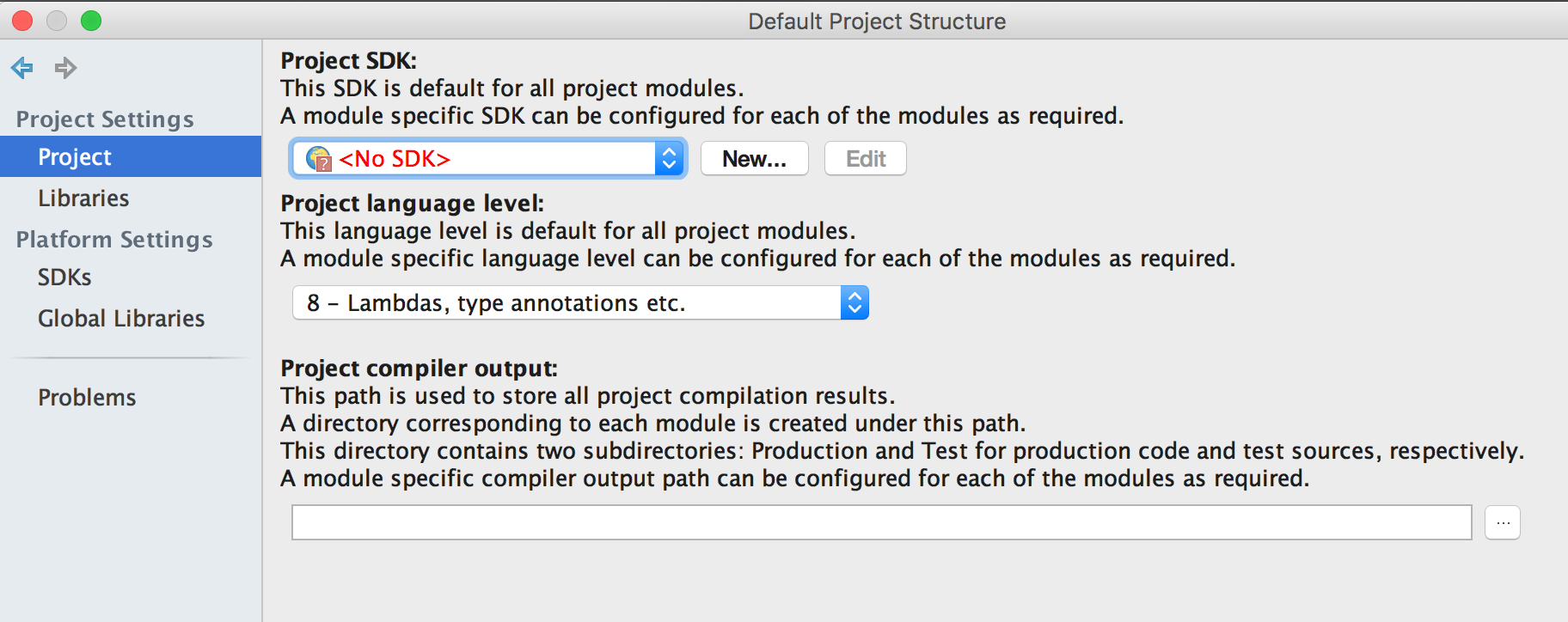
- Click on
New...button. - Point it to the JDK installed on your machine.
- Click on
- Click on OK to close the pop up and go to the new Project creation screen...