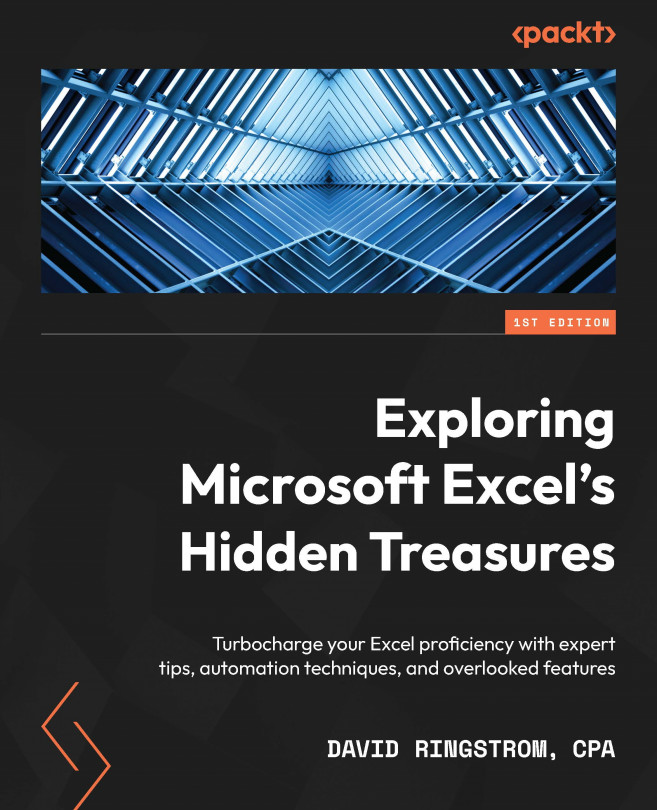Names, LET, and LAMBDA
If you’ve ever thought, “Oh, I wish Excel had a way to automate calculating x,” your day has arrived. There will be some nuances and increasing complexity along the way, which is why I’ve chosen a straightforward path for us to follow. We’ll start with simple multiplication to calculate the volume of a box, and then riff on that calculation several ways as we make our way to the LET and LAMBDA functions. I’ll introduce the concept of Names, which are sometimes referred to as range Names. Names can streamline formula writing and make it easier to determine what a formula references and is calculating. The LET and LAMBDA functions share some characteristics with Names. For the benefit of anyone using an older version of Excel, I'll also briefly discuss creating custom worksheet functions with Visual Basic for Applications programming code.
In this chapter, I will cover the following topics:
- PRODUCT, IF...