Johan Edstrom is an open source software evangelist, Apache developer, and seasoned architect; he has created Java architectures for large, scalable, high transaction monitoring, financial, and open source systems. He is a trained electronics engineer with a penchant for fractal geometry. He has worked as a development lead, infrastructure manager, IT lead, and programmer, and has guided several large companies to success in the use of open source software components. Lately, he has been helping some of the world's largest networking companies and medical start-ups achieve high availability, scalability, and dynamically adapting SOA systems. Johan divides his time between writing software, mentoring development teams, and teaching people how to use Apache ServiceMix, Camel, CXF, and ActiveMQ effectively and in a scalable way for enterprise installations. Johan is the co-author along with Jamie Goodyear of Instant OSGi Starter, Packt Publishing. Johan is a committer on Apache Camel and Apache ServiceMix and is a Project Management Committee member for Apache Camel.
Read more
 Argentina
Argentina
 Australia
Australia
 Austria
Austria
 Belgium
Belgium
 Brazil
Brazil
 Bulgaria
Bulgaria
 Canada
Canada
 Chile
Chile
 Colombia
Colombia
 Cyprus
Cyprus
 Czechia
Czechia
 Denmark
Denmark
 Ecuador
Ecuador
 Egypt
Egypt
 Estonia
Estonia
 Finland
Finland
 France
France
 Germany
Germany
 Great Britain
Great Britain
 Greece
Greece
 Hungary
Hungary
 India
India
 Indonesia
Indonesia
 Ireland
Ireland
 Italy
Italy
 Japan
Japan
 Latvia
Latvia
 Lithuania
Lithuania
 Luxembourg
Luxembourg
 Malaysia
Malaysia
 Malta
Malta
 Mexico
Mexico
 Netherlands
Netherlands
 New Zealand
New Zealand
 Norway
Norway
 Philippines
Philippines
 Poland
Poland
 Portugal
Portugal
 Romania
Romania
 Russia
Russia
 Singapore
Singapore
 Slovakia
Slovakia
 Slovenia
Slovenia
 South Africa
South Africa
 South Korea
South Korea
 Spain
Spain
 Sweden
Sweden
 Switzerland
Switzerland
 Taiwan
Taiwan
 Thailand
Thailand
 Turkey
Turkey
 Ukraine
Ukraine
 United States
United States
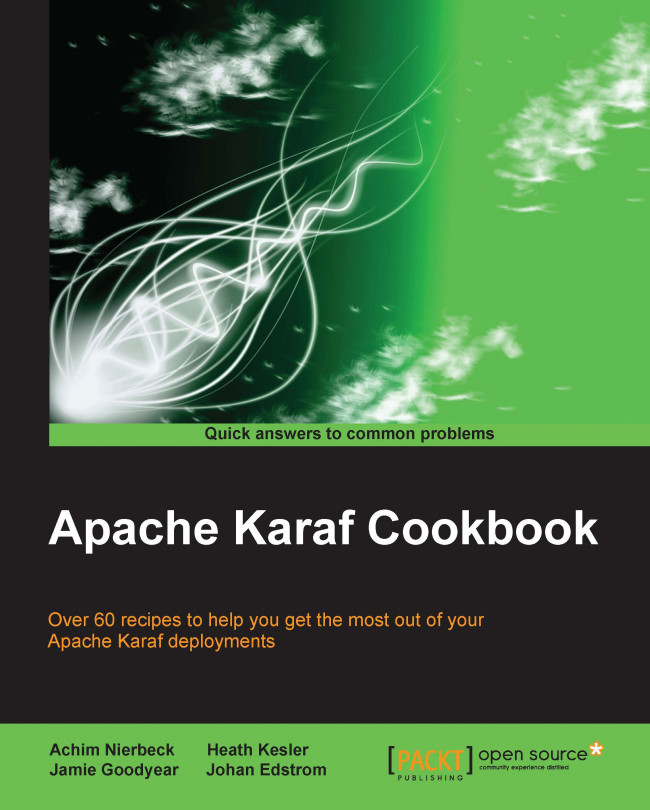














![Pentesting Web Applications: Testing real time web apps [Video]](https://content.packt.com/V07343/cover_image_large.png)