Understanding the Vue Instance
What is a Vue Instance? Well, it’s a single occurrence of a Vue.js object. The Vue instance is the most important thing to understand because it literally controls the section of the web page or application that you instruct it too. Once you understand the instance, the better you’ll understand more complex things, like how Vue CLI scaffolds a new project and how single file .vue components work.
This section of the chapter will refer in bold to the file names of where the code lives. This is done so you can better understand how Vue.js talks to the different pages and files. The file structure for this hypothetical application is something like this:
project-folder/
|__index.html
|__app.js
The Vue.js library and the app.js file (Vue Instance) are referenced in the index.html file via a <script> tag.
app.js
var vm = new Vue({
// options
});
This instance doesn’t do much. In fact, it doesn’t do anything at all. If you were to add this to a webpage, you wouldn’t see anything. However, Vue.js is already initialized and ready to be used.
Note: If you are using ES6, it’s always recommended to use const or let.
The Vue instance accepts options or properties that you can add to enhance the functionality of your application. These are things like, el, data, methods, computed, and much more.
app.js
var vm = new Vue({
el: '#app',
data: {
name: 'Dave Berning',
hometown: 'Cincinnati, OH',
},
});
Let’s dissect this instance. The most important property is el because it defines which part of our application this Vue Instance should control. Without it, Vue.js cannot function; it’s required. In this case, Vue.js will “control” all of the HTML that’s inside of the <div id="app"><div> element.
You could have an HTML file that has multiple <div>’s:
index.html
<div id="app">
<p>My name is, {{ name }}<p>
</div>
<div id="contact-form">
<form>
...
</form>
</div>
Since the el property in the Vue instance has a value of #app, Vue.js will only modify the HTML in the first div; it will never touch the contact form. Unless you create another Vue instance and make the el in the second instance have a value of #contact-form. However, it’s always recommended to have just one Vue Instance at a time.
The Data Property
The data property stores all of your data that you want to display or modify in the HTML of the Vue instance. Any information that you declare in the data property instantly becomes reactive. Reactive meaning that your data can change based on user interactions. Reactive properties are also bound in two-ways; when the data property is updated, any instance of that property is also updated. To display your data into your HTML view, use interpolation by using the mustache ({{ }}) syntax. If you’ve used AngularJS in the past, this should be familiar to you.
index.html
<div id="app">
<p>Hi, my name is {{ name }}. I am from {{ hometown }}.</p>
</div>
app.js
var vm = new Vue({
el: '#app',
data: {
name: 'Dave Berning',
hometown: 'Cincinnati, OH',
},
});
Your view should read: Hi, my name is Dave Berning. I am from Cincinnati, OH. Try modifying your data by either changing the data properties or by adding additional properties, and use interpolation to display it out into your HTML view.
The Methods Property
The method property does what you would expect it to: it stores methods or functions that you can use across your application. These functions can either be used to execute something on one of Vue’s lifecycle methods (more on that later), running business logic or by returning a value that you can later use in your HTML view.
Let’s build off of the Vue Instance above.
Note: All of the examples in this book will be using the ES6 syntax, which requires a compiler like Babel to run in the browser. You are more than welcome to use TypeScript or the more supported ES5 syntax, which doesn’t require a compiler.
app.js
var vm = new Vue({
el: '#app',
data: {
name: 'Dave Berning',
hometown: 'Cincinnati, OH',
},
methods: {
showDataOnMounted() {
console.log(this.name);
console.log(this.hometown);
},
},
mounted() {
this.showDataOnMounted();
},
});
In this example, there is an instance method that console logs the name and hometown data properties when the Vue Instance is mounted. You might also notice that we are using this a lot in the instance. That’s because this in Vue, refers to the Vue Instance, not the function. If you want to access the name data property, you can access it with this.name. To use name in your HTML via interpolation, just omit the this and use name. The same refers to any method or object.
Let’s write a method that returns something to your HTML view.
index.html
<div id="app">
<p>Hi, my name is {{ name }}. I am from {{ hometown }}</p>
<p>{{ numberOfSomething(someNumber, 'dogs') }}</p>
</div>
app.js
var vm = new Vue({
el: '#app',
data: {
name: 'Dave Berning',
hometown: 'Cincinnati, OH',
someNumber: 2,
},
methods: {
numberOfSomething(number, something) {
return `I have ${number} ${something}.`;
},
},
});
The numberOfSomething function accepts two arguments: a number and something. As demonstrated above, methods do not need to be called exclusively in the Vue Instance in the <script> tag; it can also be referenced in the HTML view and accept arguments. When wrapped in curly braces, the method is ran and the method returns the string, “I have 2 dogs.”.
The Computed Methods Property
One common mistake with new Vue developers (including myself, I must admit) is mixing up computed properties with methods that return a value. When used correctly, computed methods are great for a couple of reasons: 1) the value returned gets stored as if it was a data property (becomes reactive), and 2) computed properties are cached and stored.
Much like a method, computed properties can also perform logic and return something. The main difference between computed properties and methods are, computed properties cannot accept arguments. Computed properties are essentially used to perform logic, and return and store a value.
A method that should be a computed property (bad)
index.html
<div id="app">
<p>You have {{ dogCount }} {{ dogs() }}</p>
</div>
app.js
var vm = new Vue({
el: '#app',
data: {
dogCount: 2,
},
methods: {
dogs() {
if (this.dogCount === 1) {
return 'dog';
} else {
return 'dogs';
}
},
},
});
Your view should read: You have 2 dogs. If you change your dogCount to 1, it should read: You have 1 dog.
Computed properties, the proper way (good)
index.html
<div id="app">
<p>You have {{ dogCount }} {{ dogs }}</p>
</div>
app.js
var vm = new Vue({
el: '#app',
data: {
dogCount: 2,
},
computed: {
dogs() {
if (this.dogCount === 1) {
return 'dog';
} else {
return 'dogs';
}
},
},
});
Your view should still display the same information in the view. However, in this example, computed properties are being used appropriately.
A good rule of thumb when deciding to use computed properties or methods is: If you need to pass in an argument to return a certain value, always use methods. If you need to perform logic and return a value without any arguments, always use computed properties.
The Watch Property
The watch property is very similar to the computed property. They both react to a change in data, both can react to change in other data property, and both can be used as a data property. The main difference between the two properties is that the watch property is more generic than a computed property. Watch properties are more likely to be used if you have expensive operations in response to changing data or if you want to perform asynchronous tasks.
The watch property name must match that of the data property it’s watching.
var vm = new Vue({
el: '#app',
data: {
favoriteFramework: 'Vue.js',
},
watch: {
favoriteFramework () { ... }
},
});
Lifecycle Methods
Lifecycle methods or “lifecycle hooks” are a way to perform functions or tasks during an instance’s lifecycle (i.e. run something when the component is created, mounted, destroyed, etc.).
Below is a list of all the current lifecycle hooks in Vue.js 2 at the time of writing. The most commonly used hooks are: created, beforeMount, mounted, and destroyed.
beforeCreatecreatedbeforeMountmountedbeforeUpdateactivateddeactivatedbeforeDestroydestroyederrorCaptured
Below is an easily digestible graph that is on the Vue.js documentation website.
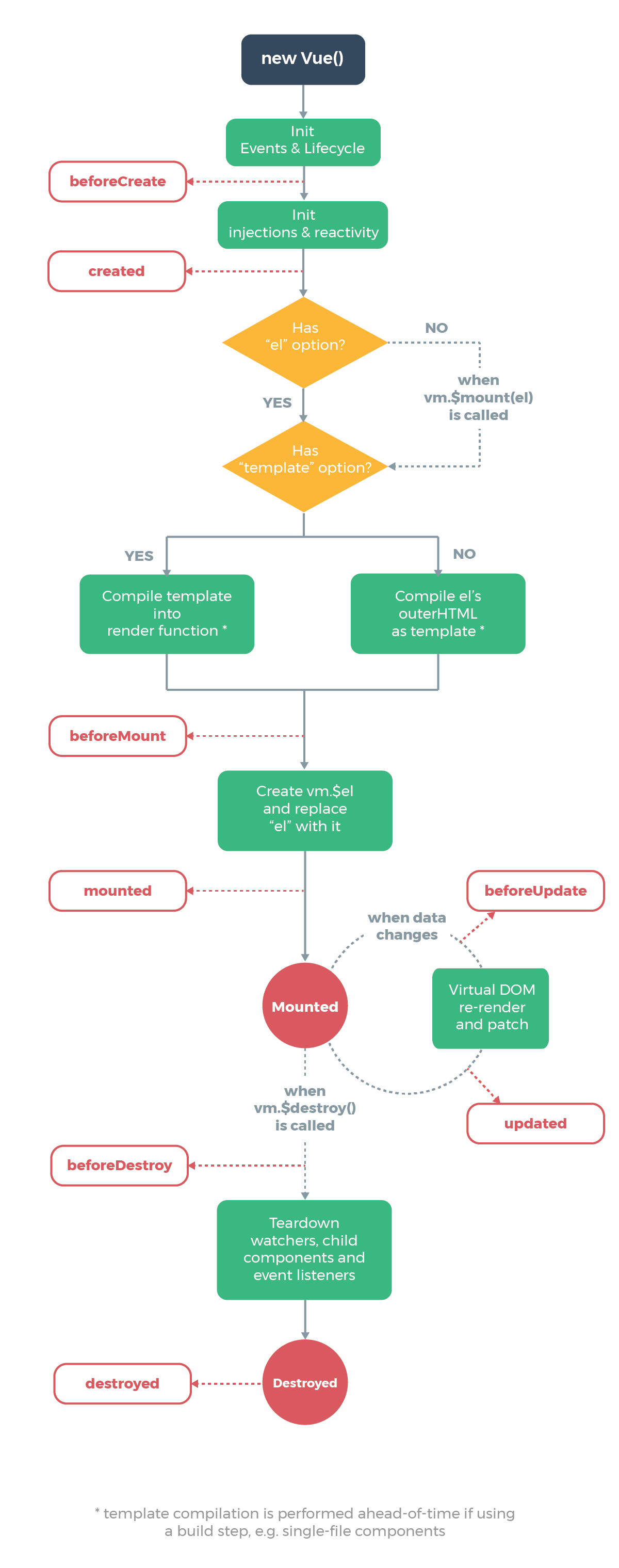
You use lifecycle methods like any other instance property.
app.js
var vm = new Vue({
el: '#app',
data: {
...
},
beforeMount () {
console.log('I am executed before the component or instance is mounted!');
},
mounted () {
console.log('I am executed when the component or instance is mounted!');
},
destroyed () {
alert('I am defeated!');
}
});
 Argentina
Argentina
 Australia
Australia
 Austria
Austria
 Belgium
Belgium
 Brazil
Brazil
 Bulgaria
Bulgaria
 Canada
Canada
 Chile
Chile
 Colombia
Colombia
 Cyprus
Cyprus
 Czechia
Czechia
 Denmark
Denmark
 Ecuador
Ecuador
 Egypt
Egypt
 Estonia
Estonia
 Finland
Finland
 France
France
 Germany
Germany
 Great Britain
Great Britain
 Greece
Greece
 Hungary
Hungary
 India
India
 Indonesia
Indonesia
 Ireland
Ireland
 Italy
Italy
 Japan
Japan
 Latvia
Latvia
 Lithuania
Lithuania
 Luxembourg
Luxembourg
 Malaysia
Malaysia
 Malta
Malta
 Mexico
Mexico
 Netherlands
Netherlands
 New Zealand
New Zealand
 Norway
Norway
 Philippines
Philippines
 Poland
Poland
 Portugal
Portugal
 Romania
Romania
 Russia
Russia
 Singapore
Singapore
 Slovakia
Slovakia
 Slovenia
Slovenia
 South Africa
South Africa
 South Korea
South Korea
 Spain
Spain
 Sweden
Sweden
 Switzerland
Switzerland
 Taiwan
Taiwan
 Thailand
Thailand
 Turkey
Turkey
 Ukraine
Ukraine
 United States
United States
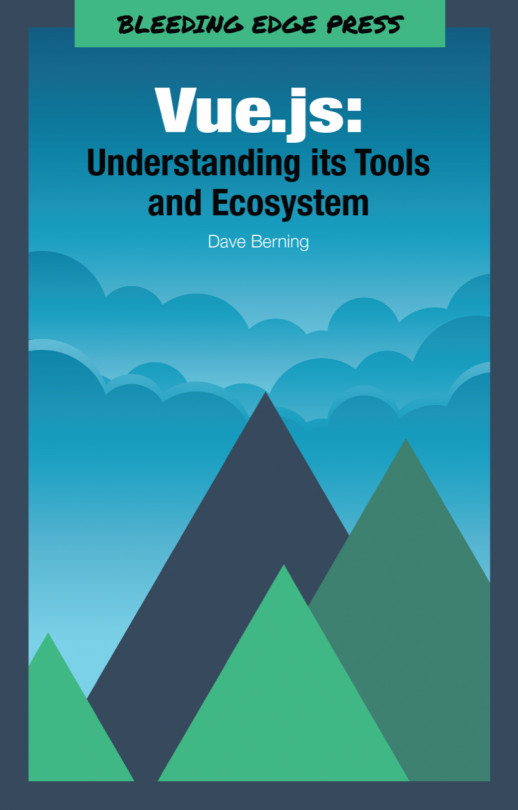














![Pentesting Web Applications: Testing real time web apps [Video]](https://content.packt.com/V07343/cover_image_large.png)