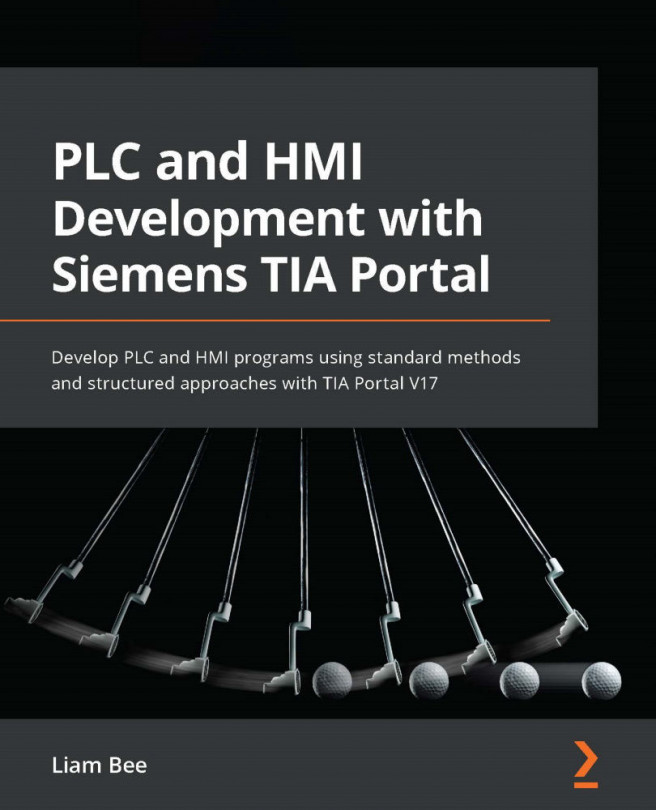Liam Bee has worked in automation for over 16 years, after starting his career at 16 years old as an instrument technician in the water industry. He began his automation journey by maintaining PLCs and the instruments connected to them. He found very early on that he had an interest in PLCs and automation, taking the time to learn PLC programming in his own time, as well as exposing himself as much as possible to automation while working.
After 8 years of working in maintenance, Liam started his own side business, providing bespoke controls using lower-range PLC solutions. This experience proved invaluable to his progression; he learned quickly, often through failure, and his knowledge of control design improved significantly.
12 years into his career, he moved roles again; this time, he was looking for something to fill knowledge gaps and target Siemens as he was yet to use Siemens extensively. Liam started at Aquabio Ltd and quickly found himself immersed in Siemens SIMATIC Manager and TIA Portal. Over the next 3 years, he worked hard to understand Siemens' tools and development environments, calling on knowledge from other PLC environments that he had previously worked with.
Over his years working with automation, he has learned many different languages and development environments. He has worked with Siemens, Allen Bradley, Schneider, Mitsubishi, and a host of other PLC platforms, all of which have helped shape the design concepts that he uses today. Liam has also taught himself computer programming languages such as VBA, VBS, VB.NET, C#, Java, and more. Closing the space between IT and industrial automation is important as time moves forwards and he has always tried his hardest to be at the forefront of innovation.
Read more about Liam Bee