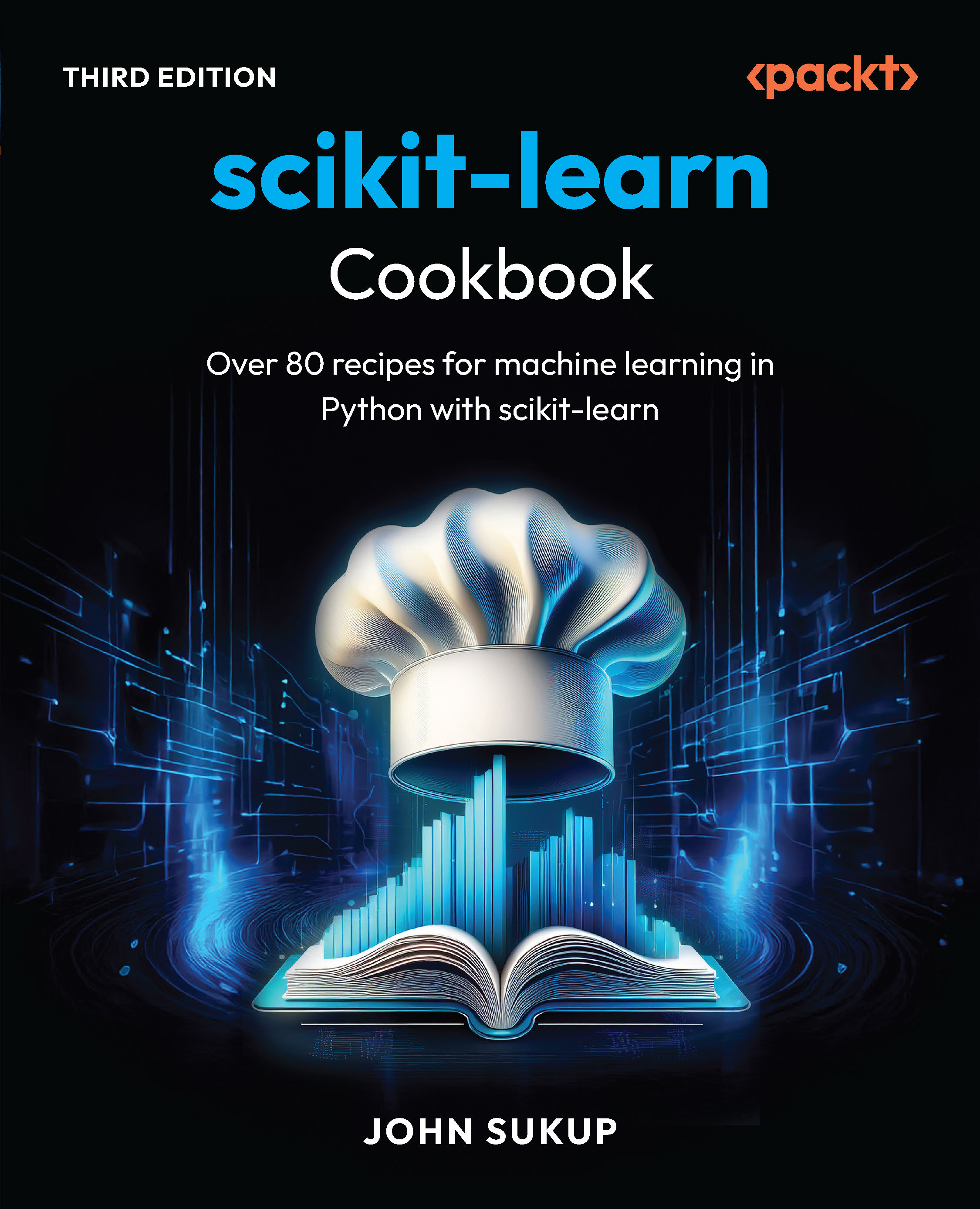Audacity is commonly used to import music into your project, convert different audio files from one format to another, bring in multiple files and convert them, and more. In this article, we will learn how to add background music into your podcast, overdub and fade in and out. We will also discuss some additional information about importing music from CDs, cassette tapes, and vinyl records.
This Audacity tutorial has been taken from Getting Started with Audacity 1.3. Read more here.
Importing digital music into Audacity
Before you can add background music to any Audacity project, you'll first have to import a digital music file into to the project itself.
Importing WAV, AIFF, MP3, and MP4/M4A files
Audacity can import a number of music file formats. WAV, AIFF, MP3 are most common, but it can also import MP4/M4A files, as long as they are not rights-managed or copy-protected (like some songs purchased through stores such as iTunes). To import a song into Audacity:
- Open your sample project.
- From the main menu, select File, Import, and then Audio.

The audio selection window is displayed.

Unlock access to the largest independent learning library in Tech for FREE!
Get unlimited access to 7500+ expert-authored eBooks and video courses covering every tech area you can think of.
Renews at €18.99/month. Cancel anytime
- Choose the music file from your computer, and then click on Open. A new track is added to your project at the very bottom of the project window.

Importing music from iTunes
Your iTunes library can contain protected and unprotected music files. The main difference is that the protected files were typically purchased from the iTunes store and can't be played outside of that software. There is no easy way to determine visually which music tracks are protected or unprotected, so you can try both methods outlined next to import into Audacity. However, remember there are copyright laws for songs written and recorded by popular artists, so you need to investigate how to use music legally for your own use or for distribution through a podcast.
Unprotected files from iTunes
If the songs that you want to import from iTunes aren't copy-protected, importing them is easy. Click-and-drag the song from the iTunes window and drop it into your Audacity project window (with your project open, of course).

Within a few moments, the music track is shown at the bottom of your project window.
The music track is now ready to be edited in, as an introduction or however you desire, in the main podcast file.
 United States
United States
 Great Britain
Great Britain
 India
India
 Germany
Germany
 France
France
 Canada
Canada
 Russia
Russia
 Spain
Spain
 Brazil
Brazil
 Australia
Australia
 Singapore
Singapore
 Canary Islands
Canary Islands
 Hungary
Hungary
 Ukraine
Ukraine
 Luxembourg
Luxembourg
 Estonia
Estonia
 Lithuania
Lithuania
 South Korea
South Korea
 Turkey
Turkey
 Switzerland
Switzerland
 Colombia
Colombia
 Taiwan
Taiwan
 Chile
Chile
 Norway
Norway
 Ecuador
Ecuador
 Indonesia
Indonesia
 New Zealand
New Zealand
 Cyprus
Cyprus
 Denmark
Denmark
 Finland
Finland
 Poland
Poland
 Malta
Malta
 Czechia
Czechia
 Austria
Austria
 Sweden
Sweden
 Italy
Italy
 Egypt
Egypt
 Belgium
Belgium
 Portugal
Portugal
 Slovenia
Slovenia
 Ireland
Ireland
 Romania
Romania
 Greece
Greece
 Argentina
Argentina
 Netherlands
Netherlands
 Bulgaria
Bulgaria
 Latvia
Latvia
 South Africa
South Africa
 Malaysia
Malaysia
 Japan
Japan
 Slovakia
Slovakia
 Philippines
Philippines
 Mexico
Mexico
 Thailand
Thailand