Discovering More Turning Strategies
In this chapter, we will review the most important turning operations available in Fusion 360, in order to implement all the machining needed to complete a somewhat complex design with several different features to be machined. The part we are about to use as an example may look not so difficult, but actually, it hides several challenges to overcome.
Studying this chapter is very important, as we will introduce several new turning operations, which should enable us to machine 99% of the parts we encounter.
In this chapter, we will cover the following topics:
- Turning Profile (Roughing)
- Turning Profile (Finishing)
- Turning Threads
- Drilling
- Turning Groove
- Turning Part
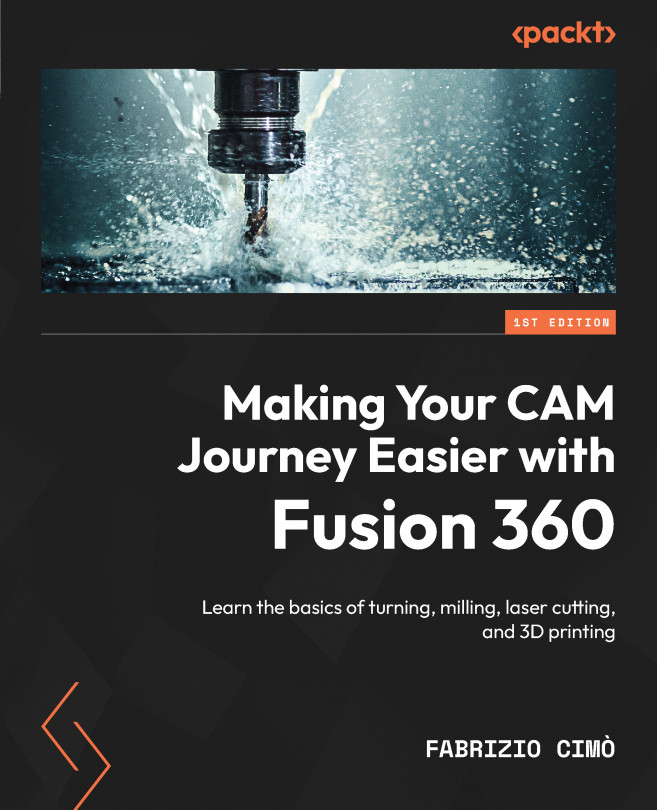



 ...
...