David Earl is a music composer, producer, and performer living in the San Francisco Bay Area. His music has been heard in Film, Television, Audio Branding, and Video Games. David’s has worked for clients such as Brown Paper Bag, Summit Pictures, Double Fine, Activision, THQ, Lila Rose, Artemis, Sony, Pyramind, Ripesound, and the Juno Company. David has been balancing a life of intense creativity with a deep desire to teach. For the past 10 years, he has helped to develop various curricula for Pyramind in San Francisco. He is an Apple Certified Logic instructor, and also teaches Modular Synthesis using Reaktor. As a purely innocent and altruistic endeavor, David started posting tutorial videos to YouTube as ‘sflogicninja’ in 2007 as an attempt to help fellow producers. He now has a following of over 25,000 subscribers worldwide. He has since started creating tutorials for MacProVideo, and creates additional video material for Pyramind Online; the Online counterpart to their brick and mortar training center. David has collaborated with other writers in his field, but LMMS: A Complete Guide to Dance Music Production is his first official effort.
Read more
 Argentina
Argentina
 Australia
Australia
 Austria
Austria
 Belgium
Belgium
 Brazil
Brazil
 Bulgaria
Bulgaria
 Canada
Canada
 Chile
Chile
 Colombia
Colombia
 Cyprus
Cyprus
 Czechia
Czechia
 Denmark
Denmark
 Ecuador
Ecuador
 Egypt
Egypt
 Estonia
Estonia
 Finland
Finland
 France
France
 Germany
Germany
 Great Britain
Great Britain
 Greece
Greece
 Hungary
Hungary
 India
India
 Indonesia
Indonesia
 Ireland
Ireland
 Italy
Italy
 Japan
Japan
 Latvia
Latvia
 Lithuania
Lithuania
 Luxembourg
Luxembourg
 Malaysia
Malaysia
 Malta
Malta
 Mexico
Mexico
 Netherlands
Netherlands
 New Zealand
New Zealand
 Norway
Norway
 Philippines
Philippines
 Poland
Poland
 Portugal
Portugal
 Romania
Romania
 Russia
Russia
 Singapore
Singapore
 Slovakia
Slovakia
 Slovenia
Slovenia
 South Africa
South Africa
 South Korea
South Korea
 Spain
Spain
 Sweden
Sweden
 Switzerland
Switzerland
 Taiwan
Taiwan
 Thailand
Thailand
 Turkey
Turkey
 Ukraine
Ukraine
 United States
United States
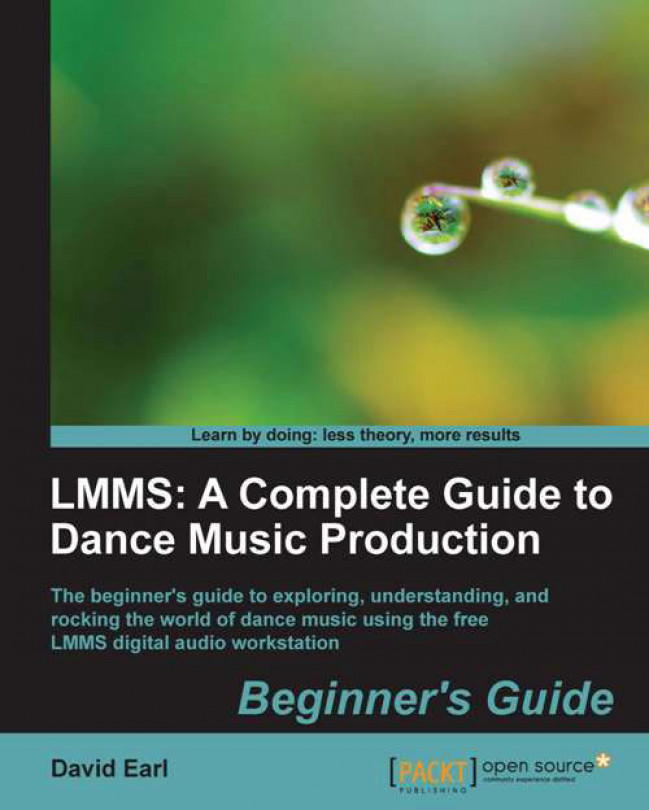














![Pentesting Web Applications: Testing real time web apps [Video]](https://content.packt.com/V07343/cover_image_large.png)