Logistic regression model building
Okay, let's get started with building a real machine learning model. First, we'll see the proposed machine learning problem: font classification. Then, we'll review a simple algorithm for classification, called logistic regression. Finally, we'll implement logistic regression in TensorFlow.
Introducing the font classification dataset
Before we jump in, let's load all the necessary modules:
If you're copying and pasting to IPython, make sure your autoindent property is set to OFF:
The tqdm module is optional; it just shows nice progress bars:
Next, we'll set a seed of 0, just to get consistent data splitting from run to run:
In this book, we've provided a dataset of the images of characters using five fonts. For convenience, these are stored in a compressed NumPy file (data_with_labels.npz), which can be found in the download package of this book. You can easily load these into Python with numpy.load:
The train variable here holds the actual pixel values scaled from 0 to 1, and labels holds the type of font that it was; therefore, it'll be either 0, 1, 2, 3, or 4, as there are five fonts in total. You can print out these values, so you can look at them using the following code:
However, that's not very instructive, as most of the values are zeroes and only the central part of the screen contains the image data:
If you have Matplotlib installed, now is a good place to import it. We'll use plt.ion() to automatically bring up figures when needed:
Here are some example images of characters from each font:
Yeah, they're pretty flashy. In the dataset, each image is represented as a 36 x 36 two-dimensional matrix of pixel darkness values. The 0 value represents a white pixel, while 255 represents a black pixel. Everything in between is a shade of gray. Here's the code to display these fonts on your own machine:
If your plot appears really wide, you can easily resize the window just using your mouse. It's often much more work to resize it ahead of time in Python if you're simply plotting interactively. Our goal is to decide which font an image belongs to, given that we have many other labeled images of the fonts. To expand the dataset and help avoid overfitting, we have also jittered each character around in the 36 x 36 area, giving us nine times as many data points.
It may be helpful to come back to this after working with later models. It's important to keep the original data in mind, no matter how advanced the final model is.
If you're familiar with linear regression, you're halfway toward understanding logistic regression. Basically, we're going to assign a weight to each pixel in the image, then take the weighted sum of those pixels (beta for weights and X for pixels). This will give us a score for that image being a particular font. Every font will have its own set of weights, as they will value pixels differently. To convert these scores into proper probabilities (represented by Y), we will use what's called the softmax function to force their sum to be between 0 and 1, as illustrated next. Whatever probability is the greatest for a particular image, we will classify it into the associated class.
You can read more about the theory of logistic regression in most statistical modeling textbooks. Here is its formula:
One good reference that focuses on applications is William H. Greene's Econometric Analysis, Pearson, published in the year 2012.
Implementing logistic regression is pretty easy in TensorFlow and will serve as scaffolding for more complex machine learning algorithms. First, we need to convert our integer labels into a one-hot format. This means, instead of labeling an image with font class 2, we transform the label into [0, 0, 1, 0, 0]. That is, we stick 1 in position two (note 0-up counting is common in computer science) and 0 for every other class. Here's the code for our to_onehot function:
With this done, we can go ahead and call the function:
For the pixels, we don't really want a matrix in this case, so we'll flatten the 36 x 36 numbers into a one-dimensional vector of length 1,296, but this will come a little bit later. Also, recall that we've rescaled the pixel values of 0-255 so that they fall between 0 and 1.
Okay, our final piece of preparation is to split our dataset into training and validation sets. This will help us catch overfitting later on. The training set will help us determine the weights in our logistic regression model, and the validation set will just be used to confirm that those weights are reasonably correct on new data:
Building a TensorFlow model
Okay, let's kick off the TensorFlow code by creating an interactive session:
With this, we've started our first model in TensorFlow.
We're going to use a placeholder variable for x, which represents our input images. This is just to tell TensorFlow that we will supply the value for this node via feed_dict later on:
Also, note that we can specify the shape of this tensor, and here we have used None as one of the sizes. The None size allows us to send an arbitrary number of data points into the algorithm at once for batch processing. We'll use the variable y_ likewise to hold our known labels to be used for training later on:
To perform logistic regression, we need a set of weights (W). In fact, we need 1,296 weights for each of the five font classes, which will give us our shape. Note that we also want to include an extra weight for each class as a bias (b). This is the same as adding an extra input variable that always takes the value 1:
With all these TensorFlow variables floating around, we need to make sure they get initialized. Let's call them now:
Good job! You've got everything prepared. Now you can implement the softmax formula to compute probabilities. Because we set up our weights and input very carefully, TensorFlow makes this task very easy with just a call to tf.matmul and tf.nn.softmax:
That's it! You've implemented an entire machine learning classifier in TensorFlow. Nice work. But where do we get the values for the weights? Let's take a look at using TensorFlow to train the model.
 Argentina
Argentina
 Australia
Australia
 Austria
Austria
 Belgium
Belgium
 Brazil
Brazil
 Bulgaria
Bulgaria
 Canada
Canada
 Chile
Chile
 Colombia
Colombia
 Cyprus
Cyprus
 Czechia
Czechia
 Denmark
Denmark
 Ecuador
Ecuador
 Egypt
Egypt
 Estonia
Estonia
 Finland
Finland
 France
France
 Germany
Germany
 Great Britain
Great Britain
 Greece
Greece
 Hungary
Hungary
 India
India
 Indonesia
Indonesia
 Ireland
Ireland
 Italy
Italy
 Japan
Japan
 Latvia
Latvia
 Lithuania
Lithuania
 Luxembourg
Luxembourg
 Malaysia
Malaysia
 Malta
Malta
 Mexico
Mexico
 Netherlands
Netherlands
 New Zealand
New Zealand
 Norway
Norway
 Philippines
Philippines
 Poland
Poland
 Portugal
Portugal
 Romania
Romania
 Russia
Russia
 Singapore
Singapore
 Slovakia
Slovakia
 Slovenia
Slovenia
 South Africa
South Africa
 South Korea
South Korea
 Spain
Spain
 Sweden
Sweden
 Switzerland
Switzerland
 Taiwan
Taiwan
 Thailand
Thailand
 Turkey
Turkey
 Ukraine
Ukraine
 United States
United States
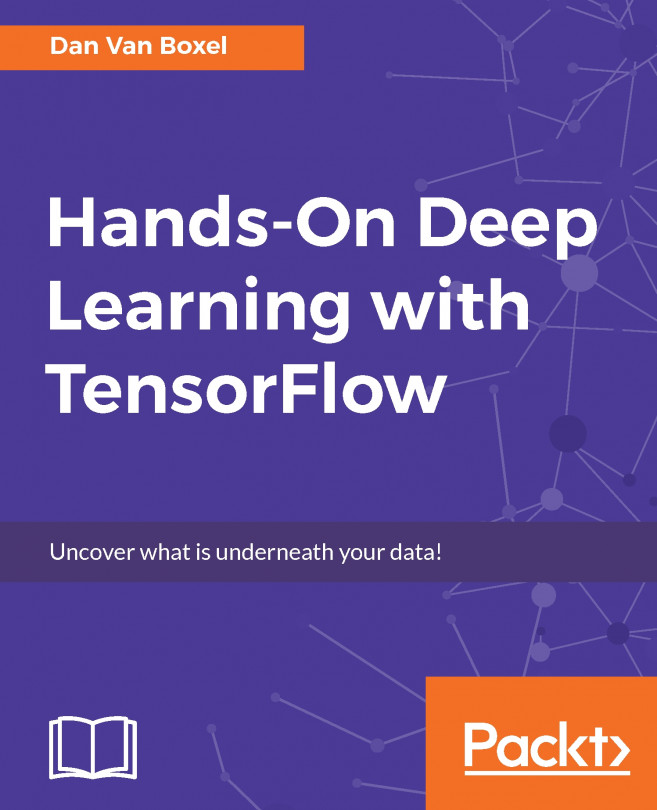














![Pentesting Web Applications: Testing real time web apps [Video]](https://content.packt.com/V07343/cover_image_large.png)