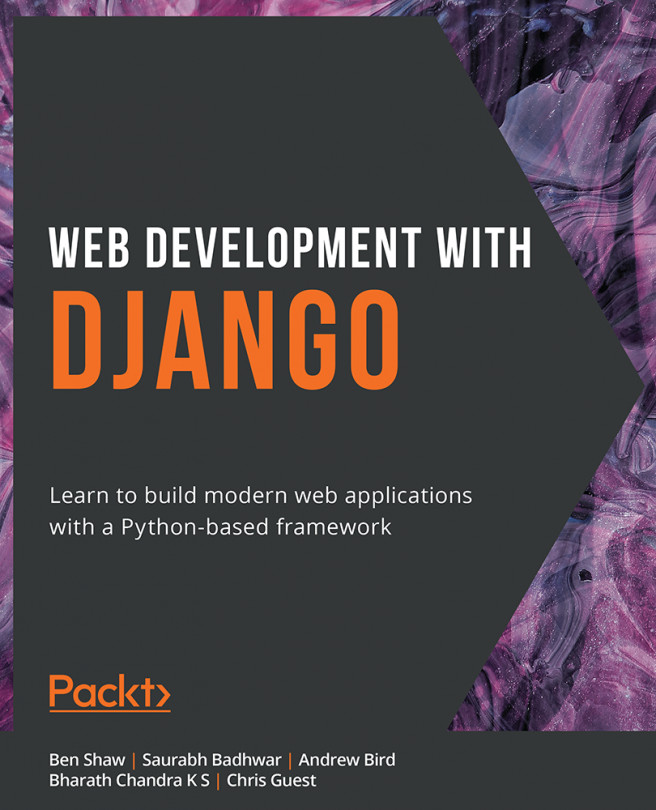8. Media Serving and File Uploads
Overview
This chapter starts by introducing you to media files and then teaching you how to set up Django to serve them. Once you have understood this, you will learn how to build a form in HTML that can upload files to a view for storage to disk. To enhance this process and reduce the amount of code, you will use Django forms to generate and validate a form and learn how to process file uploads through it. You will then look at some enhancements that Django provides specifically for working with image files and use the Python Imaging Library to resize an image. You will then create a model that uses FileField and ImageField to store a file and image respectively and upload to it using a Django form. After this, you will build a ModelForm instance automatically from the model and save the model and the files using just one line of code. At the end of this chapter, you will enhance the Bookr app by adding a cover image and book excerpt to the...