The need for a new approach to UI creation
Chances are that the first class you learned to use when you became an Android developer was the Activity class. After all, the Activity class provided your app with a user interface. By organizing your user interface components onto an activity, the activity became the canvas on which you were painting your application masterpiece.
In the early days of Android, building an application's user interface directly within an activity worked reasonably well. The majority of early applications had a relatively simple user interface and the number of different Android device form factors was small. In most cases, with the help of a few layout resources, a single activity worked fine across different device form factors.
Today, Android devices come in a wide variety of form factors with incredible variation in their size and shape. Combine this with the rich, highly interactive user interfaces of modern Android applications, and the creation of a single activity that effectively manages the user interface across such divergent form factors becomes extremely difficult.
A possible solution is to define one activity to provide the user experience for a subset of device form factors; for example, smartphones. Then define another activity for a different subset of form factors such as tablets. The problem with this approach is that activities tend to have a lot of responsibilities beyond simply rendering the user interface. With multiple activities performing essentially the same tasks, we must either duplicate the logic within each of the activities, or increase the complexity of our program by finding ways to share the logic across the activities. The approach of using different activities for different form factors also substantially increases the number of activities in the program, easily doubling or tripling the number of activities required.
We need a better solution. We need a solution that allows us to modularize our application user interface into sections that we can arrange as needed within an activity. Fragments are that solution.
Android fragments allow us to partition the user interface into functional groupings of user interface components and logic. An activity can load and arrange the fragments as needed for a given device form factor. The fragments take care of the form factor details while the activity manages the overall user interface issues.
The broad platform support of fragments
The Fragment class was added to Android at API Level 11 (Android 3.0). This was the first version of Android that officially supported tablets. The addition of tablet support exacerbated an already difficult problem; developing Android applications was becoming increasingly difficult because of the wide variety of Android device form factors.
Fortunately, fragments provide a solution to the problem. With fragments, we can much more easily create applications that support a variety of form factors, because we can partition our user interfaces into effective groupings of components and their associated logic.
There was one problem with fragments. Up until very recently, the majority of Android devices had an API Level below 11 and therefore didn't support fragments. Fortunately, Google released the Android Support Library, available at http://developer.android.com/tools/extras/support-library.html, which makes fragments available to any device running API Level 4 (Android 1.6) or above. With the Android Support Library, fragments are now available to virtually every Android device in use.
Note
Applications created with Android Studio automatically include the Android Support Library, and therefore support fragments on virtually all SDK versions in use. If you will be using a development tool other than Android Studio to create applications that target devices running on a SDK level below 11, see the Android Developers Blog post, Fragments For All, available at http://android-developers.blogspot.com/2011/03/fragments-for-all.html, for directions on manually adding the Android Support Library to your projects.
Fragments simplify common Android tasks
Fragments not only simplify the way we create our application user interfaces but they also simplify many of the built-in Android user interface tasks. User interface concepts such as tabbed displays, list displays, and dialog boxes have all historically had distinctly different approaches. When we think about it, though, they are all variations on a common concept, that is, combining user interface components and logic into a functional group. Fragments formalize this concept, and therefore allow us to take a consistent approach to these formerly disparate tasks. We talk about each of these issues in detail as well as some of the specialized fragment classes such as the DialogFragment class and the ListFragment class later in this book.
The relationship between fragments and activities
Fragments do not replace activities but rather supplement them. A fragment always exists within an activity. An activity instance can contain any number of fragments but a given fragment instance can only exist within a single activity. A fragment is closely tied to the activity on which it exists and the lifetime of that fragment is tightly coupled to the lifetime of the containing activity. We'll talk much more about the close relationship between the lifetime of a fragment and the containing activity in Chapter 3, Fragment Lifecycle and Specialization.
One thing we don't want to do is make the common mistake of overusing fragments. So often when someone learns about fragments, they make the assumption that every activity must contain fragments, and that's simply not the case.
As we go through this book, we'll discuss the features and capabilities of fragments and a variety of scenarios where they work well. We'll always want to keep those in mind as we're building our applications. In those situations where fragments add value, we definitely want to use them. However, it is equally important that we avoid complicating our applications by using fragments in those cases where they do not provide value.
 Argentina
Argentina
 Australia
Australia
 Austria
Austria
 Belgium
Belgium
 Brazil
Brazil
 Bulgaria
Bulgaria
 Canada
Canada
 Chile
Chile
 Colombia
Colombia
 Cyprus
Cyprus
 Czechia
Czechia
 Denmark
Denmark
 Ecuador
Ecuador
 Egypt
Egypt
 Estonia
Estonia
 Finland
Finland
 France
France
 Germany
Germany
 Great Britain
Great Britain
 Greece
Greece
 Hungary
Hungary
 India
India
 Indonesia
Indonesia
 Ireland
Ireland
 Italy
Italy
 Japan
Japan
 Latvia
Latvia
 Lithuania
Lithuania
 Luxembourg
Luxembourg
 Malaysia
Malaysia
 Malta
Malta
 Mexico
Mexico
 Netherlands
Netherlands
 New Zealand
New Zealand
 Norway
Norway
 Philippines
Philippines
 Poland
Poland
 Portugal
Portugal
 Romania
Romania
 Russia
Russia
 Singapore
Singapore
 Slovakia
Slovakia
 Slovenia
Slovenia
 South Africa
South Africa
 South Korea
South Korea
 Spain
Spain
 Sweden
Sweden
 Switzerland
Switzerland
 Taiwan
Taiwan
 Thailand
Thailand
 Turkey
Turkey
 Ukraine
Ukraine
 United States
United States
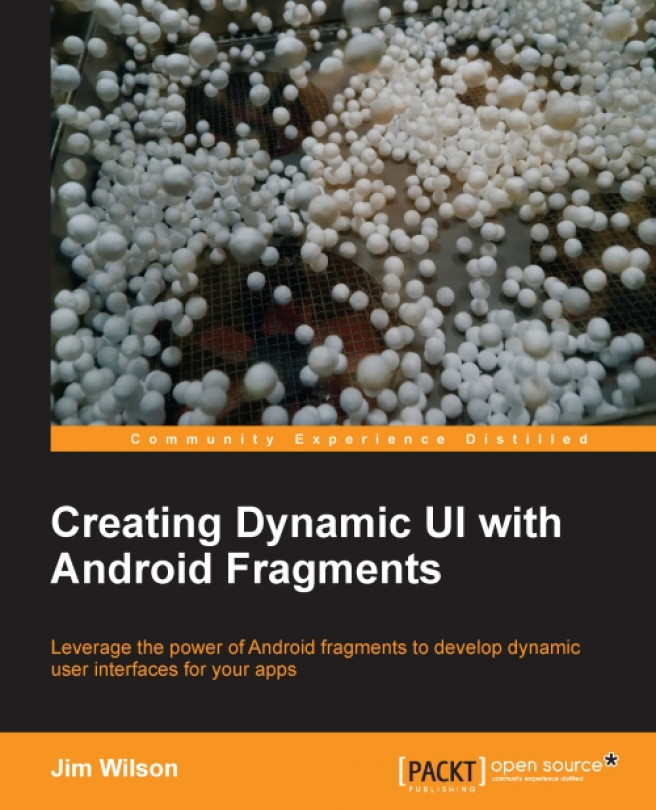














![Pentesting Web Applications: Testing real time web apps [Video]](https://content.packt.com/V07343/cover_image_large.png)